SanDisk Connect Wireless Media Drive
The SanDisk Connect Wireless Media Drive is a pocket-sized media drive that comes with either a 32GB or 64GB built-in flash drive and a SD Card slot. It is extremely portable measuring only 65mm x 65mm x 13.5mm and weighing only 77g. The 32GB retails for S$139 while the 64GB retails for S$209.
The Media Drive is encased in aluminum and that gives it a solid build!
It allows up to eight mobile devices to be connected and have the capability to stream up to five different HD movies at once. A full charge takes 3 hours and each full charge will be able to last you for about 8 hours.
The SanDisk Wireless Media Drive app is available in both iOS and Android. The app allows you to browse files on the Media Drive, copy files to and from your iPhone/iPad to SD Card/Media Drive and vice versa.




Features
- Store and stream your HD content across multiple mobile devices
- Up to 8 hours of wireless streaming per charge
- Includes SDHC/SDXC memory card slot for storage expansion and instant viewing of your photos from your camera.
- Durable aluminum housing
- Stream five different HD movies simultaneously
- Works with iPad, iPhone, iPod touch, Kindle Fire, and Android devices
- Wi-Fi Password Protection
Specifications
- Charging: Plug in USB cable and charge with computer or AC adapter
- Material: Aluminum exterior housing with non-slip rubber bottom
- Battery: Re-chargeable lithium ion battery
- Security: Optional Wi-Fi password protection (WPA2)







Setup
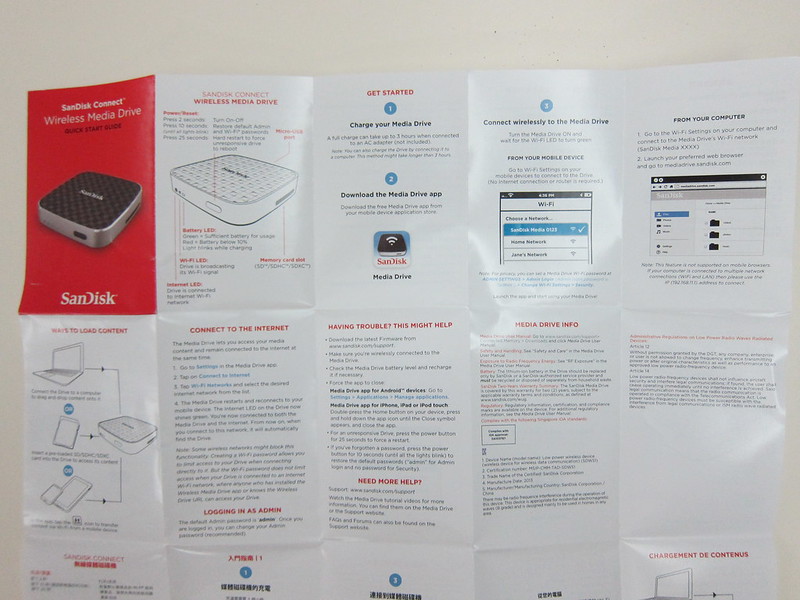
Setting up is extremely easy, it took me less than 5 minutes to set it up using the SanDisk Wireless Media Drive app.
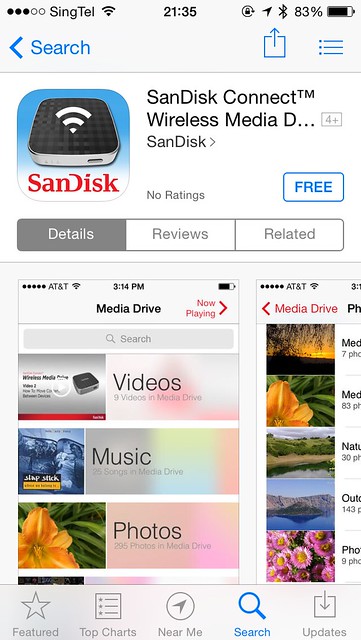
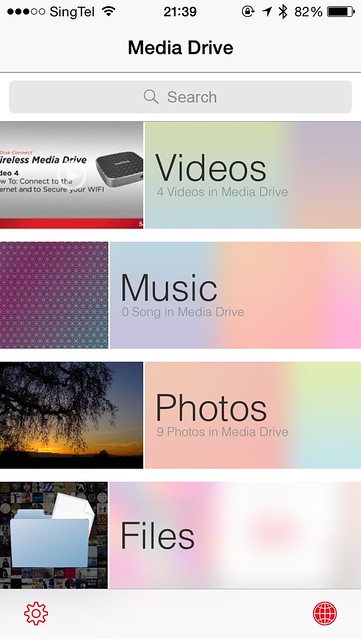
First, you have to disconnect your phone/tablet from your house wireless network and connect it to the wireless network created by the Media Drive.
Once that is done, launch the SanDisk Wireless Media Drive and click on the globe icon on the bottom right hand corner. This will allow you to setup your Media Drive so that it will connect to your house wireless network. Do note that it only supports 2.4GHz wireless band only.

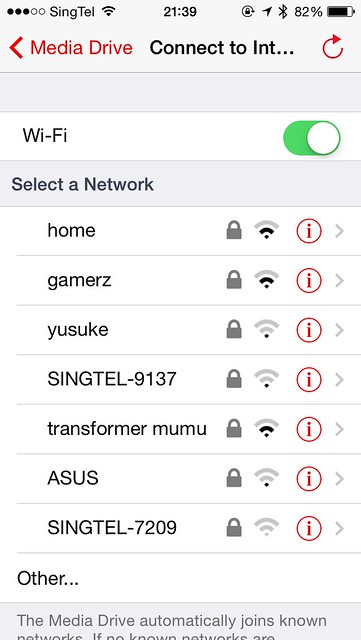
Once the Media Drive is connected to your house wireless network, it will reboot itself and this is the time where you connect your phone/tablet back to your house wireless network and then launch the SanDisk Wireless Media Drive app again.

If nothing goes wrong, you will be able to browse the contents of your Media Drive as well as your SD Card. You can copy files between them and your phone/tablet and vice versa.
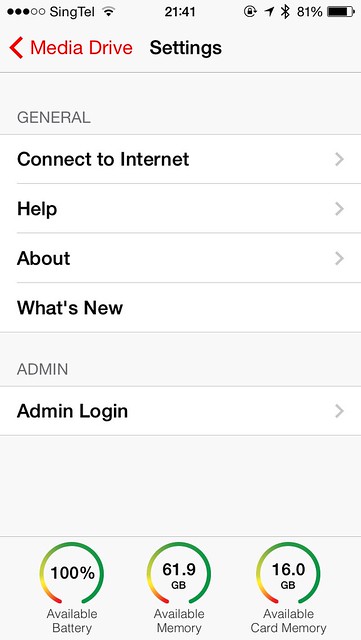
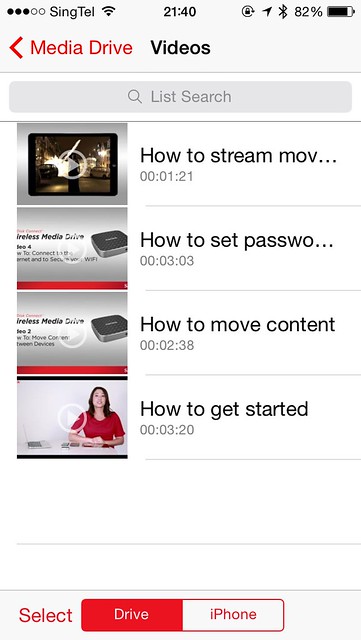
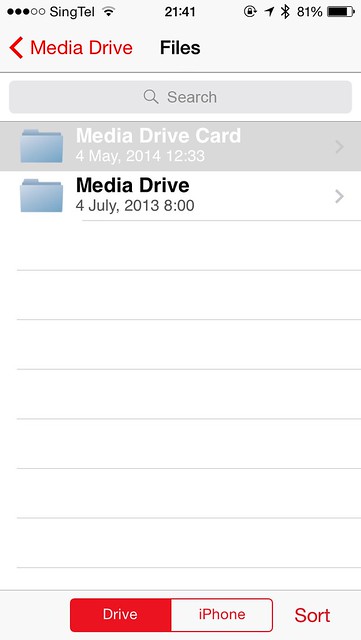


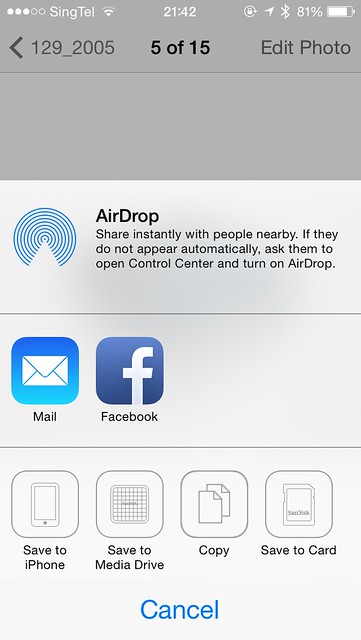
Use Cases
Because it comes with a SD Card slot, you can share photos taken by digital cameras to your friends/families easily without the need of a separate SD Card reader. They just have to connect to the Media Drive using their own phones/tablets/computers and download the photos they like to their respective devices.
I think it is good for travelling as well. If you travel often and always brought along a SD Card reader, you might want to replace the SD Card reader with the Media Drive because it simply provides more features and it only weighs an extra few grams. You can also use it to backup photos stored in the SD card daily just in case your SD Card got corrupted. At least you still have a backup!
If you are using an iOS device like an iPhone or iPad, you will need the Lightning to SD Card Camera Reader in order to transfer photos stored in an SD card to your iPhone/iPad. The cable alone cost S$42 and it does nothing except to transfer photos. I think you will be better off topping up S$100 more and get the Media Drive instead.




