Ariston Slim2 Lux-D Wi-Fi Review
I have been using Ariston water storage heaters since I was young. After having my own house, I continued using Ariston as I was familiar with the brand.
For my first house, I bought the Ariston Andris Lux. It was a “dumb” water storage heater, so I have to wire up the switch to be smart, so I can control it remotely.
I have recently moved house, and this time round, I opted for a “smart” water storage heater, which is the Ariston Slim2 Lux-D Wi-Fi. Ariston Slim2 Lux-D Wi-Fi was launched in Singapore in April 2023 and is available in 20L and 30L.
Ariston Slim2 Lux-D Wi-Fi 20L retails for S$429, while the 30L retails for S$489. If you see any place selling above the retail price, they might have also factored in installation charges.

Installation
When I did my house renovations, two people were needed to install the storage water heater. The electrician has to pull the wires to the allocated space. And once that is done, the plumber will install and connect the cables.

The plumber has mentioned that Ariston has instructed them to leave 500 mm of clearance on either side of the storage water heater so that they can service it efficiently.

Similar to my previous house setup, I also asked the electrician to use a contactor in between the water heater and the switch so I can use a smart switch like Aqara H1 to turn it on or off. If not, any standard smart switch will not be able to take the electrical load of the storage water heater.
Setup
Since Ariston Slim2 Lux-D Wi-Fi is a smart water storage heater, you can install the Ariston NET app on iOS or Android to control it.
You must press and hold the Wi-Fi button on the storage water heater to put it into pairing mode. Once it is in pairing mode, it will have a local Wi-Fi network, and you are supposed to connect to it to proceed with the setup.

Having it connected to my Wi-Fi network took me longer than expected. At first, it was a 5GHz issue, so I had to temporarily disable my 5GHz network on my eero Pro 6. It was weird because I have many other devices that work only on 2.4GHz, and those connect fine even with my 5GHz network turned on.

After turning off 5GHz, it also took me a few attempts before it finally could connect to my Wi-Fi network. It might be a signal blockage issue since concrete walls surround the storage water heater.

Using It
The app has three main functions.
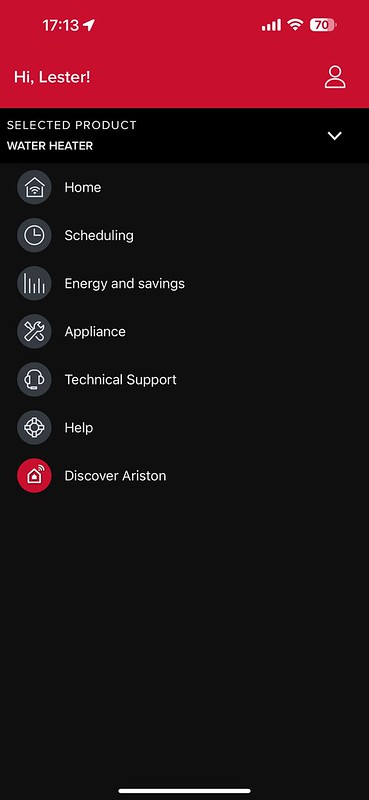
You can remotely switch on the water storage heater or have it switched on at a fixed schedule.
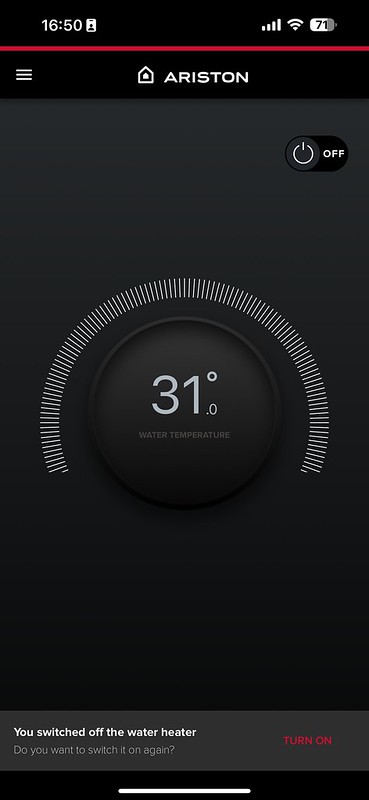
Lastly, you can also monitor how much electricity it consumes.
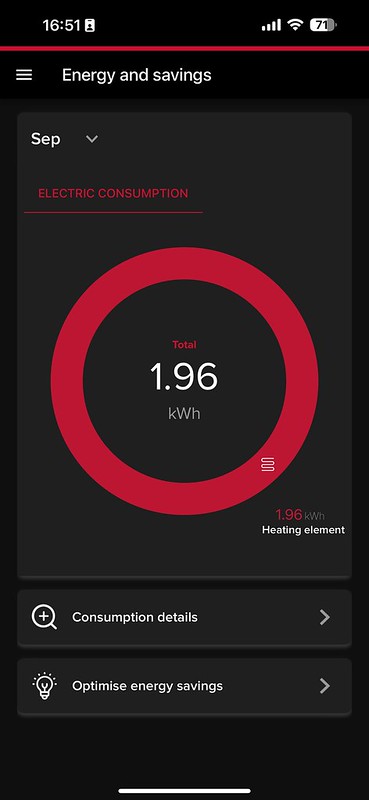
When it comes to the temperature of the water, you can set it anywhere between 40°C to 80°C.

You can use the two presets or create your own for scheduling.

Since my wife and I wake up at almost the same time at about 8:15 am, I have set the schedule to heat up to 80°C at 8 am so that it can accommodate two sequential showers.
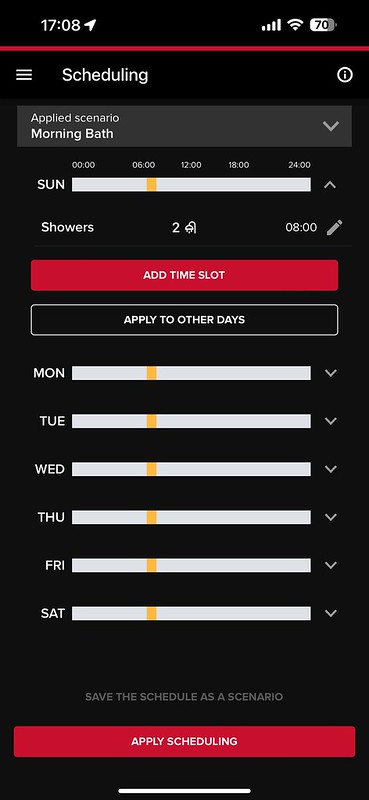
My Ariston Slim2 Lux-D Wi-Fi 20L supports only two sequential showers, assuming you set it to 80°C. So the calculation is 10L at 40°C per person.
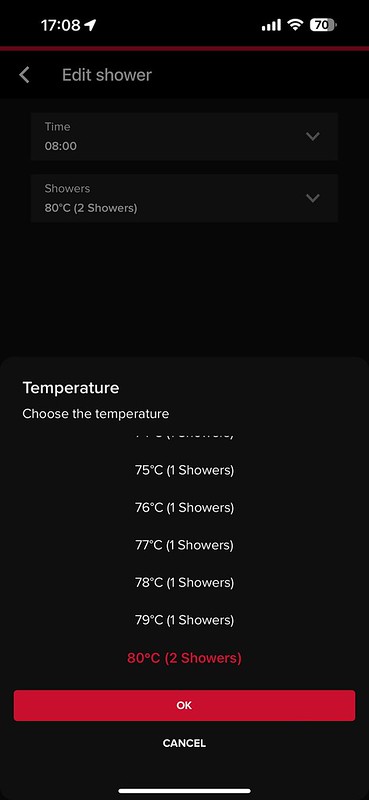
The Application Position is the location of your home where you have installed the storage water heater. There is no use yet for your home location, so I guess that in the future, they will introduce a geofencing feature.
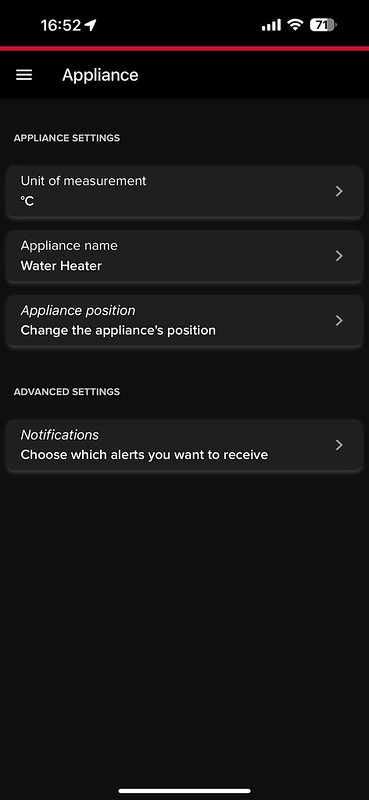
Smart Home
Out of the box, Arison NET supports Google Home and Amazon Alexa integration.
Connecting to Google Home is straightforward. You have to use the Google Home app and link it with Arison NET.
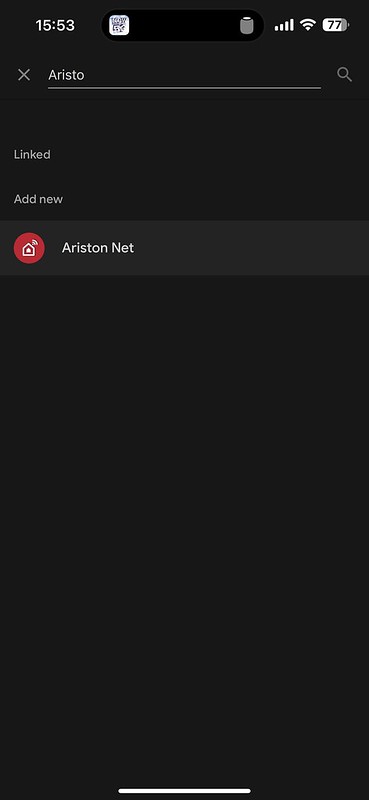
Only a few features are in Google Home: the ability to turn it on or off and view the current water temperature.
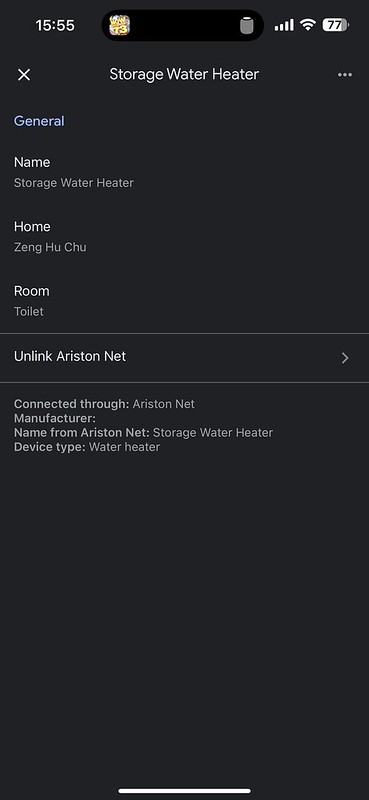

I hope Apple HomeKit will be supported sometime in the future via the Thermostat accessory.
Conclusion
A Wi-Fi-enabled storage water heater like the Ariston Slim2 Lux-D Wi-Fi allows you to remotely control it without needing to meddle with contactors and smart switches to achieve the same results.
The only two reasons for not getting a Wi-Fi-enabled storage water heater are for the older generation, who have no use for it. The other reason is that you are tight on budget since the Wi-Fi version costs about S$100 to S$150 more.
For me, I don’t see myself getting a non-Wi-Fi storage water heater even though I have wired it up to a smart switch.




