Flucard Pro Review
Flucard Pro is made by a Singapore company, Trek (Trek 2000 International Ltd), who is also the company that invented and patented Thumbdrive.
Flucard Pro is retailing for S$79 at all Challenger stores for the 8GB. The 16GB one is also available.
Specifications
- Capacity: 8GB
- SD Interface: SD memory Card Physical Layer Version 2.00
- Wireless Interface: 802.11b/g/n Wi-Fi technology
- Wireless Security: WEP 64/128, WPA,WPA2
- Wireless Range
- Camera to Wi-Fi Devices: 20m (Typical)
- Camera to Camera up to 6 m (Camera model applies)
- Note: Wireless range varies with camera body design.
- Dimension/Weight: 32mm (L) x 24mm (W) x 2.1mm (H) / 4g
- Antenna: Internal
- Buzzer: In-built Buzzer
- SD performance: Class 6 (Sequential Write: no less than 6 MBytes/s)
- Wireless performance
- Max connection rate: 65 Mbps
- Transfer speed: up to 2 MBytes/s
- Note: Transfer Speed varies with camera body design and distance between the devices.



Flucard Pro vs Eye-Fi Pro X2
Many people will compare the Flucard Pro with the Eye-Fi Pro X2 since it was out in the market first. I got my Eye-Fi Pro X2 8GB back in July last year.
Flucard Pro is much simpler and there is no desktop software or social networking sites sharing functions in it. Coming from an EyeFi user, the first thing I did was to put the Flucard Pro into my desktop’s SD Card Slot. And to my surprise, there is no software inside it to be installed after reading the online manual.
Flucard Pro does not support uploading photos to social networking sites despite having the option to link your Facebook/Flickr/Picasa account on its own Flucard Portal. There are only 3 options you can do to the photos. Upload it to Flucard Portal, your own FTP or Gallery3.
Flucard Pro Settings
Flucard has a very unique way of letting you access its options on your camera. There are 4 photos/options and they are “Settings/Review”, “Server Upload”, “Receiver” and “Sender”. To activate the options, all you have to do is view the picture using your camera and press the delete button. Yes, the photo/option will be gone after you delete it, but it will be back when you restart your camera.
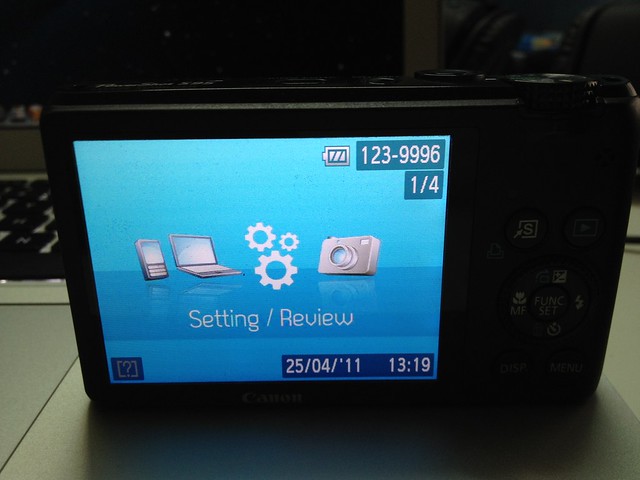
Flucard Pro Setup
As mentioned earlier, you do not need to install any software to use Flucard Pro. Everything is web-based. After you bought the Flucard Pro, just pop it into your camera, switch to gallery mode, choose the “Settings/Review” picture, and press the delete button.
Once you have done that, you will hear a series of beeps. When you do not hear any more beep, it means Flucard Pro has created a WiFi Hotspot for you to connect. You can connect up to 5 devices to the Flucard Pro.
By default, the wireless SSID is “Trek_FLUCARD_WiFi”
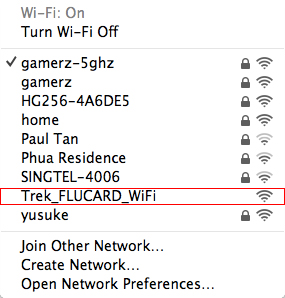
Connect to the wireless SSID and once connected open up your favorite browser and type “http://192.168.1.1” (without the quotes) in the address bar. You will see the menu on the left and click “Quick Setup”
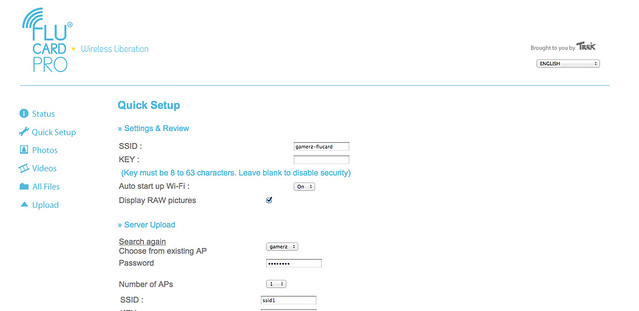
You can change the SSID and setup a WPA2 key for it as well.
The next option you see is “Sever Upload”, this feature basically allows you to save up to 30 access points (AP) so that the camera can automatically connect to these APs and upload the photos to your desired location (Flucard Portal, FTP or Gallery3) when you choose the “Server Upload” feature using your camera.
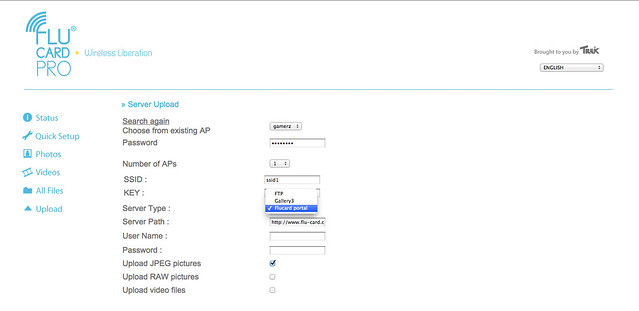
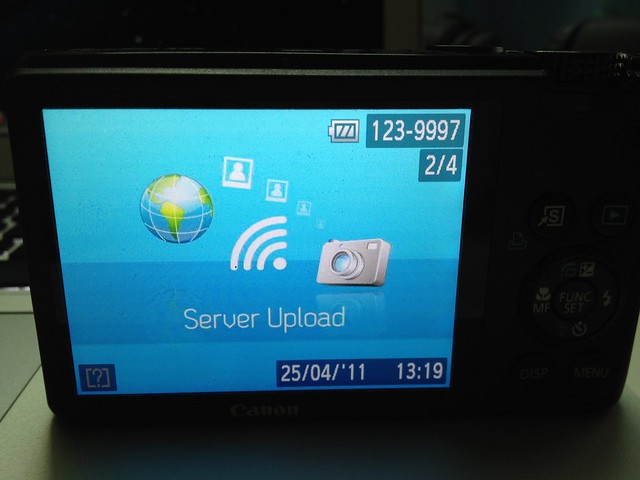
You can’t do a “Server Upload” using the web interface, you have to select it via the camera.
That is basically all the settings you need to configure to get your Flucard Pro to work for the first time.
Flucard Pro Web Interface
There are other options like “Photos”, “Videos”, “All Files” and “Upload”. The moment you take a photo using your camera, the photo will appear under “Photos”.
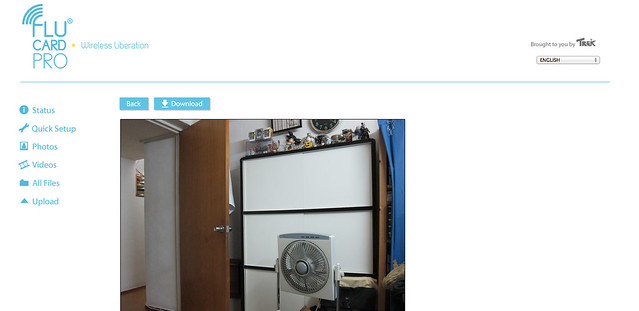
You can also upload photos to your Flucard Pro using the “Upload” menu.
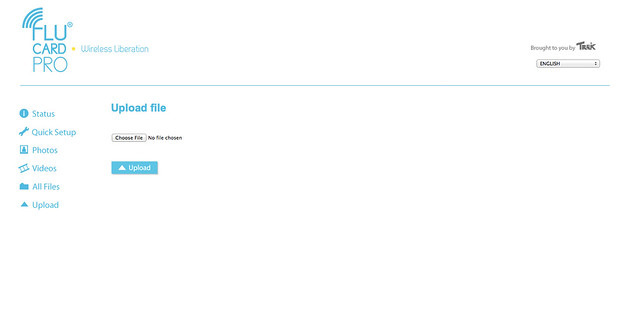
It would be good to have some sort of logs on the web interface to see whether the server upload was successful or not.
Flucard Portal
To register for the Flucard Portal and have 2GB of free online storage, you need the credentials which are included in your package as shown below. When registering for the Flucard Portal, you are also registering the warranty for it.
When you upload the photos to the Flucard Portal, there will be 3 sizes available per photo, Thumbnail Size (130px), View Size (800px) and the Actual Size.
Do note that since it is a free account, the full resolution copy of your photos will be deleted 30 days after the upload. I find this limitation pretty crappy, if they give you 2GB, means it should be 2GB and they should not care whether it is a full resolution or not. It would be better if they just add all the resized photos and full-resolution photos to the storage limit instead.

FTP
The other “Server Upload” option is FTP. Flucard Pro can upload the photos directly to your FTP server. I tested and it works as advertised, but the downside is you can’t choose which folder for the uploads. It will always upload to the root folder of that FTP account.
Conclusion
The Flucard Pro is simple and just works. While the WiFi Hotspot idea is good, it will not work on desktop computers without a wireless dongle. I wish it can connect to a wireless network and your desktop can access the static IP or even hostname of the Flucard Pro. Since a laptop can only connect to one wireless network at any one time, once connected to the Flucard Pro, you will lose the ability to surf the Internet.
The pros of the WiFi Hotspot is that all wireless devices will be able to save the photos from the Flucard Pro. Imagine that you took some pictures using your camera with the Flucard Pro, up to 5 of your friends using mobile phones can connect to the hotspot, view the photos over the web interface and save the photos directly to their phones.
Another scenario is that you are doing a photoshoot outdoors and you need to view and download the photos you took instantly on your computer, with the Flucard Pro you can do just that without the need of an additional router.
Summary
Pros:
- Simple to use
- Reasonably priced
- Works great if all your devices are wireless
Cons:
- Does not work with desktop computers without wireless dongle
- Beeps can be irritating at times (it can be muted under “Quick Setup”)
- No automatic sharing of photos on social-networking sites




