Asus ZenWiFi BQ16 Mesh Router Review
There are two variants of the Asus ZenWiFi BQ16. Asus ZenWiF BQ16 (BE25000) and Asus ZenWiF BQ16 Pro (BE30000). Despite having the word Pro inside the product name, there is only one difference between both models.
BQ16 has a dual 5GHz band with a single 6GHz band, while BQ16 Pro has a single 5GHz with a dual 6GHz band.
Asus released two models because many countries, especially European countries and Singapore, only allowed using the 6GHz-1 band. 6GHz spectrum ranges from 5,925MHz to 7,125MHz. It is further split into 5,945MHz to 6,425MHz and 6,425MHz to 7,125MHz. 6GHz-1 refers to the lower 6GHz spectrum while 6GHz-2 refers to the upper 6GHz spectrum.
The United States has allowed the entire 6GHz spectrum for wi-fi, while countries like Singapore only allowed the lower 6GHz spectrum. Hence, for countries using the lower 6GHz spectrum, Asus will sell the Asus ZenWiFi BQ16.
Asus ZenWiFi BQ16 comes in either 1-pack or 2-pack. The recommended retail price (RRP) of Asus ZenWiFi BQ16 (1-Pack) is S$899, and Asus ZenWiFi BQ16 (2-Pack) is S$1,699. You can get it cheaper on Lazada and Shopee during double-digit sales days, especially during 11/11, coming in 2 weeks.
For this review, Asus sent me the Asus ZenWiFi BQ16 in 2-pack.
Unboxing
The product box is huge and heavy, weighing about 5.2kg.



The contents inside the box are what you expect: two units of the BQ16, one Cat6 RJ45 cable, two power adapters, and two UK and two EU power cables.

Asus should have included two Cat6 cables instead since there are two units.
The pamphlets include app setup instructions, a quick setup guide, a safety notice, a VIP member warranty notice, wi-fi and login information, and important notice.

Design
The body of the BQ16 is made of plastic and has a matte white finish with ventilation holes along the sides, bottom, and back.

There are only two 10Gbps ports, one for WAN and one for LAN. If you do not have a 10Gbps switch, you would wish for an additional 10Gbps LAN port.



A 2.6GHz quad-core processor powers BQ16 and comes with 2GB of RAM and 256MB of flash ROM.


All the ports and switches are located at the back of the BQ16 (from left to right):
- USB 3.0 Port
- 2x 1Gbps LAN Port
- 10Gbps LAN Port
- 1GBps WAN Port
- 10GBps WAN Port
- DC Port
- Power Switch

There are so many ventilation holes because the BQ16 runs hot. Measuring the temperature of the BQ16 with my temperature gun, it measures around 45°C around the plastic cover, and inside the BQ16, it can go up to 50+°C.

Setup
Setup is done using the Asus Router app that is available on iOS and Android. Since Asus comes with a web-based UI, you technically can use that to setup as well.
I did not try the setup using the web-based UI to avoid unintended consequences since it was my first time.
Before you start with the app setup, remember to place the child node in the room you want. It should be connected to the main mesh node if you are going with a wired backhaul or within range of the main mesh node if you are going with the wireless backhaul approach. I always recommend connecting via a wired backhaul.
You can now start the app setup. Since I have an existing Asus RT-AX86U router, I would click on the + icon at the top right corner.


I would choose the Asus ZenWiFi series, followed by BQ16.


Remember, it is not BQ16 Pro, as the network name will be different, and you cannot connect to it.
Next, scan the QR code to join the default network. The QR code is located in three places, and they are all the same. The first QR is at the front of the router, the second QR is at the bottom, and the third is on the wi-fi and login information pamphlet. I chose the pamphlet way because it is easier than fiddling with my router to get it in a position so that my iPhone can scan its QR code.

The first screen that you need to configure is the main wi-fi network. I recommend not using back your original network name because you should keep this network modern, meaning it will support 6GHz and Multi-Link Operation (MLO). More on that later.

My main wi-fi network name is zenghuchu, so I added a pro suffix after that to make it zenghuchu-pro. Since this network supports 6GHz and MLO, it can be considered a pro network.
The next screen is the last screen for the setup, and it is used to configure the IoT network. This is the network that you should use back to your original network name.

Once the network has been configured, it automatically connects with the child mesh node. That is why connecting the child mesh node before you start the app setup is important. The setup process doesn’t cue you to connect the nodes.

After the app setup, I use the web UI to configure all my settings. To access the Asus web UI, you can visit www.asusrouter.com. You should be redirected to your local router IP address.

My main network is on 2.4GHz + 5GHz + 6GHz with WPA3 and MLO enabled, while my IoT network is on 2.4GHz + 5GHz with WPA2. You can create other types of networks as well.

Wi-Fi 7
Wi-Fi 7, also known as (AKA) IEEE 802.11be, is the true successor of Wi-Fi 6. I will not consider Wi-Fi 6E as a successor, as Wi-Fi 6E just includes an additional 6GHz band.
Yes, Wi-Fi 7 also has a 6GHz band, but having just a 6GHz band doesn’t make it much faster. The true essence of Wi-Fi 7 is Multi-Link Operation, aka MLO. MLO consist of STR (Simultaneous Transmit and Receive) and EMLSR (enhanced Multi-Link-Single-Radio). Below is taken from Asus FAQ: What is MLO and how it works?
- STR: STR mode allows devices to manage multiple Wi-Fi connections simultaneously on different channels or frequencies.
- EMLSR: EMLSR mode optimizes multi-link operation setup and recovery processes. It enhances the efficiency of establishing and maintaining multiple Wi-Fi connections, especially in environments where network conditions can change rapidly.
In layman’s terms, your Wi-Fi 7-enabled client can connect to multiple bands (2.4GHz, 5GHz, and 6GHz) and send and receive data across them simultaneously, significantly increasing your wi-fi speed.
Switching On MLO
MLO is defaulted to off when creating the main network. So remember to switch it to on. My guess is Asus did it for compatibility reasons.

Since our main network is for modern devices, I recommend setting Wi-Fi Protected Access (WPA) to WPA3, as 6GHz only works on WPA3, and some devices require only WPA3 for MLO.

Also, I recommend setting the backhaul connection priority to only 10G base-T WAN under AiMesh.

Speed Test
Previously, I was using Wi-Fi 6 on my eero Pro 6. In a real-world scenario, you can get download speeds between 300 to 700 Mbps and upload speeds between 150 to 400 Mbps.
When I switch to Wi-Fi 7 with MLO on my BQ16, I can get download speeds between 800 to 950 Mbps and upload speeds between 650 to 950 Mps.

The speeds will not be able to cross the 1,000Mbps mark because my Internet plan, which is still under contract, maxes out at 1,000 Mbps. I will upgrade to a 10Gbps plan when my 2-year contract ends in Q4 next year.
Range
A 2-pack BQ16 is advertised to cover up to 743m2 (8,000ft2) provided that there are no walls in between.
I am living in a 110m2 (1,184ft2) HDB resale flat. My layout is squarish. When I did the renovation, I planned for the Internet connection to be at the center of my house to maximize wi-fi coverage.
Previously, I used a 3-pack eero Pro 6, which is slightly overkill. A 2-pack mesh router is the perfect number. As you can see from the heat map, the majority of areas of my house are red/yellow/orange.
The room on the top left is my work and gaming room. Previously, I placed the third mesh node there. Currently, without the node there, the coverage is still green.
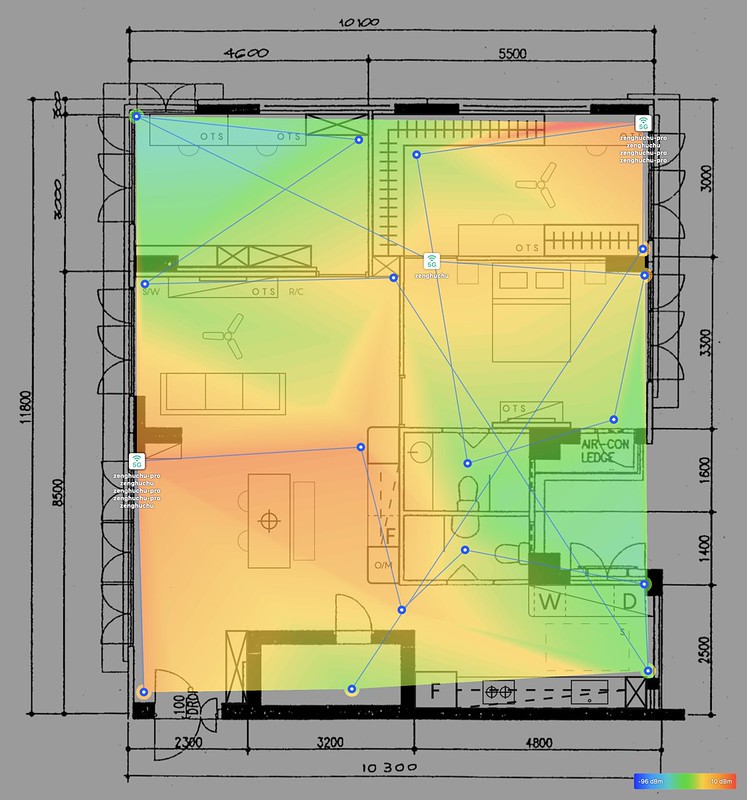
I have no range issues with the BQ16.
Other Settings
Here are some other settings that I make, like DHCP reservations, port forwarding, and VPN.



If you have more than one Internet connection and need dual WAN, BQ16 supports dual WAN for load balancing and failover.

IoT Devices Occasionally Disconnecting
After using the BQ16 for a day, I encountered several times where my IoT devices occasionally disconnected from the router. A quick Google suggests it is a prevalent problem for Asus routers with a separate guest network for IoT devices. Many people have said that the firmware is buggy.
Even though I am on the latest firmware, I am still encountering it. It doesn’t matter whether the IoT device is connected to 2.4GHz or 5GHz. It happens to both bands. I do not have this issue on my eero Pro 6.
When I checked the system logs, the affected devices could not maintain the wireless connection as they went from Auth > ReAssoc > Disassoc > Deauth_ind > Auth.
Oct 20 11:32:29 wlceventd: wlceventd_proc_event(685): wl3.2: Auth XX:XX:XX:XX:XX:XX, status: Successful (0), rssi:0
Oct 20 11:32:29 wlceventd: wlceventd_proc_event(695): wl3.2: ReAssoc XX:XX:XX:XX:XX:XX, status: Successful (0), rssi:-32
Oct 20 11:32:30 wlceventd: wlceventd_proc_event(662): wl3.2: Disassoc XX:XX:XX:XX:XX:XX, status: 0, reason: Disassociated because sending station is leaving (or has left) BSS (8), rssi:0
Oct 20 11:32:30 wlceventd: wlceventd_proc_event(645): wl3.2: Deauth_ind XX:XX:XX:XX:XX:XX, status: 0, reason: Deauthenticated because sending station is leaving (or has left) IBSS or ESS (3), rssi:0
Oct 20 11:32:31 wlceventd: wlceventd_proc_event(685): wl3.2: Auth XX:XX:XX:XX:XX:XX, status: Successful (0), rssi:0
Some devices will always be stuck in the Auth > Deauth_ind loop.
Oct 20 17:48:21 wlceventd: wlceventd_proc_event(645): wl0.2: Deauth_ind XX:XX:XX:XX:XX:XX, status: 0, reason: Unspecified reason (1), rssi:0
Oct 20 17:48:21 wlceventd: wlceventd_proc_event(685): wl0.2: Auth XX:XX:XX:XX:XX:XX, status: Successful (0), rssi:-66
This issue is the most frustrating part of using the BQ16, and I hope it will be fixed in future firmware updates.
After extensively searching for solutions, I have done a few workarounds to improve it (there are fewer disconnections).
I made two changes. The first one was switching the “Modulation Scheme (WiFi 5)” from “Up to MCS 11 (NitroQAM/1024-QAM)” to “Up to MCS 7 (802.11n)” for my 2.4GHz band. This setting is under Wireless > Professional.

The second one takes more work. I downloaded NetSpot app for my Mac and use it to figure out which channels of my 5GHz band my neighbor is using and avoid that.

The automatic channel selection could work better here as it does not choose the best unused channels.

I only have two devices that are not behaving, the Google Nest Cam (Battery) and Google Nest Hub Max. After a day of working perfectly, both would randomly go offline, and no matter what I did, neither would connect to the router. The only way is to factory reset and reconnect them. A restart of the devices doesn’t work.
When the refusal happens, the logs get flooded with auth failed with status 15, and I am trying to understand what that means (Google doesn’t return anything meaningful).
Oct 21 20:08:41 kernel: External auth failed with status = (15)
Since both Google Nest Cam (Battery) and Google Nest Hub Max support WPA3, I connected them to my main network instead of the IoT network. It has been two weeks, and the issue with the Google Nest Cam (Battery) has been resolved. However, Google Nest Hub Max still has frequent disconnects to the BQ16, and despite having factory reset it once, the problem returned. Sadly, I don’t have any solution for it.
Slow Application Of Settings
Although the BQ16 has a 2.6GHz quad-core processor, applying some settings takes too long. It is even longer when the BQ16 needs to restart. After a restart, it easily takes 5 to 10 minutes for everything to stabilize again. This is a minor annoyance that I want to highlight.

Conclusion
The Asus ZenWiFi BQ16 is a powerful, feature-rich router ideal for tech enthusiasts and early adopters of 10Gbps Internet and Wi-Fi 7. Priced at S$1,699 for a 2-pack, it might be too much money for regular folks to fork out for a router, and hence, its target audience is specific.

BQ16 runs hot, with temperatures hovering around 45°C. My main frustrations with the BQ16 are the firmware bugs that cause IoT device disconnections. If you are an early adopter, you must live with such bugs until the next firmware update is available.
On the other hand, modern devices work perfectly with the BQ16, and if you are still on 1Gbps Internet, you can get close to the full speed on Wi-Fi 7 with MLO. Previously, you could only get that speed through LAN.
It would be good if BQ16 had one more 10Gbps or even 2.5Gbps LAN port.
Generally, I am a fan of Asus routers. If you are an early adopter of 10Gbps Internet and Wi-Fi 7, I have no qualms about recommending the Asus ZenWiFi BQ16. But you must be prepared to live with the firmware bugs along the way.
For the regular non-techie folks, sit this out and wait until Wi-Fi 7 becomes more mainstream. You will not be able to feel the speed difference for day-to-day usage. You can only tell that you are using a fast Internet speed by doing a speed test.

The techies do speed tests to show off their Internet speed, but the speed impact on their regular usage is negligible.



