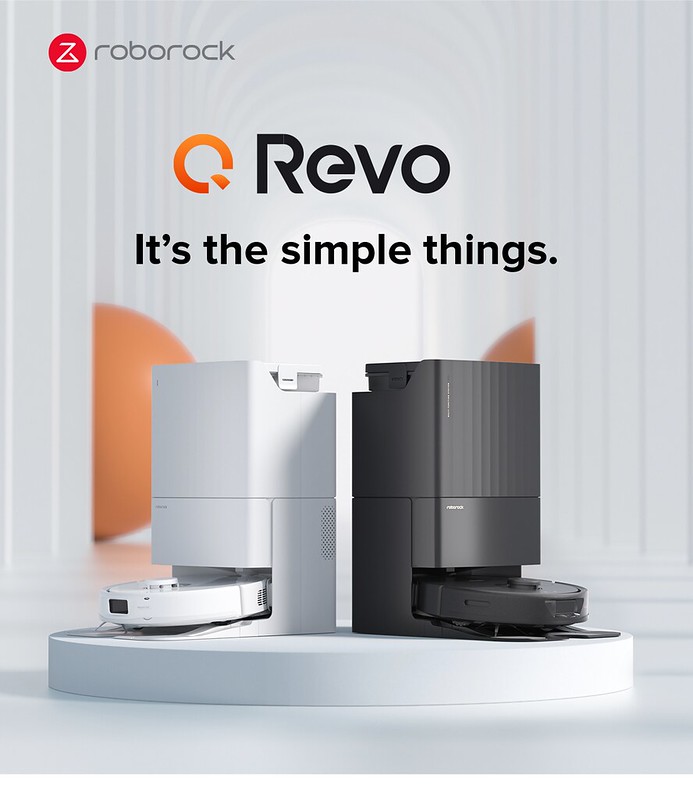Xiaomi Mi Standing Fan
Bought the Xiaomi Mi Standing Fan for S$109 from Mi Home Store at Suntec City. It comes with a one-year warranty, and their service center is at 50 Jurong Gateway Road, JEM, #04-56 Singapore 608549.
The Mi Standing Fan sold here is the second generation or some called it Xiaomi’s Smartmi Fan 2.
I saw the first generation being displayed in the Mi Home Store. Two main differences are the standing pole is in plastic rather than aluminum and there are more buttons on the motor for the second generation.
Mi Standing Fan itself isn’t new as it has been out in the market for a few years now. Just that now, a Mi authorized seller store brought it in officially, which means you get a local warranty at an authorized service center.
Unboxing



- Fan Blade Cover Front
- Fan Blade Cover Back
- Fan Blade
- Fan Blade Cap
- Fan Grille Cap
- Fan Grille Screw
- Base Plate
- Base Plate Screw
- Fan Motor + Pole
- Allen Wrench (used for Base Plate Screw)
- Power Cord
- User Manual
Installation
Installation is rather straightforward. Took me about five minutes to get it all assembled.
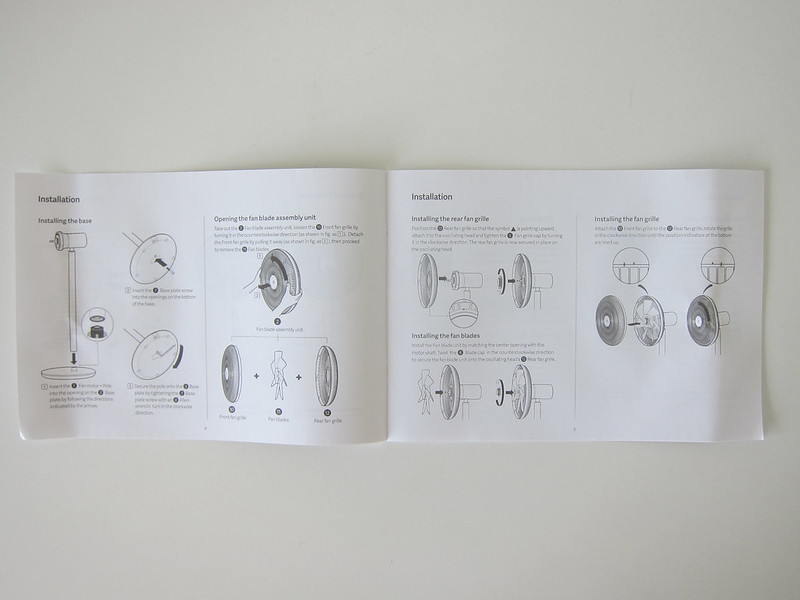
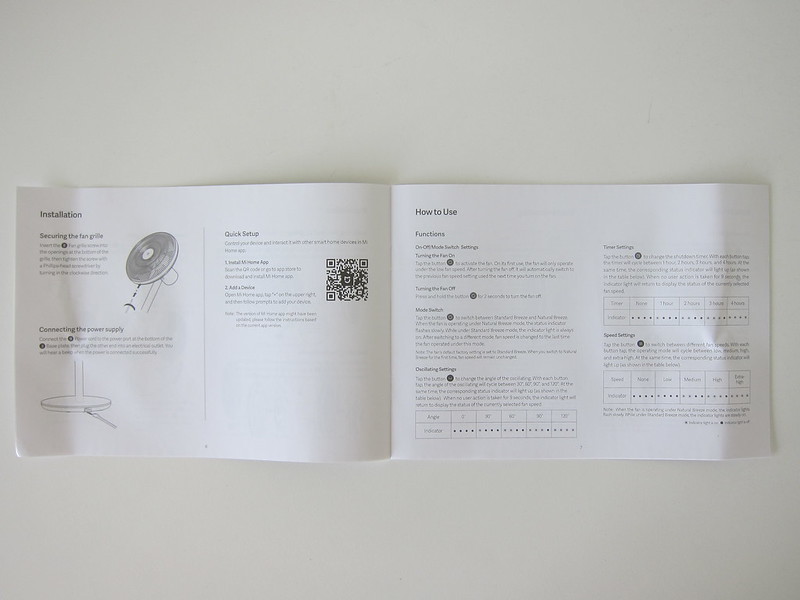


The official variant sold in Singapore doesn’t come with a battery. You will have to get it separately if you want to make the fan portable. The official Mi Home Store has no plans to bring in that yet.


There four buttons and two indicators on the motor.
- Speed Button
- Timer Button
- Oscillating Button
- On/Off/Mode Switch Button
- Status/Speed Indicator
- Wi-Fi Indicator
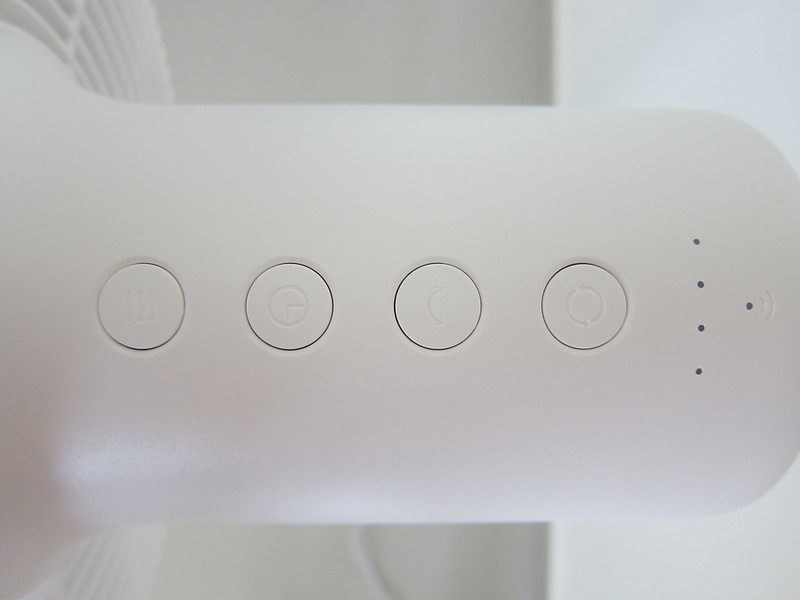
The standing fan height is fixed. The fan can oscillate left and right, but not up and down.



App
There are only two buttons on the fan and you can control the fan using the Mi Home app (iOS | Android).

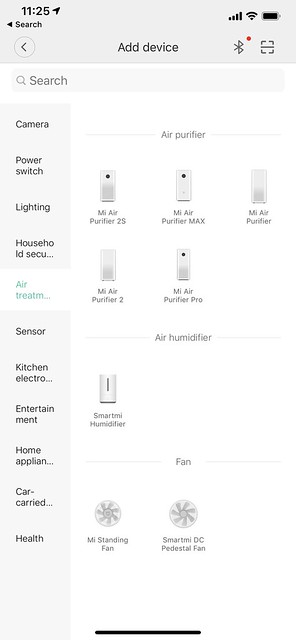
Using the Mi Home app, you can automate things. I probably will not be using that since I have my automation done upstream using Homey.
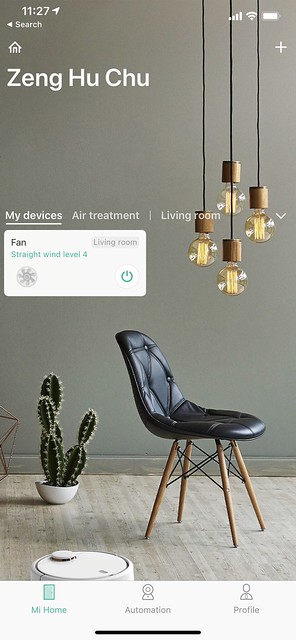
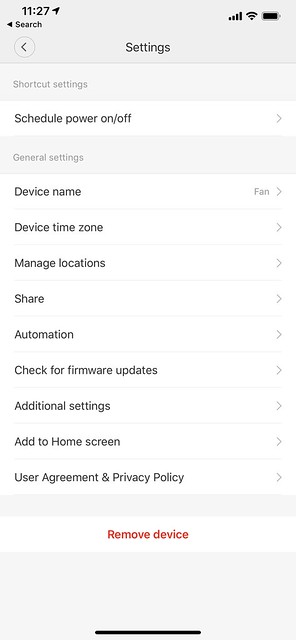
The only thing you can’t control using the buttons on the fan is the oscillating angle. That is done using the app.
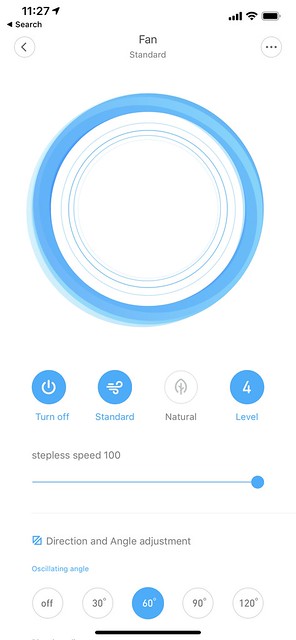

Overall, I am satisfied with the fan. Given the smaller footprint and mostly plastic build, the power is not as strong as those normal standing fans, but it is good enough and definitely stronger than Dyson’s ones.

The fan is short and I think it is meant to be used in the living room blowing against the sofa/couch. So it might not be practical in a computer room or a normal bedroom because your body might be in a more elevated position.