Aqara Smart Door Lock D200i Review
Thanks to Souky, I managed to be one of the first customers in Singapore to install the Aqara D200i Smart Door Lock. Not to be confused with the D200, which is sold only in China, the D200i is the global/international version of the D200.
Besides being able to add to the Southeast Asia region in the Aqara app, The other significant difference is that the D200i supports remote unlocking.
Aqara D200i Smart Door Lock retails for S$999 on Souky’s Shopee Store or Souky’s Lazada Store and if you need installation, there is an additional S$200 more.
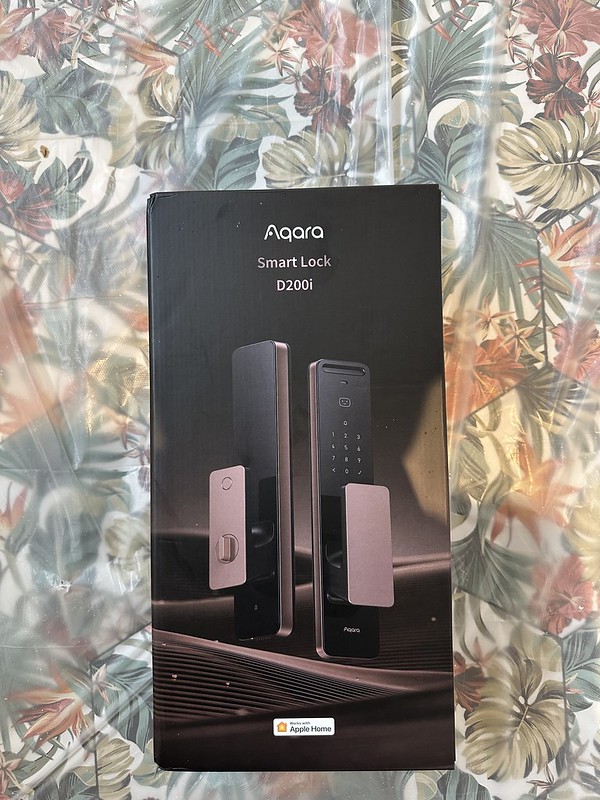

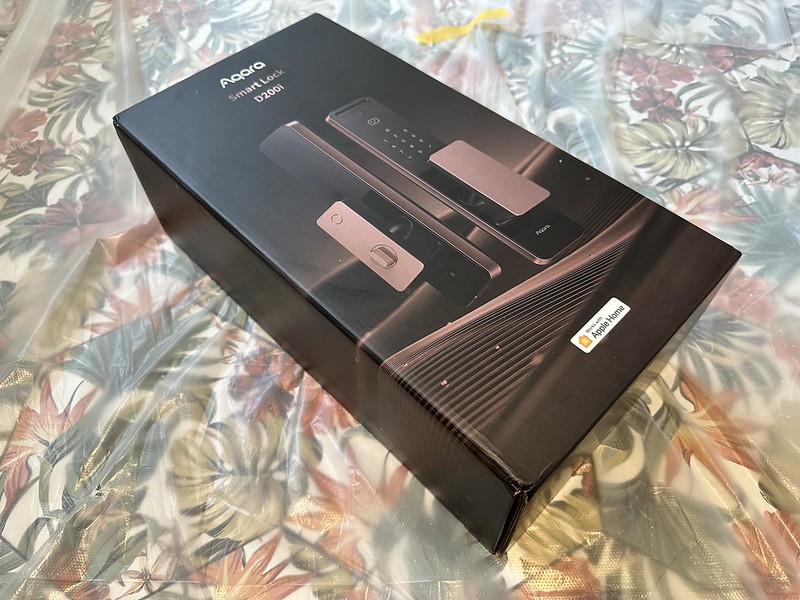
Southeast Asia Region
Since the D200i is only available in the Southeast Asia region (*UPDATE 6th October 2023* Aqara D200i is now available in Other region), I ported all my devices from the Other region as I foresee more such devices being available in SEA first.
There is no easy way to port it. I unbound my Aqara M2 Hub. After that, I switched my region to Southeast Asia and bound it again. Of course, everything will be lost, and you must create all the automation again, rename all the devices, and assign it back to the correct room, which needs to be made as well. As a consolation, I don’t need to repair all my devices with the H2 Hub again.
Prerequisite
D200i should fit most doors, but to be safe, I recommend messaging Souky on Shopee with your door’s dimensions and photos.
D200i measures about 6.5cm in width. So the distance between your mild steel gate and your main door must be more than that.

Installation
I recommend paying the extra S$200 for the installation as they are professional and know what they are doing.

You will also need tools to cut the screws to the width of your door as, by default, it is long.

Installation took 40 minutes.



However, at the end of the installation, they encountered an issue. When the door closes, it will make an alert when it comes into contact with the strike plate.

Since the installer is installing a D200i for the first time, they spend the next 30 minutes trying to figure out the problem.

So, it is not a problem with the installation but the settings. By default, the Door Opening Direction is set to be on the right, but my door is on the left. After installing the D200i, we should proceed to configure it on the app before physically testing the door’s opening and closing.
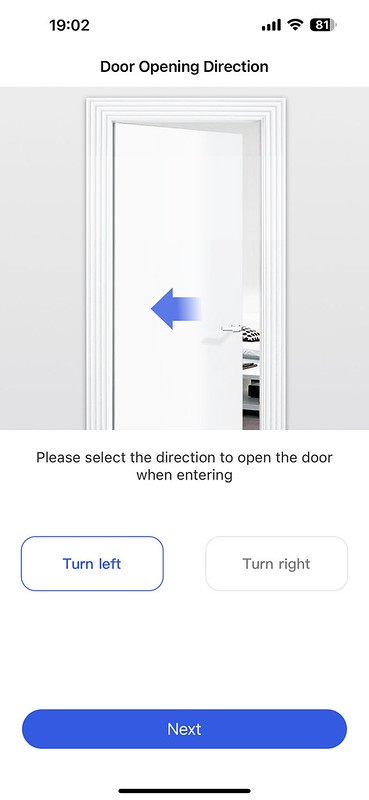
Battery Life
D200i comes with two 5,000mAh battery that is charged using USB-C. There is a USB-C port on the battery itself to charge it. Each charge should last you about three months, depending on your usage.
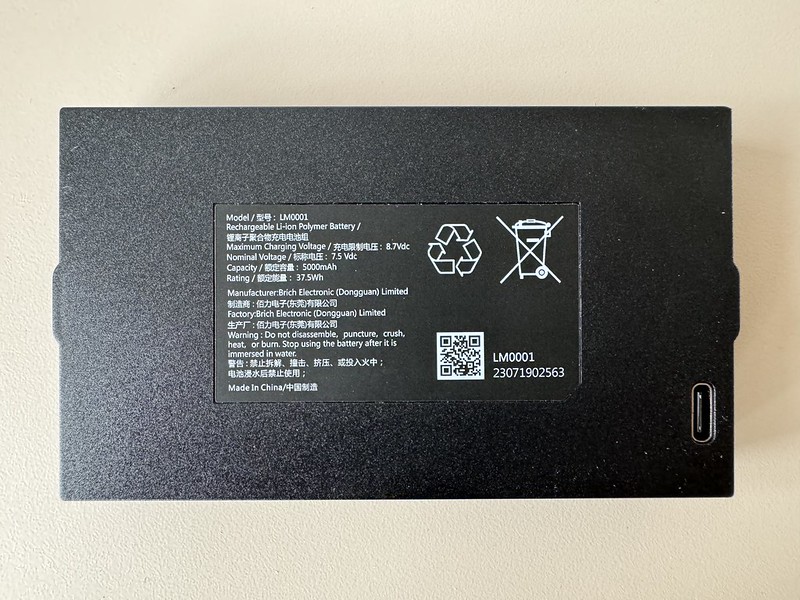
Since two batteries are included, you can always swap it without much downtime.
Emergency Keys
Two emergency keys are also included if you are locked out of your house. So do not place the keys inside your home. You can put one in your daily carry bag and one at your parents’ place as a spare.

Setup
Setting up the D200i on the Aqara app is straightforward. You have to follow the on-screen instructions.
You start by pressing the setting button to trigger a pairing code verification, which will be shown on the Aqara app. You have to key in the code on the number pad on the D200i.

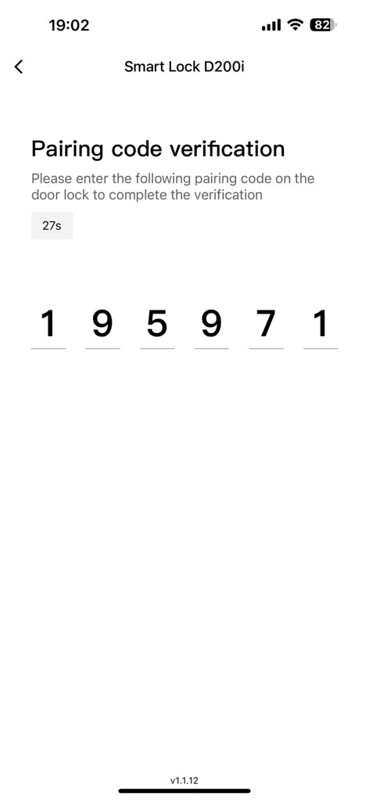
Next, you set the direction of the opening door when you are entering. This is the step that was mentioned previously.
After that, you will need to create the first user, set the password, and scan your face for the facial unlock.
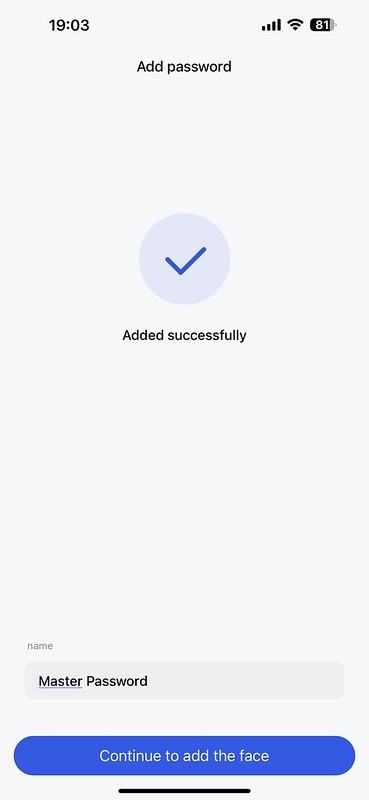
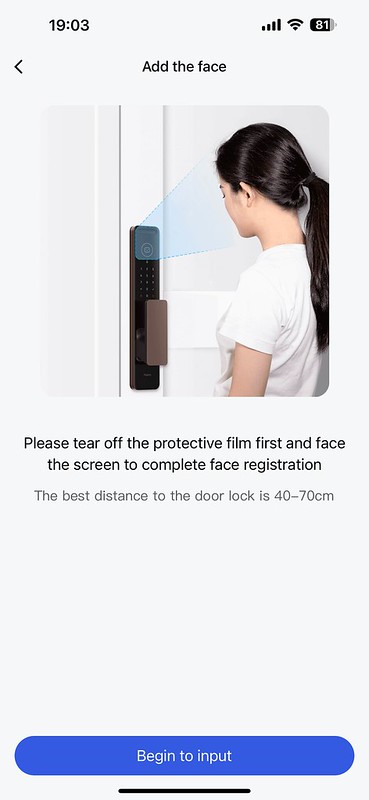
The following eight steps are a tutorial walking you through the various features of the D200i.

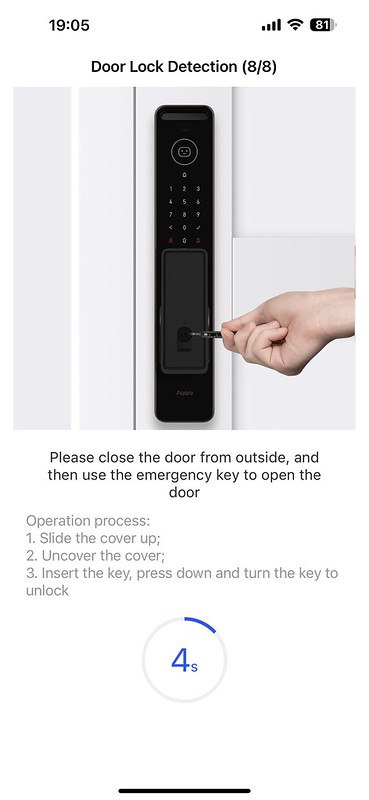
After the tutorial, you will be prompted to connect to your Aqara Hub and Wi-Fi.
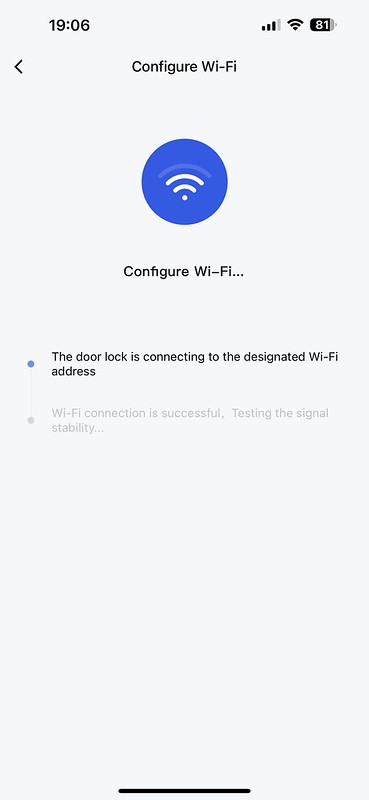
Lastly, it will add a Home Key to your iPhone and Apple Watch.
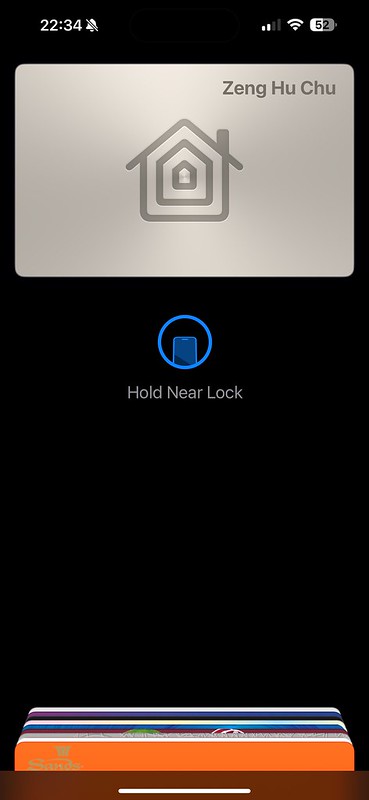
I recommend setting it in Express Mode so you do not need to wake or unlock your device to unlock.

Once your setup is complete, the D200i will be added to Apple Home.

Connectivity
D200i supports Zigbee, Wi-Fi, and Bluetooth. You will need an Aqara Hub for automation and remote lock unlocking.
Wi-Fi on the D200i is only used for downloading firmware because it doesn’t stay connected to your router, probably to save battery.
On the Aqara app, if you want to change or view most of the settings of the D200i, it has to be done within Bluetooth range, meaning you cannot do it remotely.
The only settings that can be changed remotely are creating and editing a temporary user (deleting doesn’t work remotely) and creating a one-time password.
Logs can still be viewed remotely, and you can remotely unlock the D200i.

Using It
The front of the lock consists of a touch display and a handle.

Underneath the front handle houses the keyhole for the emergency key to physically open the door

The bottom houses a USB-C port to temporarily power the lock in case of a completely flat battery.

When it comes to the back, the top portion houses the battery.

You must remove the back panel and the battery cover to access it.


On the handle at the back, there is a button to push to unlock the door, or you can physically turn the door lock to unlock the door.

Settings
The D200i accessory page contains the Logs, One-Time password, and User Management.
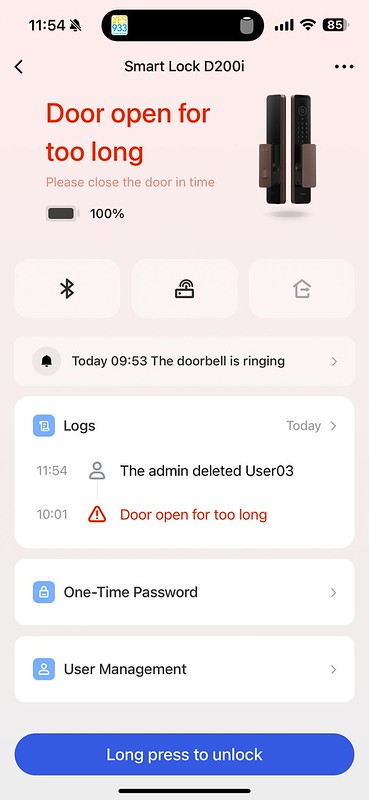
There are many settings on the Aqara app, but most of them you can leave it as default. I changed only three settings,
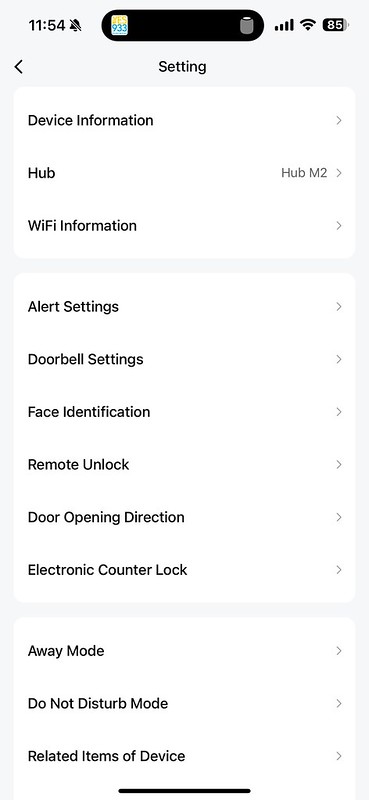
The first is in the Alert Settings, where I turned off the alert for leaving the door open. I do leave my door open frequently. I also think Aqara should let us configure the duration for “Door open for too long” alert. The alert will appear on the Aqara app if I don’t close my door after five seconds, and it is somewhat irritating since the text is red, making it right in your face.

The second is under Remote Unlock, where I want to enable remote unlocking.
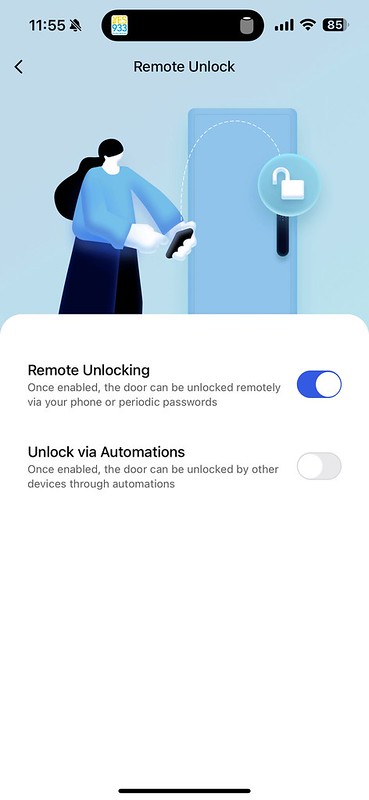
To remote unlock, go to your D200i accessory page and long-press the bottom blue button to unlock.
Thirdly, to conserve battery, I choose to touch the D200i before it manually activates the facial unlock instead of being automatic. That setting is under Face Identification.
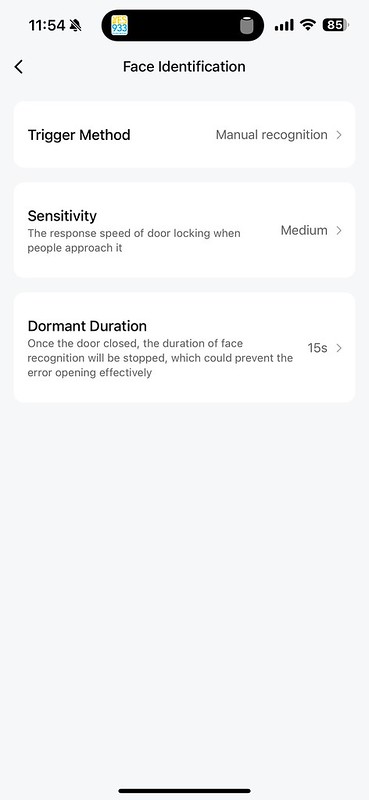
Here are some other settings that I did not touch.



Unlocking Modes
Note that the D200i doesn’t support unlocking by fingerprint since it already supports facial unlock.
Besides facial unlock, you can also unlock via PIN, NFC, Aqara App, Apple Home Key, and the included emergency keys.
NFC tags are not included in the box contents, so you must get them separately if you want to use them.
Before getting the D200i, I thought the facial unlock was gimmicky and that I would use an Apple Home Key instead. I was so wrong.
The facial unlock is fast and works every time.
It just takes one second to unlock via Face vs. Apple Home Key, which takes three seconds.
You don’t need to bend down for it to scan your face. The scanner scans at 74°, so if you are standing 50 cm from your door, it can recognize heights from 1.3 m to 2 m. The photo below is just for illustration. In reality, you need to stand slightly behind.

I only use Apple Home Key to demonstrate to my friends how it works and for this review. Other than that, I am using facial unlock instead of Apple Home Key for day-to-day use.

You can also create a temporary password only for specific dates, days, and even times of the day.

Or if you prefer a one-time password, you have the option too.
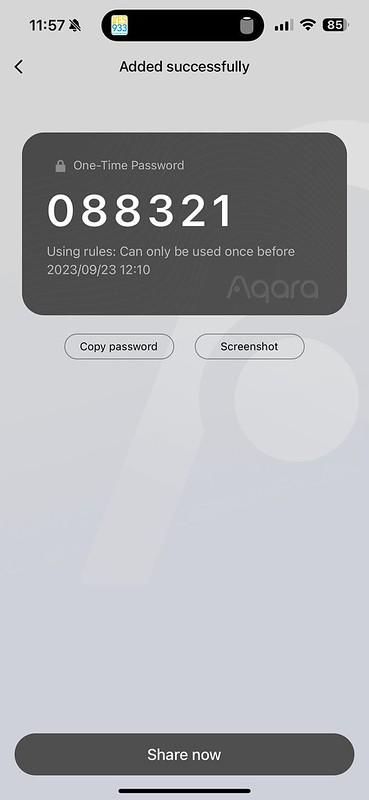
There are three types of users in D200i: Administrator, General User, and Temporary User.
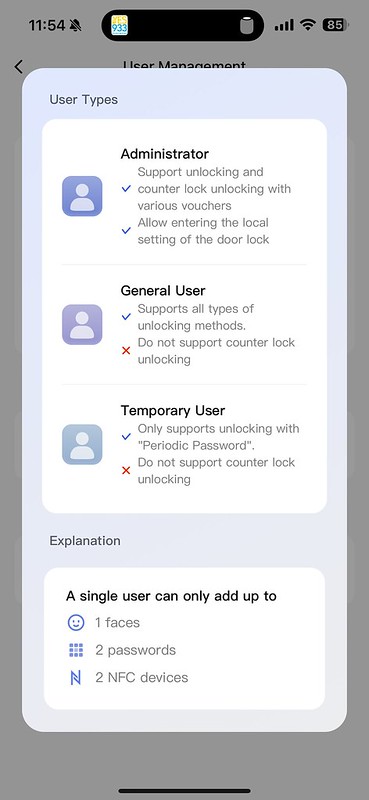
As the name suggests, Temporary User only supports temporary password unlocking. Other than that, each user can have one facial data, two passwords, and NFC devices associated with the account.
Doorbell
Out of the box, the firmware with D200i is 3.0.0_0022, but you need to upgrade it to 3.0.0_0023 to use the doorbell functionality.
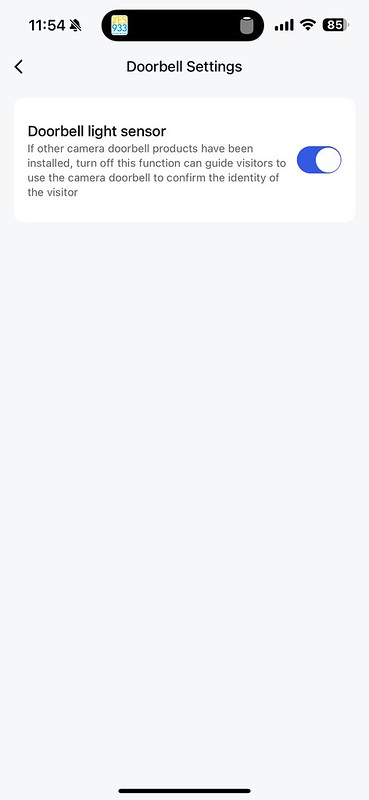
To ring the doorbell, press the bell icon on the D200i display. The bell icon will only light up when it detects motion near the D200i, so it might not be obvious.
I still prefer to use my Aqara Smart Video Doorbell G4 as my doorbell, but there is no harm in leaving this setting on.
Automation
The automation on the Apple Home app is limited. You can only automate based on whether the door locks or unlocks. You can’t determine which direction the unlock occurs, whether you are unlocking to enter your house or unlocking to leave the house.

The Aqara app provides more automation scenarios for the D200i. You can even choose who unlocks the door and unlocking methods.
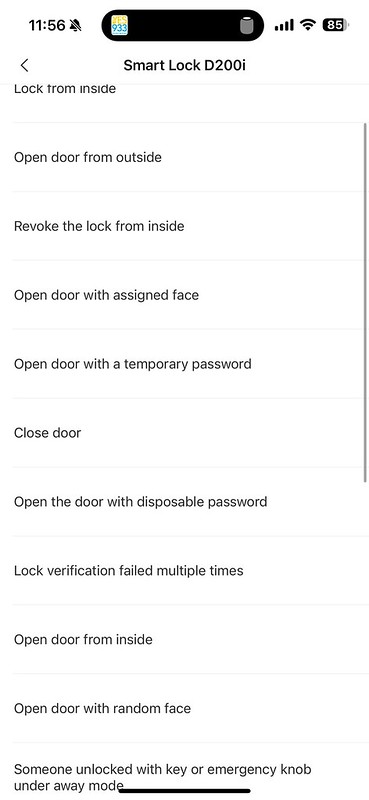
At the time of this review, I cannot test integration with Google Home because Aqara doesn’t have a Google Home App for the Southeast Asia region. To make matters worse, the D200i is only available in the Southeast Asia region on the Aqara app.
Conclusion
As a first-time Aqara Smart Door Lock user, I am impressed with the D200i. There are many ways to unlock the D200i, and it also supports various automation on Aqara and Apple Home apps.
The two nitpicks I have is that I cannot remotely change most of the settings on the D200i despite it having Wi-Fi connectivity. Also, I need the option to set how long my door is open before you alert me.
Other than that, I can’t think of any disadvantages. I have been using it for nearly a week and absolutely love it.
Facial unlocking is not new and is available on other brands like Philips and Kaadas. Both are more expensive than the Aqara D200i, with the Kaadas K30 retaining for S$1,489 and Philips EasyKey 702 retailing for S$1,399.
What makes the Aqara D200i stand out besides being value for money is the integration with the Apple ecosystem, the automation in Aqara, and the Apple Home app. However, I still wish Aqara would create the Google Home app for the Southeast Asia region so it would benefit Android users as well.
I would highly recommend getting the Aqara Smart Door Lock D200i if you are looking for a smart doorlock and are deeply vested in Apple’s ecosystem.



