Aqara Smart Video Doorbell G4 Review
The much-awaited Aqara Smart Video Doorbell G4 is finally available in Singapore last week. It retails in Singapore for S$209.90, and you can get it from Souky Shop on Lazada or Souky Shop on Shopee.
Introduction
Aqara G4 features 162° angle 1080p recording with infrared night vision. It can be powered via six AA batteries (included in the packaging) or an AC/DC adapter. For AC, it needs to be 12V – 24V 0.2A 50/60Hz, or for DC, it needs 8V – 24V 0.5A.
Regarding storage, it supports up to 512GB microSD card on the chime repeater so you can store 24/7 recordings locally. Aqara also provides seven days of free cloud storage for activity recordings.
If you are subscribed to iCloud+, Aqara G4 also supports HomeKit Secure Video. So, in addition to the local 24/7 recordings and Aqara cloud storage, Aqara G4 will store up to 10 days of activity recordings on iCloud.
Unboxing



Here are the contents in the box:
- Aqara G4
- Chime Repeater
- USB-A to USB-C Cable For Chime Repeater
- 20° Wedge
- Philips Head Screwdriver
- 6x AA Batteries
- 2x Wall Screws With Anchor
- 2x Wedge Screws
Interestingly, Aqara included a Philips head screwdriver.

Design – Doorbell
There are two colors of Aqara G4, white and black. It seems that those sold in Singapore, the global version, are only available in black now.
I like that the doorbell and chime repeater is in matte plastic instead of glossy plastic.

The top circle houses the microphone, lens, infrared, and PIR motion sensor. The bottom circle is just the doorbell button.

The back is mainly covered with adhesive tape and has two back plate fixing screw holes. The square thing must be removed if you are powering it via a power adapter so the wires can pass through.

On the right is the back plate holding the screw cover.

To access the back, you need to lift the cover and unscrew the screw.

Once the cover is opened, you can access the battery compartment and the external power terminal.

On the left is the loudspeaker.


Design – Chime Repeater
In front of the chime repeater are the loudspeaker and LED indicator.

Similar to the doorbell, the back is also covered with adhesive tape.

At the bottom of the chime repeater are the microSD card slot and the USB-C port for power.

On top is the menu button. Pressing it will toggle between turning off and on the bell/alarm sound.
Pressing and holding it for 10 seconds will reset the network settings, and pressing it ten times quickly will reset it to factory settings.


Installation
I do not like battery-powered doorbells, so I opted to power them with a power adapter. Since most HDB BTO already comes with a bell point, using it to power the doorbells is very easy.
Essentially, you need a Doorbell power adapter from Souky and connect it to the ballpoint’s wiring. The 5m cable should be long enough for you to plug into the bomb shelter’s power socket.
You can read my article on Installing Nest Hello Doorbell To HDB BTO Doorbell for more detailed instructions. Despite the article mentioning Nest Hello Doorbell, the instructions are actually applicable for most doorbells.
If you are using it with a power adapter, you need to cut the square thing on the back cover using a penknife. It is pretty strong, so you cannot twist it by force using your hand. At least, I can’t.

After the above is done, you can just connect it to the doorbell socket. I am reusing the wire from my Eufy Video Doorbell 2K (Wired).

The backplate holding screw is on the doorbell’s right. This will pose a problem to you if you do not have enough clearance to tighten the screw.

After that, you can proceed to power on your Aqara G4 and chime repeater.

Setup
To set up the Aqara G4, you need to have the Aqara Home app on iOS or Android.
The setup is pretty straightforward and self-explanatory.


Once the Aqara G4 has been set up successfully on your Aqara Home, it will prompt you to add it to Apple Home.
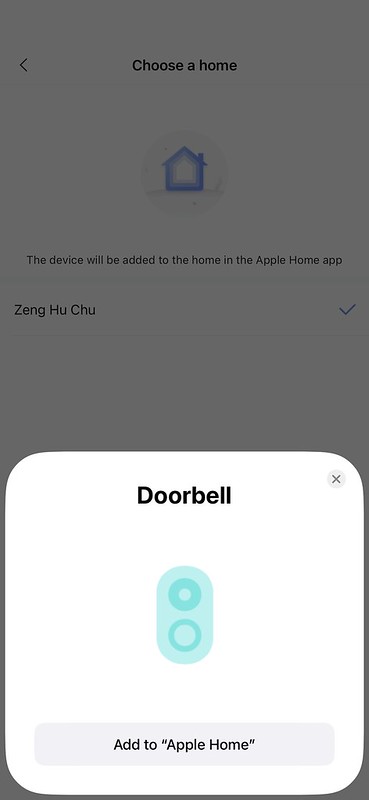

Aqara Home App
Here are some screenshots of the Aqara G4 on the Aqara Home app.

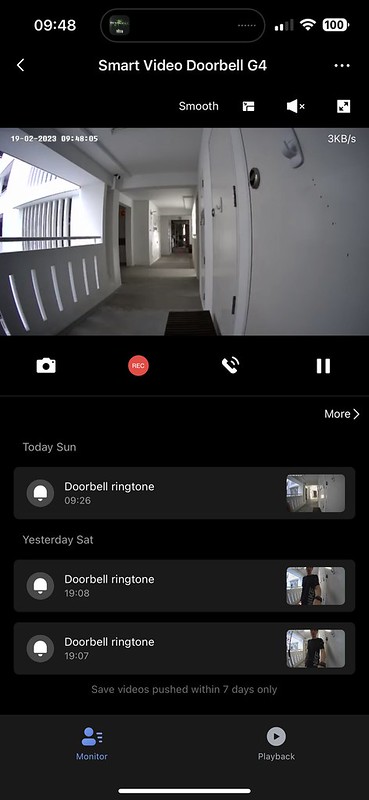

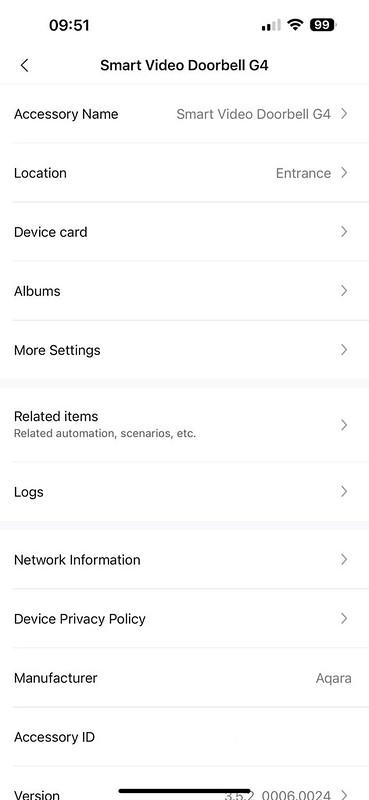


Because I am using a microSD card for local recording, I have set my Aqara G4 to record continuously 24/7.
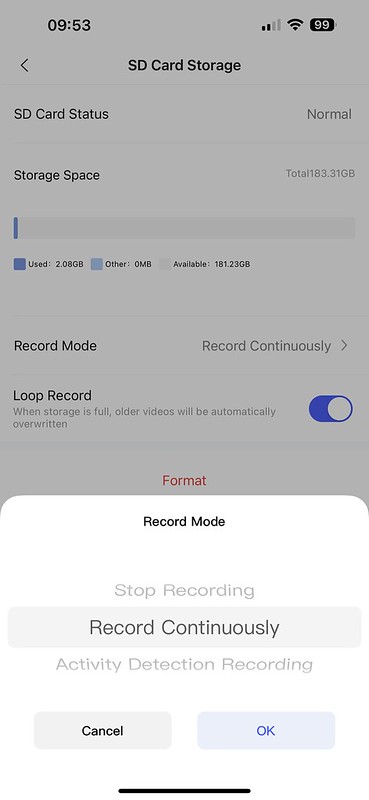
You can control the Aqara G4 with two apps, Aqara Home App and Apple Home App. But that also means you will receive two notifications for almost everything.
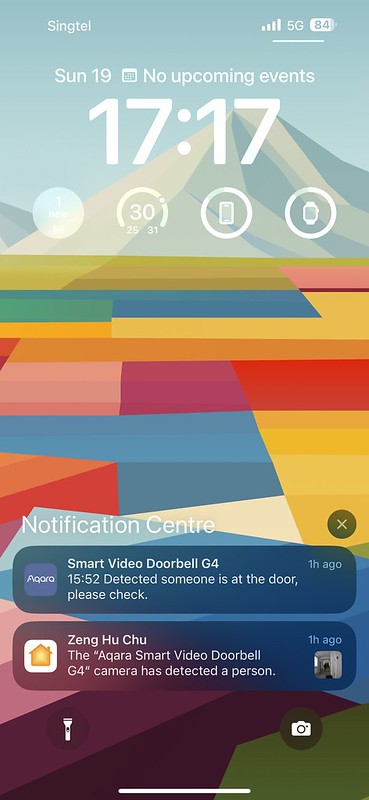
I can’t figure out how to disable the notifications for the Aqara G4 on the Aqara Home app.

You can customize your custom ringtone for the doorbell if you like.

You can also turn on the time watermark on your feed, which I did.
One irritating thing about the Aqara G4 live-streaming feed is I can’t choose the default resolution. It always defaults to 360p instead of 1080p.

The facial recognition works well, but I don’t see myself using it on the Aqara Home app since it will be repetitive of the Apple Home app.

You can also choose to blackout certain areas of the video feed. Tapping on any of the tiny squares will turn it black.

HomeKit
Apple Home app is still my primary app for my Aqara G4. So I usually use it as a “source of truth” for settings.


Here are some screenshots of the Aqara G4 on the Apple Home app.

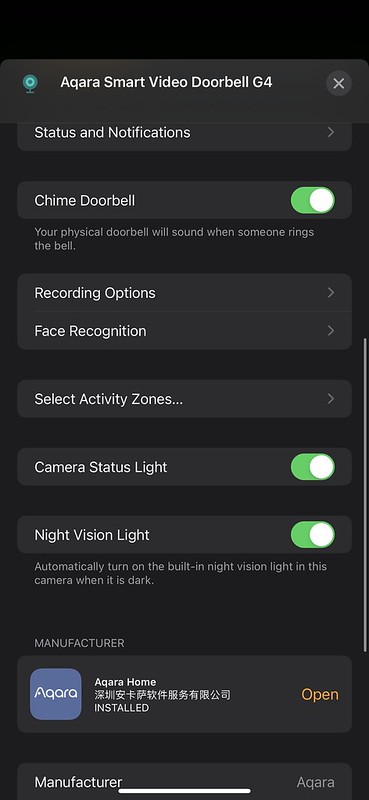
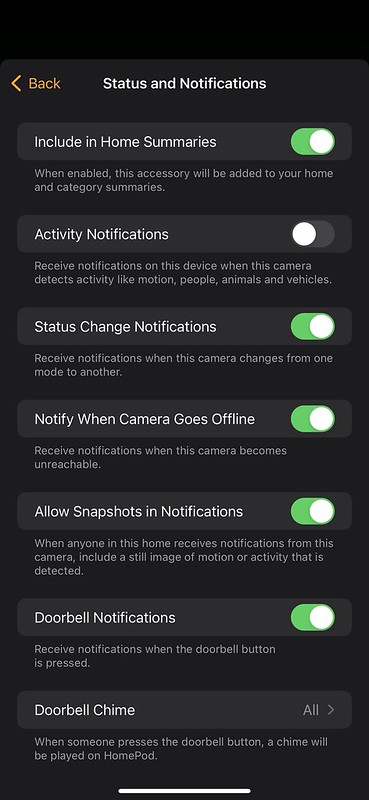
Apple Home app doesn’t allow 24/7 recording of the Aqara G4. So if you need to view footage at any point, you will need to use the Aqara Home app since it records 24/7.
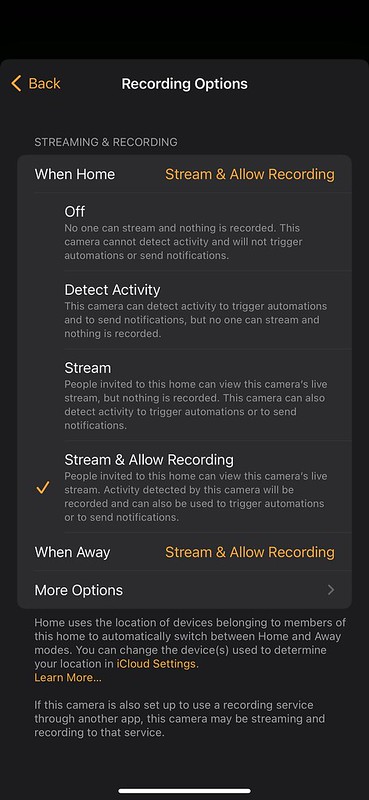

I have been diligently tagging names in my iCloud photos library for the past few years, and I am surprised to see Apple Home app uses it with the Aqara G4.
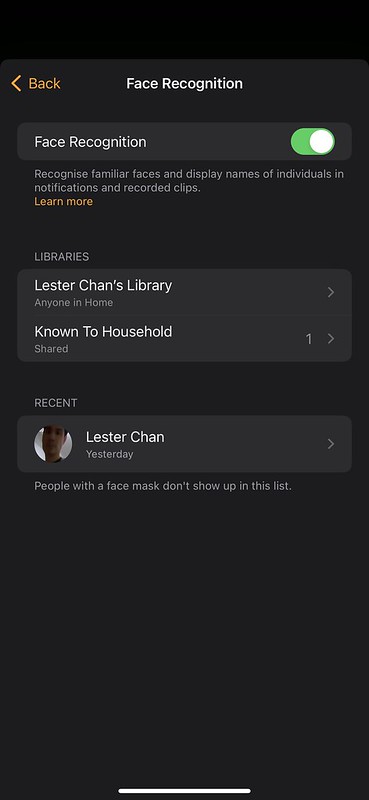
The activity timeline will indicate who the camera spotted.

It even works when there are multiple people.

Push Notification
I am very impressed with the speed of the push notification. It takes less than two seconds between the doorbell press, and you receive the push notification.
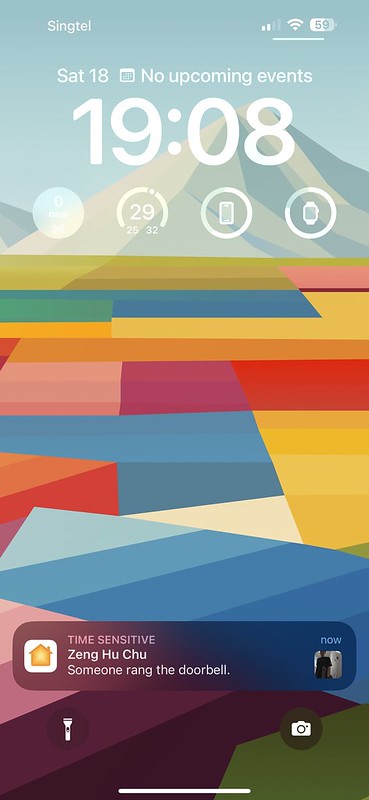
You might get flooded with push notifications if you choose to be alerted when any motion is detected. So I recommend you to set it to only specific motion detected.
A good combination will be when any motion is detected, you record it. But when it comes to alerts, only specific motion is detected then you get a push notification.
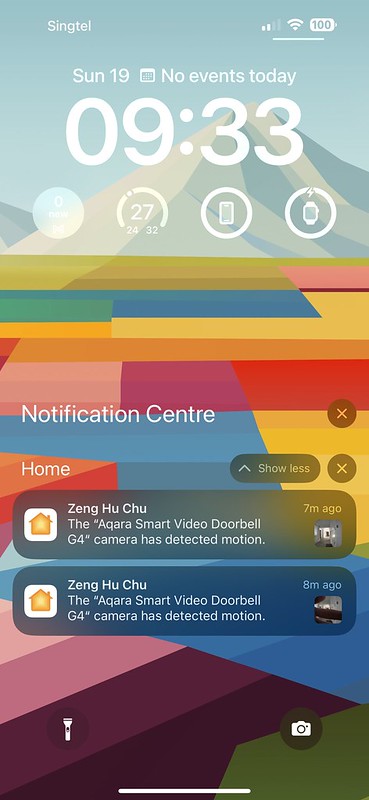
Facial recognition works as well for push notifications.

Video Quality
Coming from Eufy Video Doorbell 2K (Wired), the video quality of the Aqara G4 is not as good since it is only 1080p.
As mentioned earlier, when you open up the Aqara Home app and see the live stream, it always defaults to 360p. However, if you open up the Apple Home app, the live stream will be in 1080p.

Since most BTOs corridors are brightly lit even at night, there is not much difference in the quality between the day and night view.


Conclusion
At S$209, it is a very reasonable price for a smart doorbell. What I like about Aqara G4 is the seamless Apple HomeKit integration and 24/7 local recording on the Aqara Home app.
I have no complaints about the Apple Home app working with Aqara G4. Facial recognition works well, and the camera is responsive and fast.
One minor annoyance is the duplicate push notifications if you use both Aqara Home and Apple Home apps. I think most of the users will fall into this spectrum since the selling point of this doorbell is the HomeKit integration. I hope Aqara will allow us to disable the Aqara G4 push notification from the Aqara Home app in future updates.
Two improvements that can be made for future Aqara doorbells will be to increase the camera resolution and move the back plate holding screw to the bottom so it will not be blocked.

I highly recommend getting the Aqara Smart Video Doorbell G4 if you are in Apple’s ecosystem.




