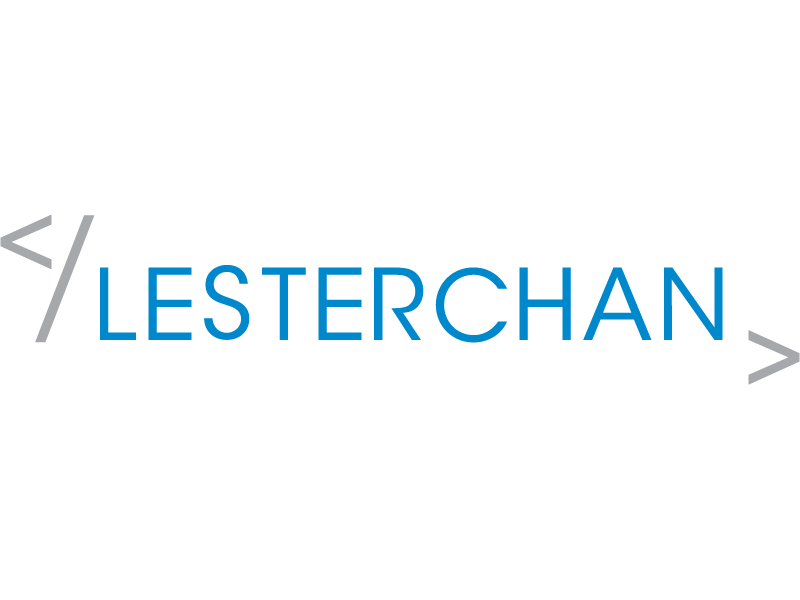Divoom Times Gate
Divoom Times GateDivoom Times Gate reminded me of LaMetric Time which I backed on Kickstarter 9 years ago. Sadly, I had to throw it away as the battery expanded.
I bought the Divoom Times Gate from Divoom’s Official Store on Shopee. It retails for S$189 and is available in Gray and Pink.
At that time, some sales were going on, and the price dropped to S$158. After deducting all the vouchers, I paid about S$137 for it. Of course, I chose Gray as it comes with an Orange accent. Orange is my favorite color.
Divoom put a lot of effort into the packaging. It came with a paper bag, and the Divoom Times Gate is protected inside a beautiful, detailed plastic box.





It comes with a 1m braided USB-C to USB-A cable.

The front has five screens that can display different content.

At the back is the USB-C port for power.

The top has five buttons. The Light button on the left toggles between various ambient light sets. The Mode button on the right toggles between different LCD sets. The Power button is in the middle, and the Left and Right buttons control the LCD’s brightness.

Divoom Times Gate is all in plastic, finished with metallic-like paint.




The setup screen will be displayed when you power on the Divoom Times Gate for the first time. Just scan the QR code on the extreme right, leading you to download the Divoom app.

The Divoom app will guide you through connecting your Divoom Times Gate with your Wi-Fi network.
The screens will feature the Sci-Fi set after Divoom Times Gate is connected to your Wi-Fi.

You can set all five screens as a set, but only seven different sets exist. If you choose to customize individual screens, the design is not coherent.
Divoom Times Gate looks nice on your desk but needs more customizability. Most community contributions are pixel art, which is useless to me. I prefer to use it as a utility screen, displaying helpful information. I hope that will change over time.
I ended up sticking to the Sci-Fi set as the design is the nicest despite not being able to customize each screen.