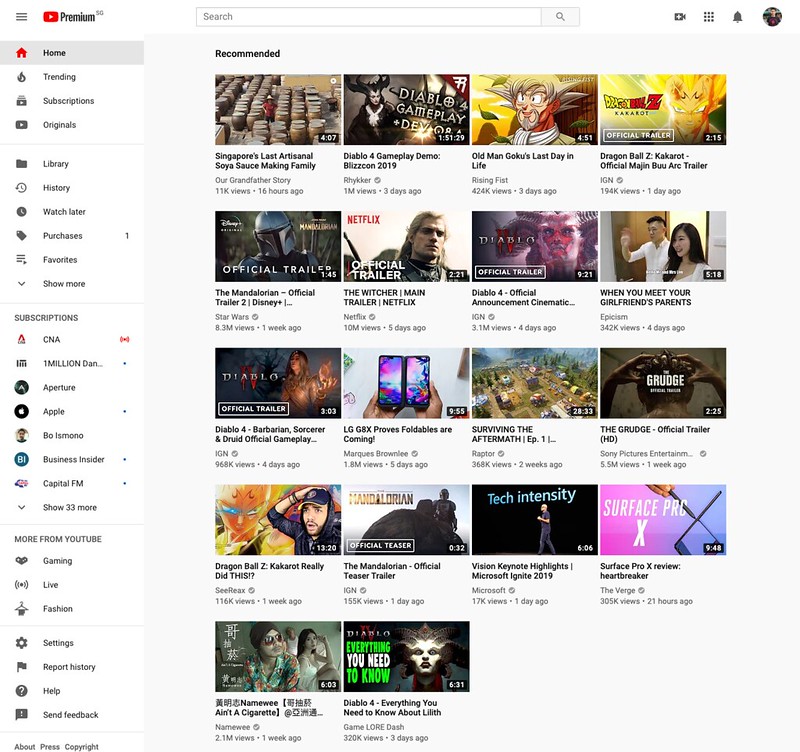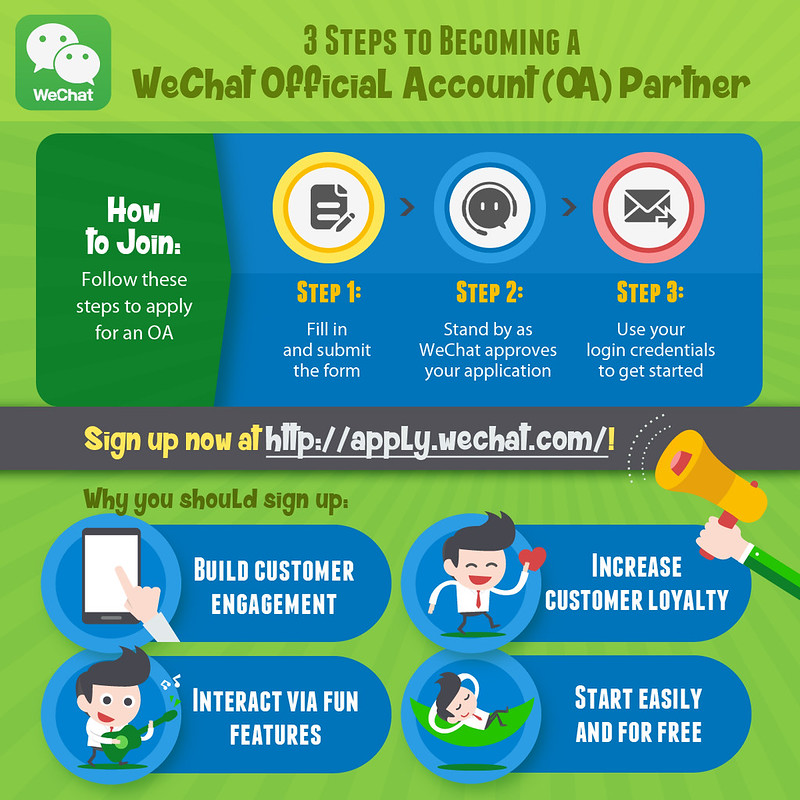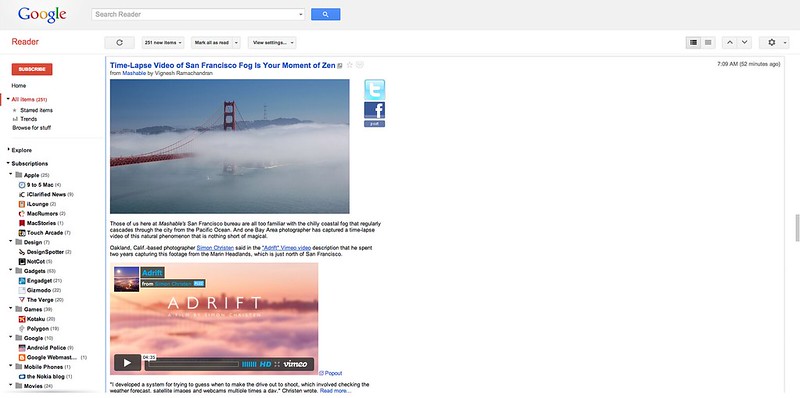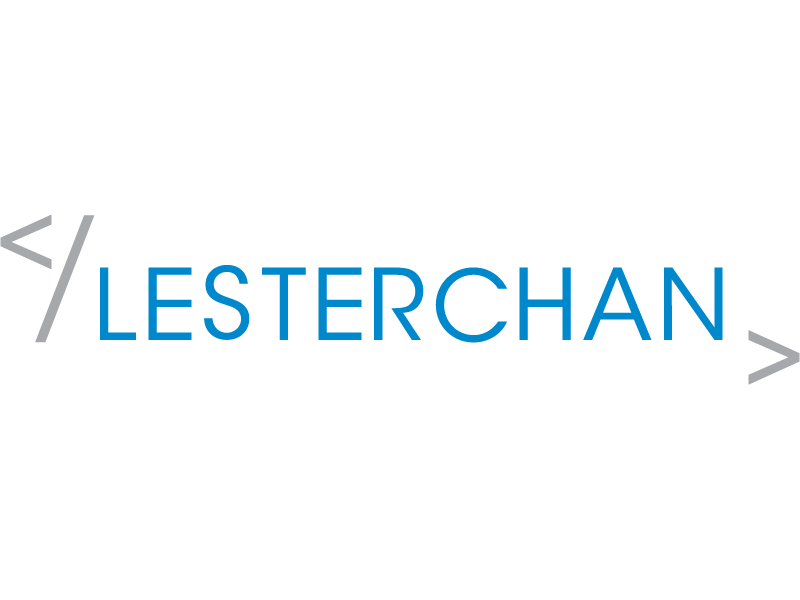Forward Hotmail To Gmail
Pissed off with the sluggish, FOREVER lagging Windows Live Hotmail? I DO.
Here is a tutorial on how to forward your incoming Hotmail emails to your Gmail account.
- Go to your hotmail inbox and click on “Options” and then “More Options”
- Click on “Mobile Alerts for new messages”.
- Click on Sign up for Windows Live Mobile – it’s free and easy!
- Select your service provider
- Enter your mobile number
- Finish the rest of the sign-up process. Don’t check the boxes for Hotmail alerts and MSN alerts!
- In the sign-up settings specify to NOT receive any SMS alerts for Hotmail messages. Leave the other settings to stay as specified in your Hotmail account.
- Finish the subscription. You’ll now receive an activation SMS with a 4 digit code. Enter this code on the activation page. This is the only sms you’ll receive and pay through your mobile carrier.
- After the subscription visit your Hotmail account with your web browser. Now go to “options”=>”more options”.
- In the section “Customize your mail” go to option “mobile alerts for new messages” and make sure the option “None. Never send me mobile alerts” is selected. You will never receive any alert sms by setting this option so you will stay free of charges! Press save.
- In the section “Manage your account” visit “Forward mail to another e-mail account”.
- Fill in any e-mail address you want your Hotmail to be forwarded to, for instance your Gmail account. Press save and confirm the setting by clicking the link in the e-mail that has been sent to your Gmail account. The setting has now been accepted by Hotmail!
- Go to Gmail. Click on Settings, go to Forwarding and POP/IMAP
- Enable IMAP. Save the changes.
- Click Settings and then Accounts, Select “Add another email address”. Enter your hotmail address here.
- Your hotmail address should now show up just above the line. Select the hotmail address as “Make default”.
- Make sure in the option “When I receive a message sent to one of my addresses” has “Always reply from my default address (currently youremailaddress@hotmail.com” is selected.
- Now go to Hotmail. In your inbox, there should be a message from Gmail; you need to click on a link in that message.
Note: You may still need to login to your Hotmail account to ensure that it is not deactivated due to inactivity.
PS: I am still trying it, so it may or may not work. I am still waiting for MS to send me the 4 digit code. Microsoft CANNOT make it when it comes to online services.
Credits: shiahzy of Hardware Zone Forums