SG Florist iPhone/iPad App
Valentine’s Day is around the corner or to be exact next Tuesday. If you are looking to give your girlfriend/fiance/wife flowers, I would totally recommend Far East Flora (FEF.com).
I have ordered many flowers from FEF.com and each time I am never disappointed with the quality of the flowers. I tried some other companies for flowers during Valentine’s Day and the quality is horrible, there is once they even staple the stalk of the rose to the wrapper!
Far East Flora has a mobile app called SG Florist on the App Store (universal app) that allows you to sent flowers to your love ones using your iPhone or iPad. Far East Flora has partnered with PayPal for payment on both their website and their iPhone/iPad app and hence making payment is a breeze!
Let’s walk through the whole process.
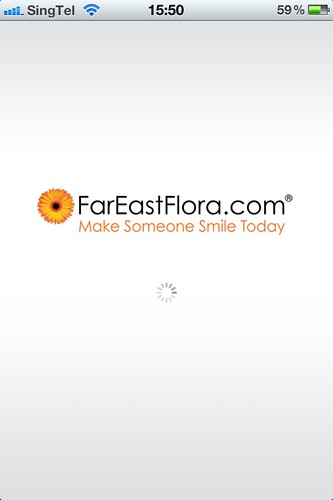
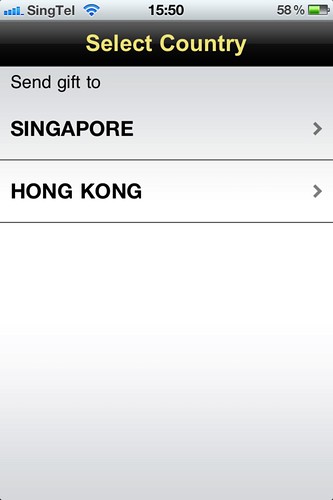
FEF.com has branches in Hong Kong as well and hence the country selection.
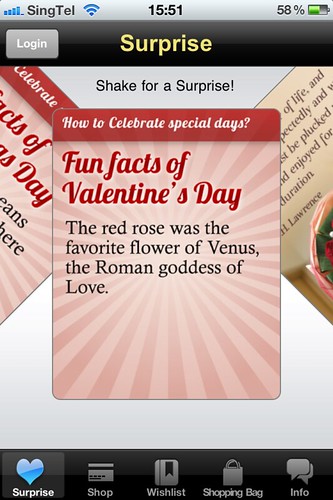
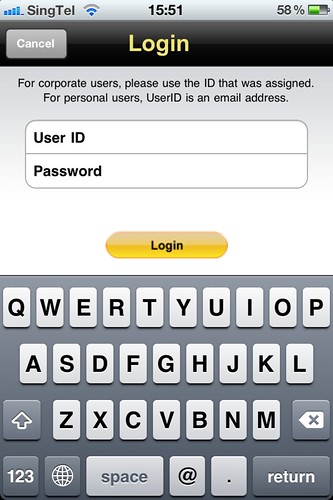
Once the app is loaded, you will get to the surprise screen which display some facts and tips about flowers and occasions (and if you are lucky, you get a discount code). You can shake your iPhone or iPad and new facts and tips will appear.
There is also a login button at the top left hand of the screen for you to login to your FEF.com account. This will load your recipients that you have saved in your FEF.com’s address book.
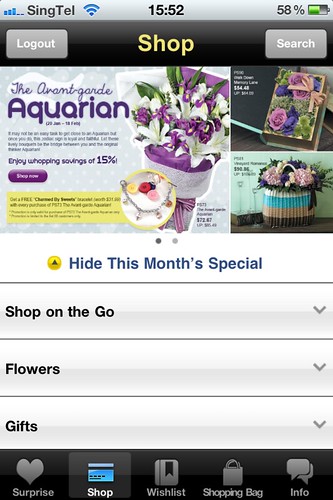
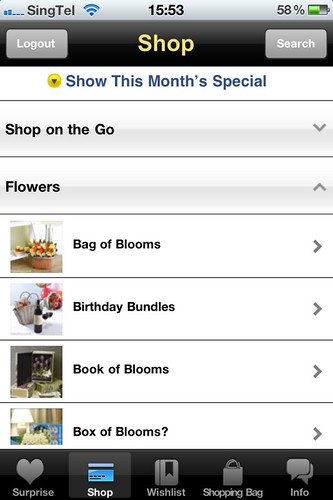
The main screen of this app should be the Shop screen which it allows you to browse all kind of flowers and gifts.

Most of the time, I like to give hand bouquets, so I just tapped on the “Hand Bouquets” sub-category and it will show me a list of hand bouquets flowers with their names and pricing. You can also sort by date added, highest priced and lowest priced. If you do not like the detailed viewed, you can also switched to the grid view (which I do not really like).
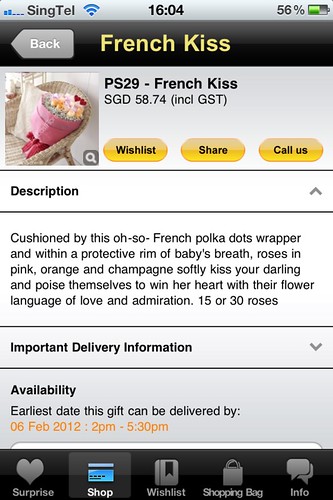
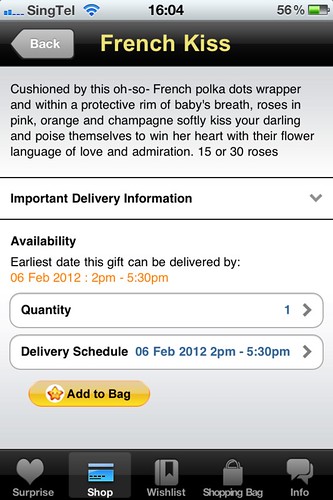
Tapping on any flowers’ name, will bring you to more details about the flowers like the description of the flowers, earliest delivery timing as well as the option of adding it to your shopping cart.
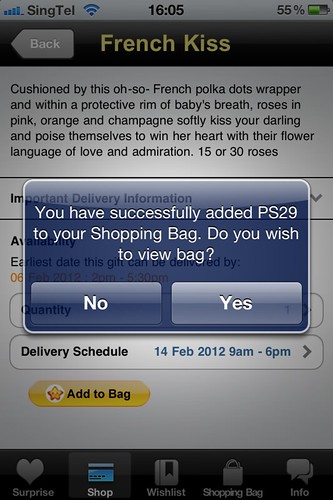
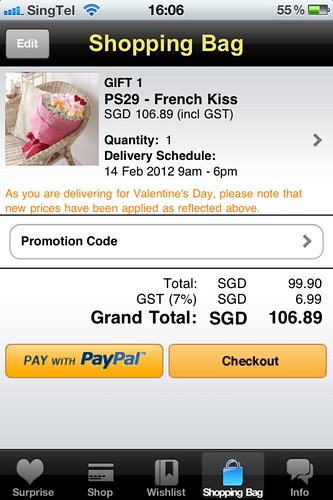
They do not literally use the term Shopping Cart, but instead they just use Shopping Bag. Once you tapped “Add to Bag” a prompt will appear telling you that you have successfully added the flower to your shopping bag and whether you want to switch to the Shopping Bag screen so you can checkout immediately.
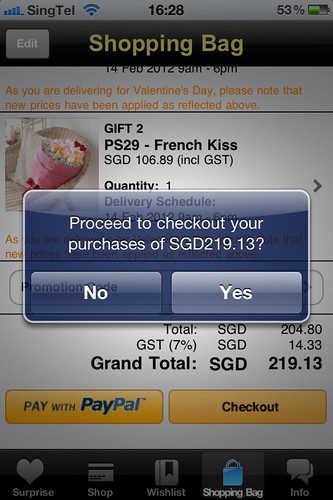
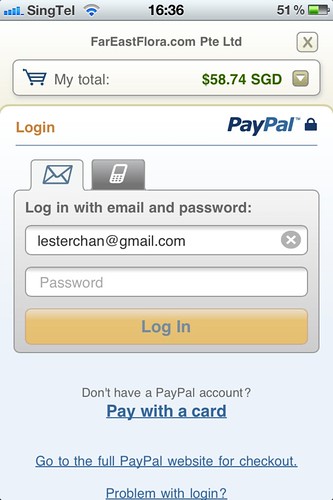
Since I always used my PayPal account for FEF.com because it is much easier (just login to PayPal and click Pay) to checkout compared to native Credit Card payment. I tapped on “Pay with PayPal” and it will bring me to PayPal payment page where you have to login to PayPal to process your payment. If you like to see the breakdown of the cost, you can click on the Down Arrow at the top right hand of the screen.
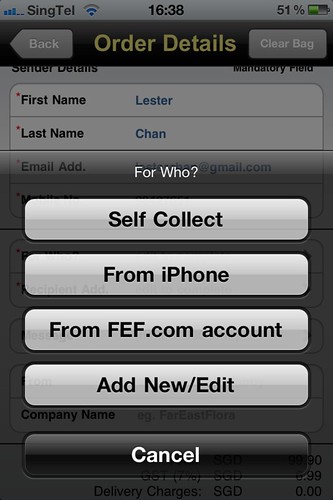
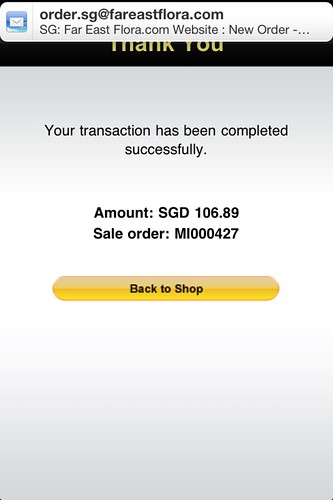
Once you have logged-in to PayPal and click Pay, it will redirect you back to FEF.com where you can enter the details of your recipient. Do note that at this time, payment is not yet made. Only after you entered your recipient details and click Pay, then the payment will be processed.
As you can see after I keyed in my recipient details and click Pay, my transaction is completed and I received a confirmation email from FEF.com immediately.



