Moto 360 (Second Generation) – Unboxing & Setup
Thanks for the Christmas present Lenovo! I was seeded with the Moto 360 (Second Generation). I chose the Large 46mm with Cognac Leather which retails for S$549 in Singapore.
The Moto 360 (Second Generation) started selling in Singapore on the 15th December 2015 and there are three models available:
- 46mm Men Silver case with Cognac Leather band – S$549
- 42mm Men Black case with Black Leather band – S$479
- 42mm Woman Rose Gold case with Blush Leather band – S$499
This is my second time playing with an Android wear device. The first was the LG G Watch. I will be splitting the review into two parts, the first part (this post) will be the unboxing and setup and the second part (another post) will be about my experience.
Despite having a Nexus 6P, I will be reviewing the Moto 360 (2nd Gen) using an iPhone instead. My experience will mostly be a comparison with my Apple Watch.
Android Wear on iOS is somewhat a new thing. It came to iOS in August 2015. Before that you can only use Android Wear on an Android device.
Specifications
- OS: Android Wear
- Processor: Qualcomm Snapdragon 400
- RAM: 512MB
- Storage: 4GB
- Display: 46mm Backlit LCD Corning Gorilla Glass 3
- Sensors: Heart Rate and Pedometer
- Water resistance: IP67
- Wi-Fi: 802.11b/g
- Bluetooth: Bluetooth 4.0 Low Energy
- Battery: 400mAh
- Dimensions: 46mm (diameter) x 11mm (case) x 22mm (band)
Unboxing
The box of the Moto 360 (Second Generation) looks like a cylinder. The cylindrical packaging echos the design of the round clock-face of the watch. Though technically the watch doesn’t have a fully round face due to the “flat tire” design.









The default packaging is simple and no frills. The unboxing feeling is similar to that of the unboxing of Apple Watch Sport. It doesn’t give you the wow or premium feeling.
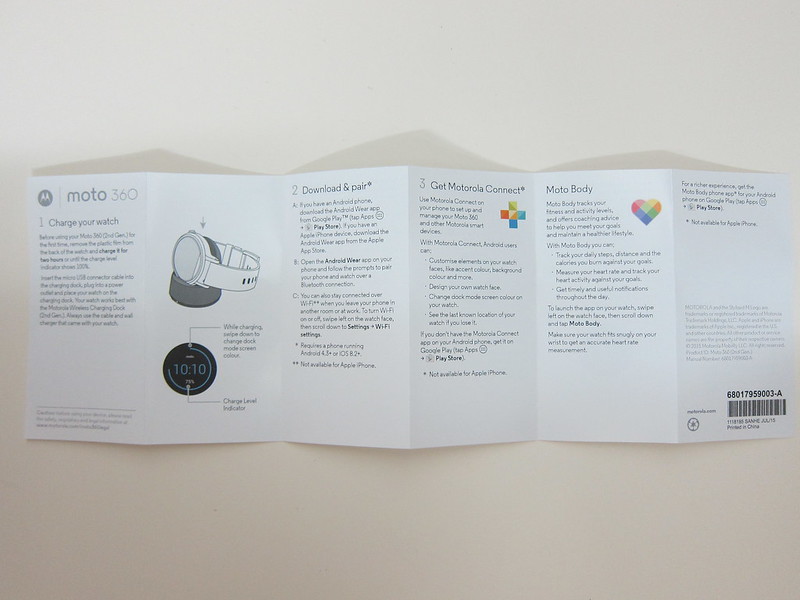
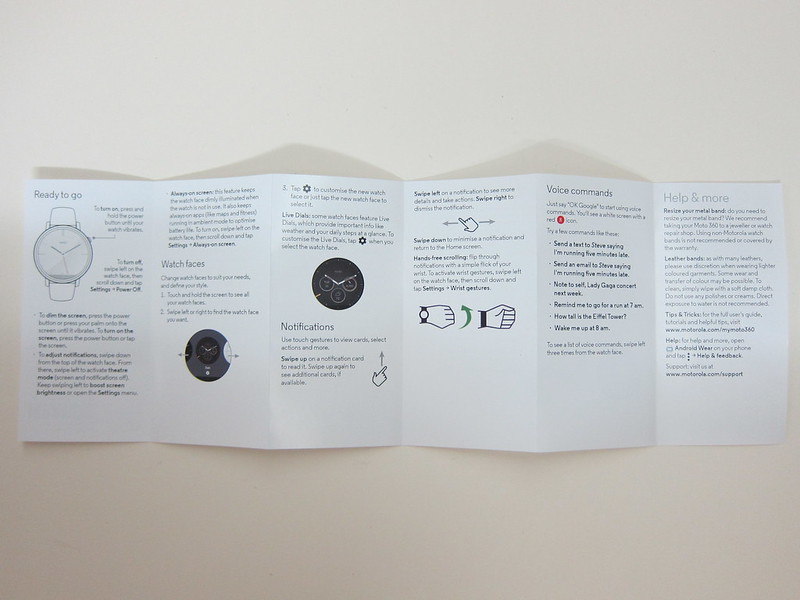
Besides the usual warranty and instructions booklets, there is also the Micro-USB charger that outputs 550mAh and a charging dock.


I am hoping Lenovo will bring in accessories to the watch soon, especially the charger. It is very difficult to get a spare charger for the Moto 360 (Second Generation) in Singapore as I know some people will have two chargers, one in the office and one at home.












Setup – Watch
Despite charging it to a full 100% the night before, the watch needs to be connected to a charger in order to initiate the setting up process.
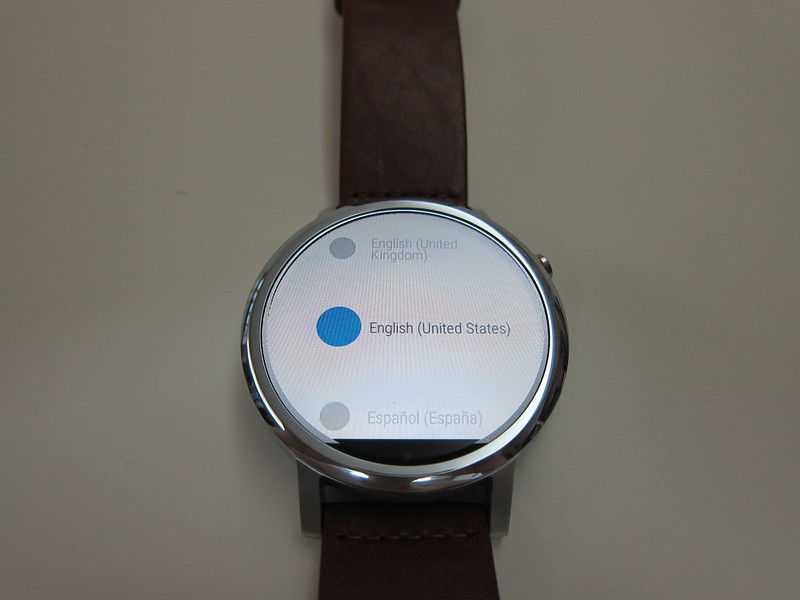
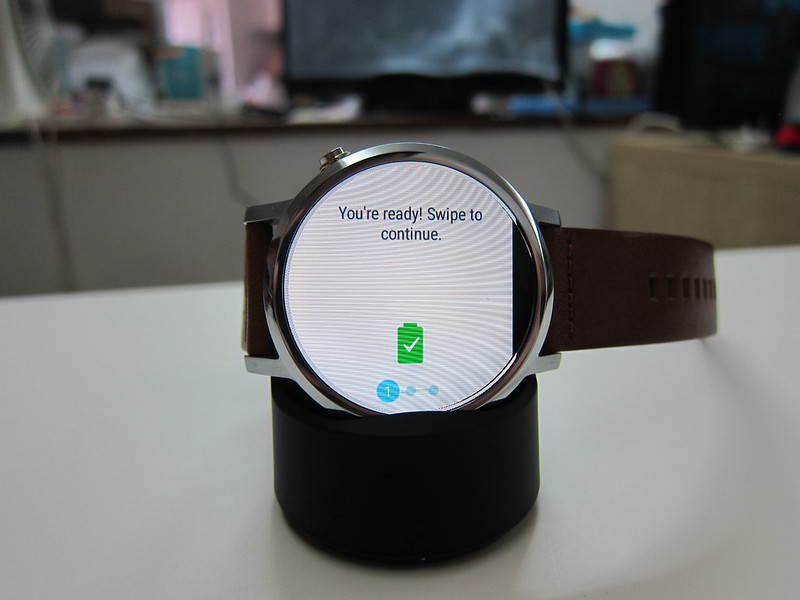
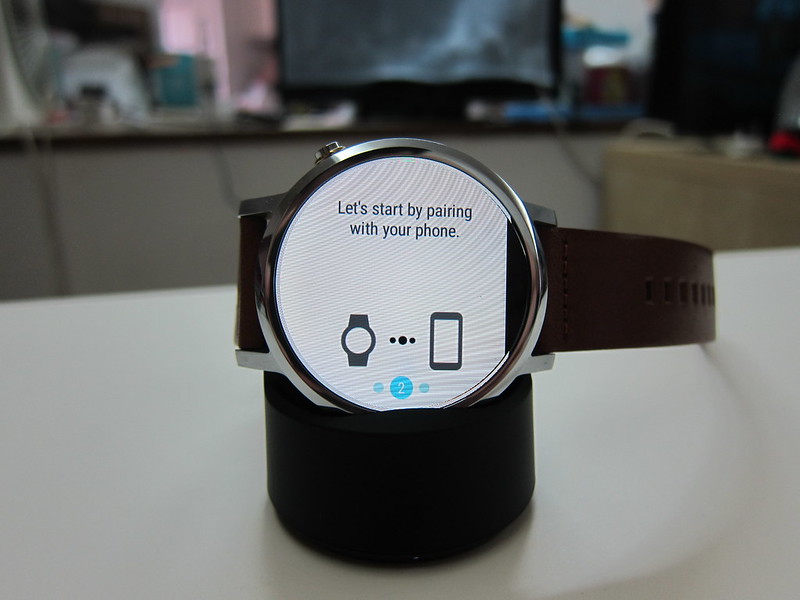
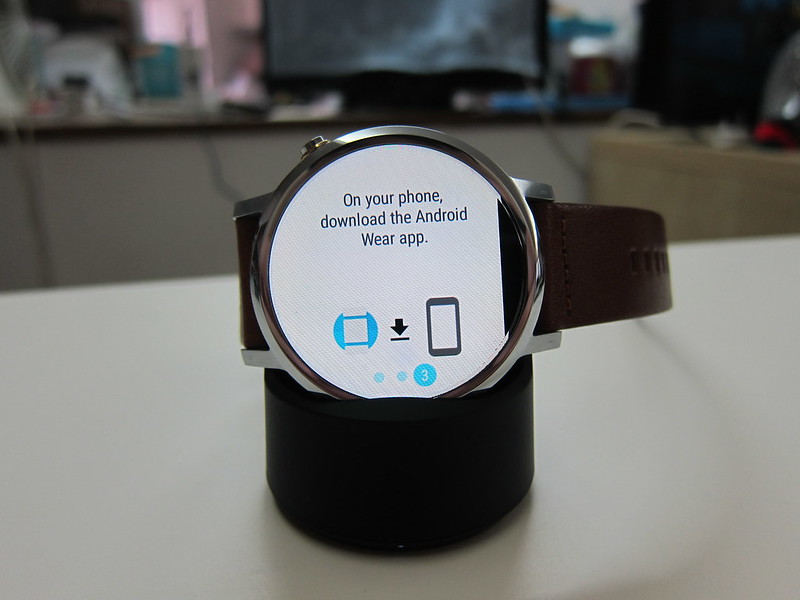

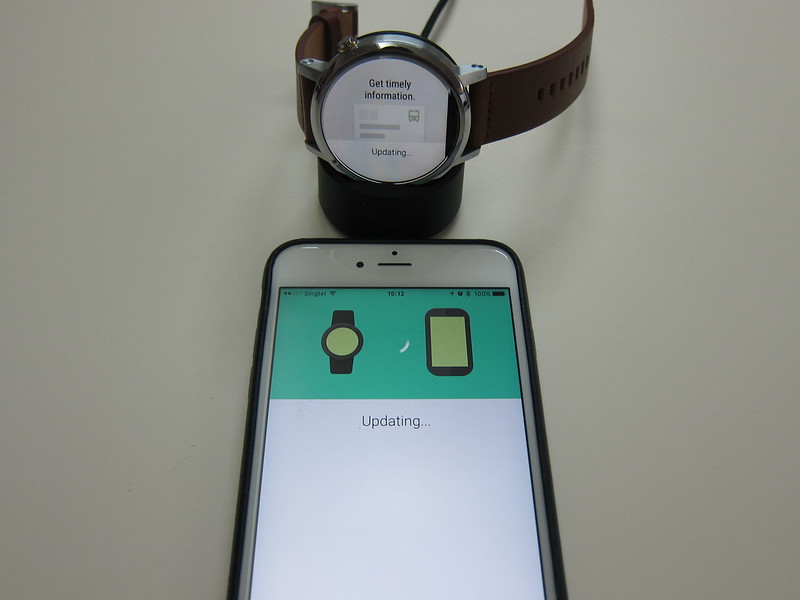

Setup – iOS
Before you start, you need to download the Android Wear iOS from the App Store which weighs about 40MB.
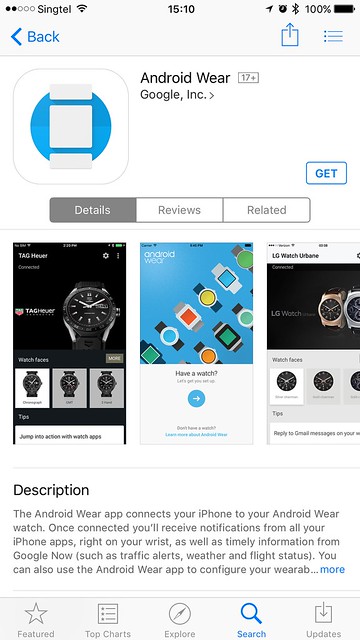
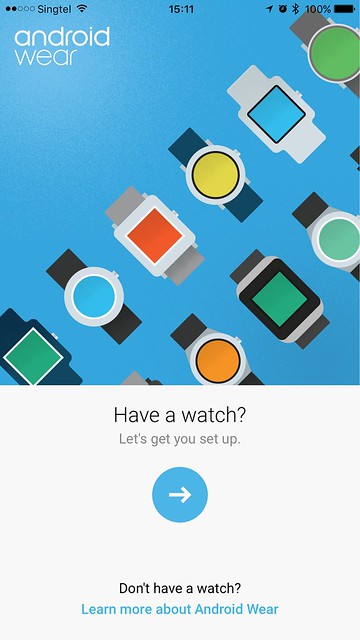
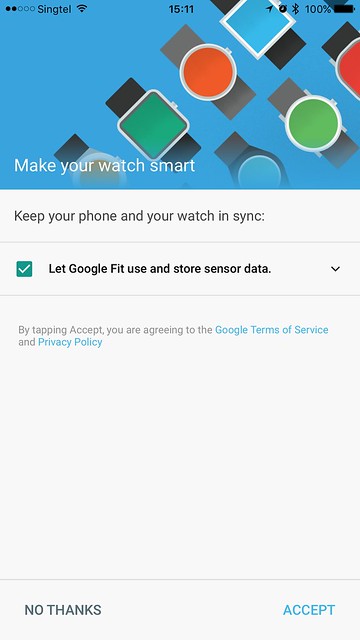
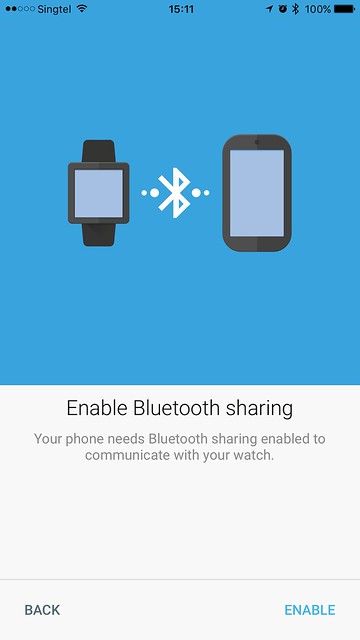
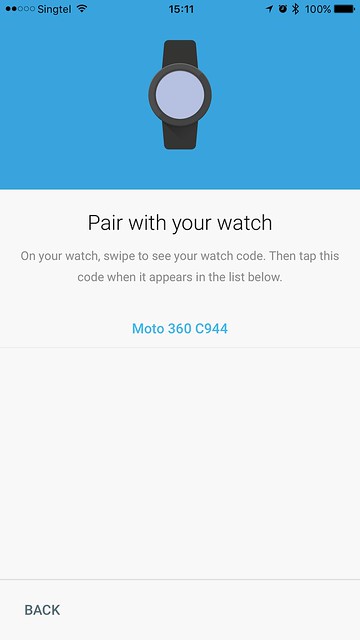
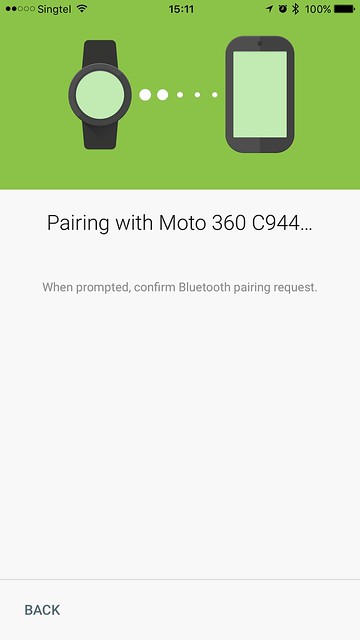
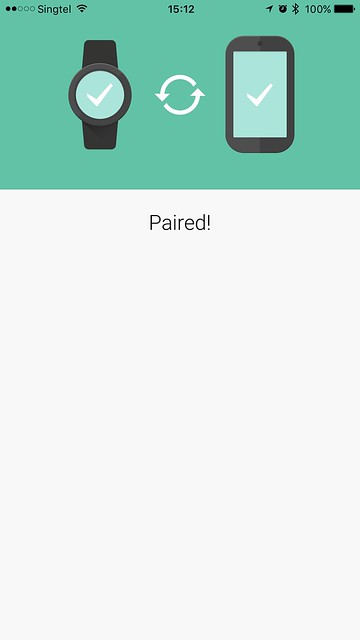
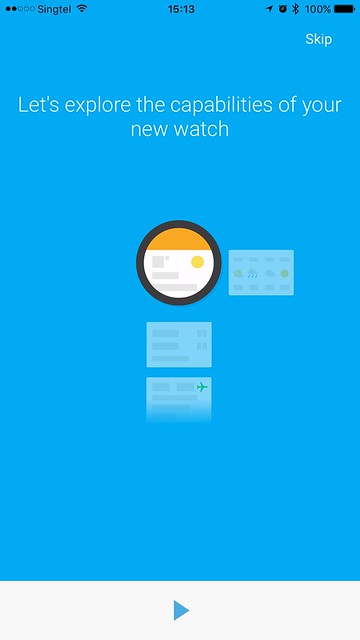
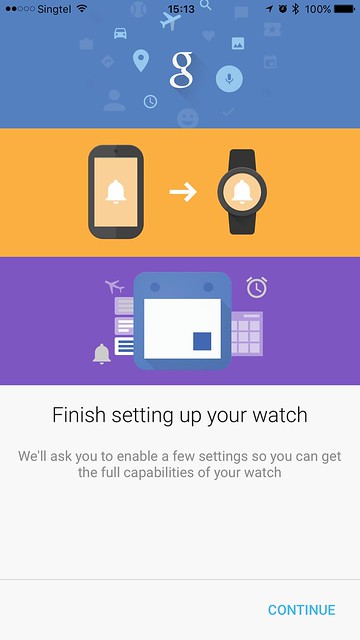
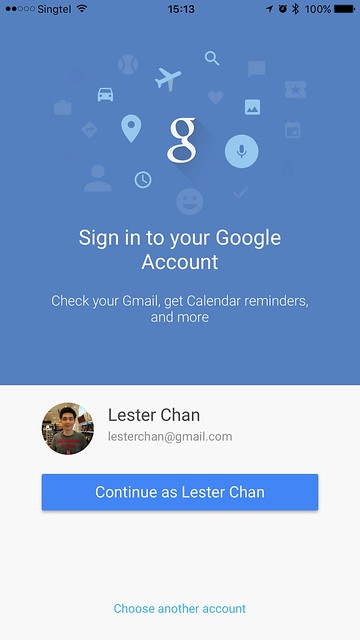 >
>Android Wear iOS – Finish Setting Up / Choose Google Account
The whole setup process took about 5 minutes and once you are done, you should probably go into the options to play around with the settings.
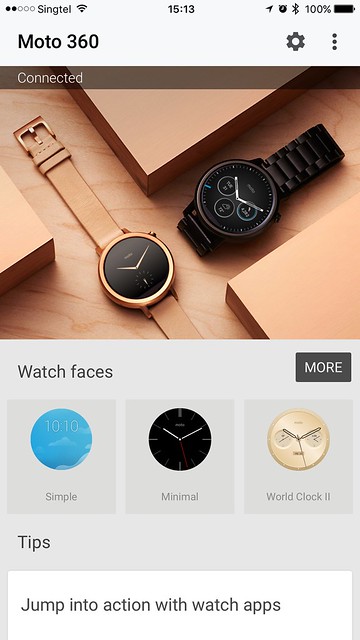
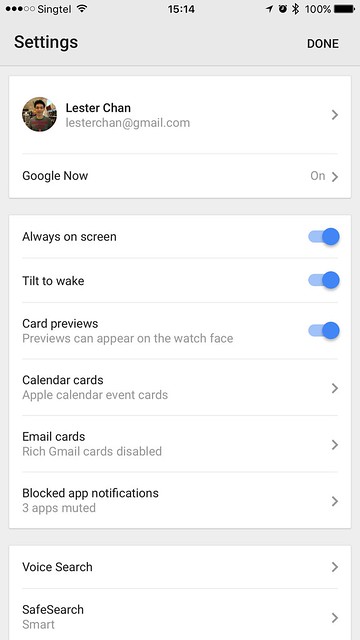
Three settings that are worth checking out immediately are the Calendar cards, Email cards and Blocked app notifications.
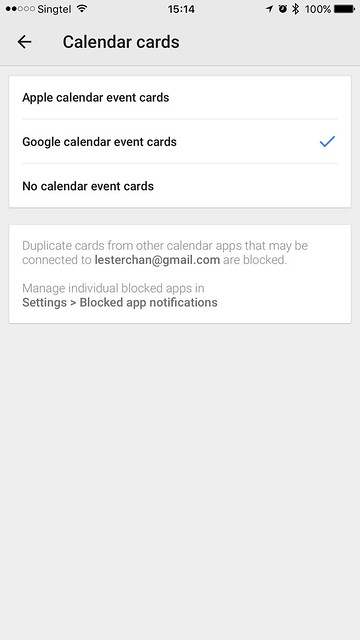
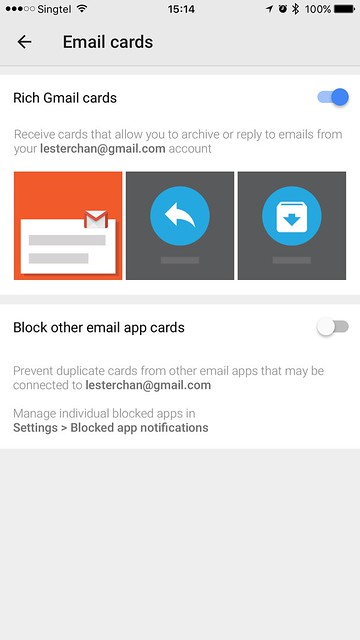
Under Calendar Cards, I chose to use Google calendar events card instead of Apple because my primary calendar is still Google Calendar and I have installed the Google Calendar iOS app on my iPhone.
I am using the Gmail iOS app on my iPhone instead of the default Mail app and hence Android Wear will be able to support the rich Gmail cards which allows you to archive or reply emails using the watch.
For Blocked app notifications, the first thing I do was to removed all the default block apps like Apple Calendar. I prefer to receive all notifications and if there are duplicates, I will block it accordingly.
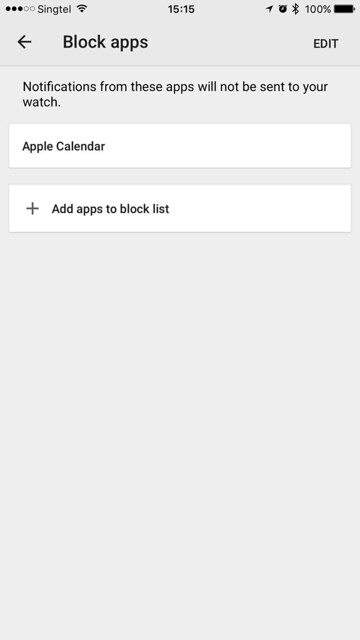
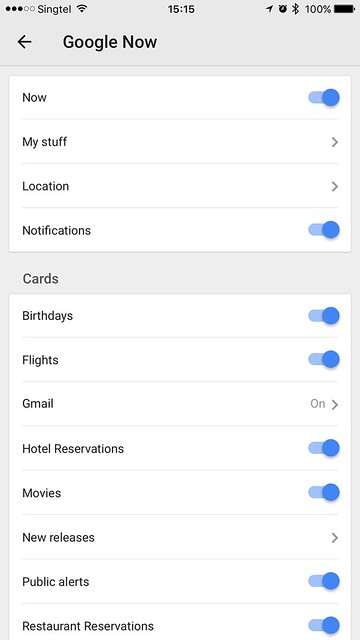
Once you are done with the above three settings. You can check out the Google Now setting. I think this is very subjective and differs from person to person. For me, I like to receive everything and hence my Google Now notifications are turned on for everything.

Stay tuned for the next post about my experience with the Moto 360 (Second Generation)!



