Freecam Mobile Wi-Fi Camera (C330A) Review
I guess most people have not heard of the brand Freecam before. If you tried Googling for the word “freecam”, you would chance upon a lot of NSFW links. I wished they have a better name.
Freecam is a security camera brand targetted at consumers by LSVT.
LSVT stands for Leshi Shenzhen Video Technology, but the official company name is Shenzhen Leshi Video Technology Co. Ltd.
LSVT is a China company that is based in Shenzhen. They specialized in manufacturing security cameras that are targeted at businesses. With the Freecam brand, they are starting to target home consumers.
The Freecam Mobile Wi-Fi Camera is available in two variants, one-way audio (C330) and two-way audio (C330A). They retail for S$128 and S$138 respectively, and shipping is free within Singapore.
Freecam cameras in Singapore are being distributed by Jit Technology (Singapore) Pte. Ltd.
Specifications
- Lens: 2.1mm/110°
- Video: H.264
- Audio: 2-way Audio
- Wi-Fi: IEEE 802.11b/g/n (2.4GHz)
- Infrared LEDs: Yes
- PIR Motion Detection Range: Up to 5m
- Charging source: MicroUSB (5V/1A)
- Dimensions: 84 x 74 x 118.7 (mm)
- Weight: 153g
- Memory Card: Up to 32GB MicroSD card
- Battery: 1,500mAh Lithium Polymer Battery
- Standby: 30 days
Features
This camera is similar to the Blink Battery-Powered Wireless Home Security Camera.
It is wireless and comes with a built-in rechargeable battery that has an average standby time of about 30 days.
Since it doesn’t need any wires to operate, you can place it anywhere in your house or office.
Alternatively, if you have a power source that is beside the camera, you can also choose to plug the included MicroUSB cable to permanently powered it.
Unboxing
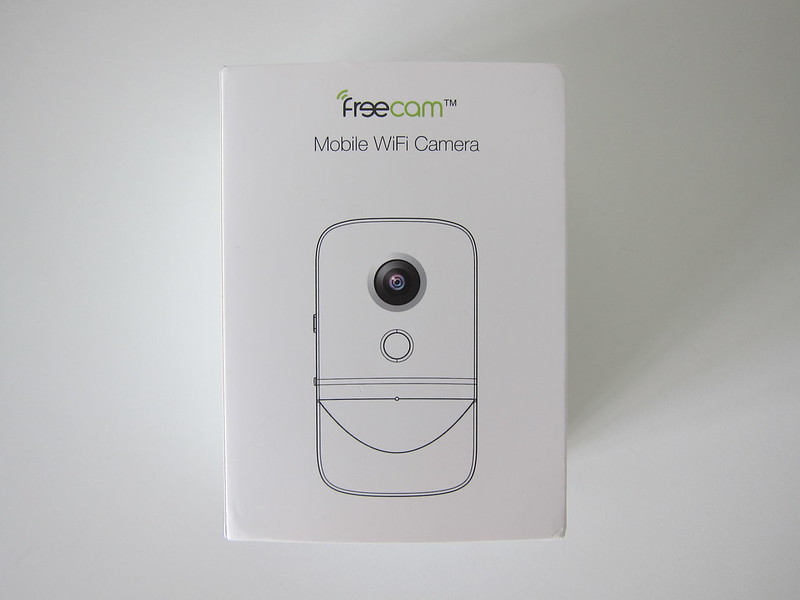


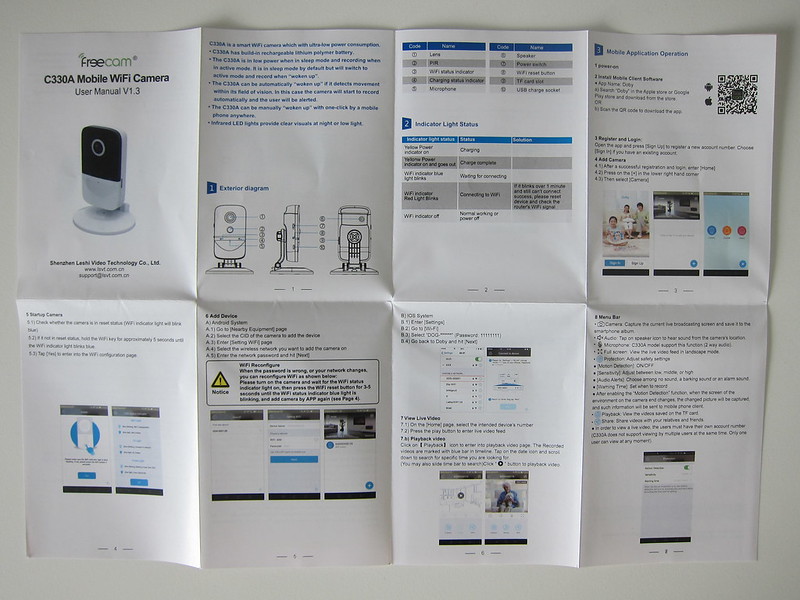
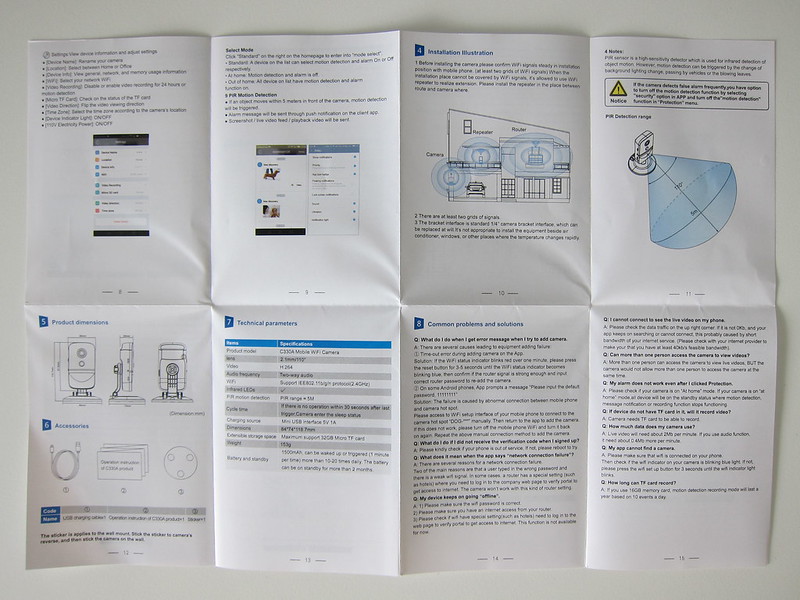


On the right, is the microSD card slot that supports up to 32GB microSD card.

On the left, is the on/off switch, Wi-Fi button, and Micro-USB charging port.





Setup
The setup of the camera is done using its iOS or Android App. The app name is called Doby which is totally different from the product name.
You need to follow the instructions on the app to register an account followed by adding the camera.
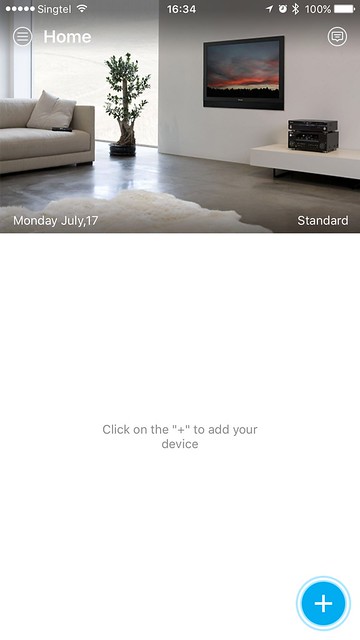
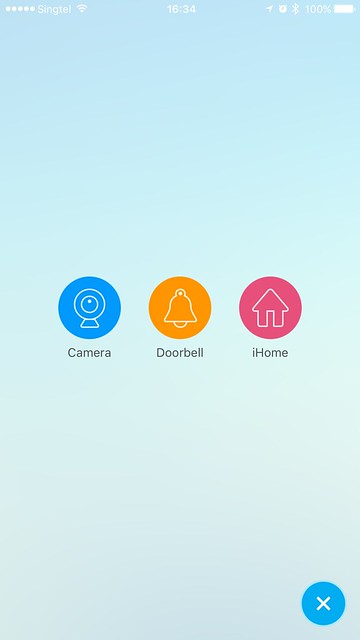
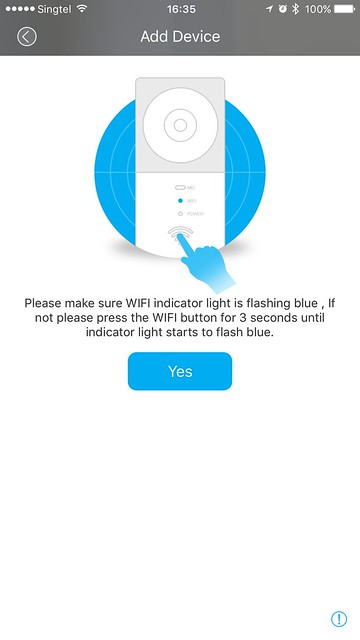
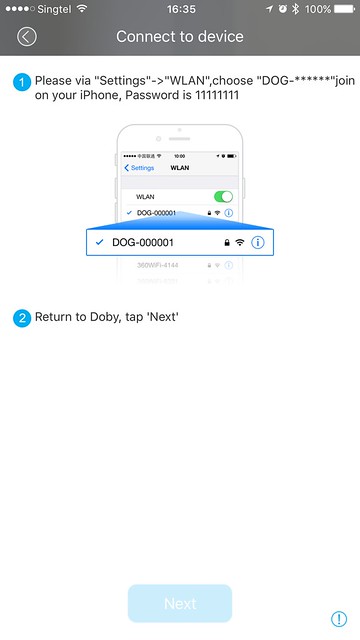
When you are adding the camera, you need to ensure that the camera’s blue Wi-Fi indicator light is blinking. If not you have to press and hold the Wi-Fi button for five seconds. The button is located on the left side of the camera.
Once that is done, it will create a wireless network that starts with “DOG-“. Using your mobile phone, connect to the network. The default password is eight 1s, 11111111.
Do note that the camera doesn’t work with 5GHz wireless networks, only 2.4GHz ones.
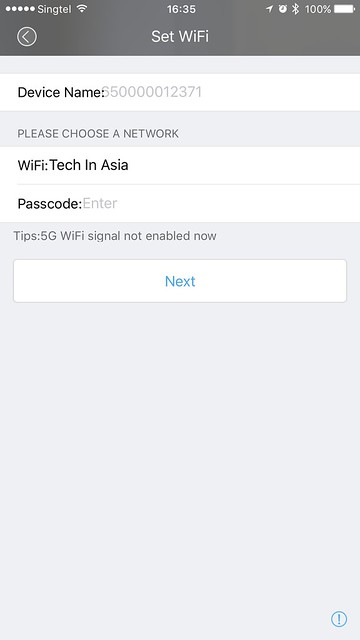
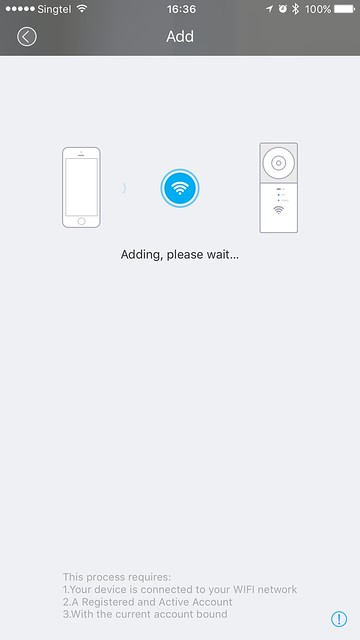
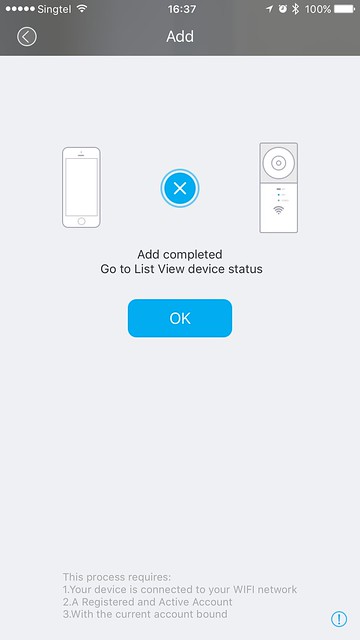
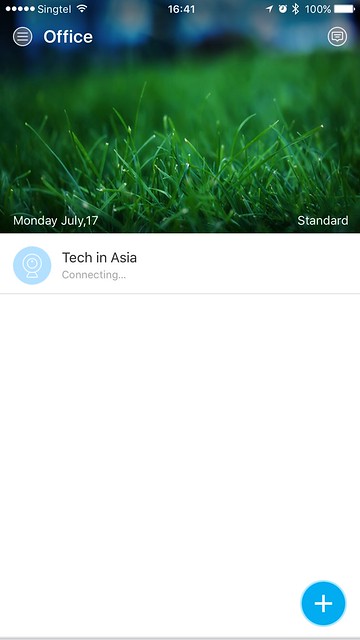
Go back to the app and follow the remaining instructions.
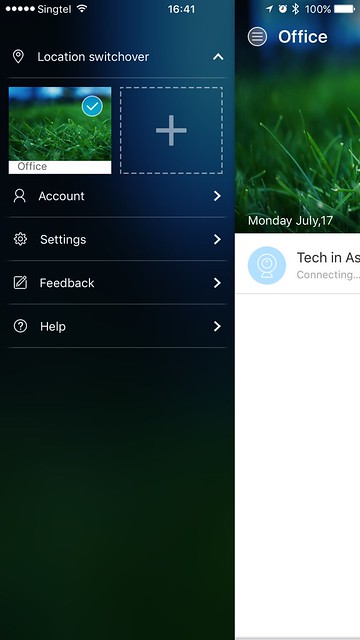
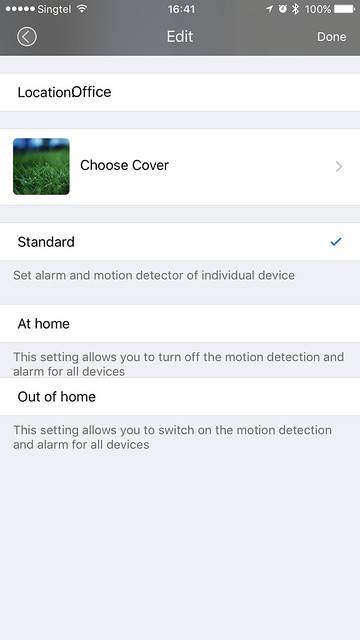
Using It
By default, the camera is in sleep mode (low power mode). The camera will be woken up when it detects movement within its field of vision (110°/5m) or when you trigger the live view using the app.
When the camera is woken up, it is in the active mode. It will alert you via a push notification to your phone and starts its recording automatically.
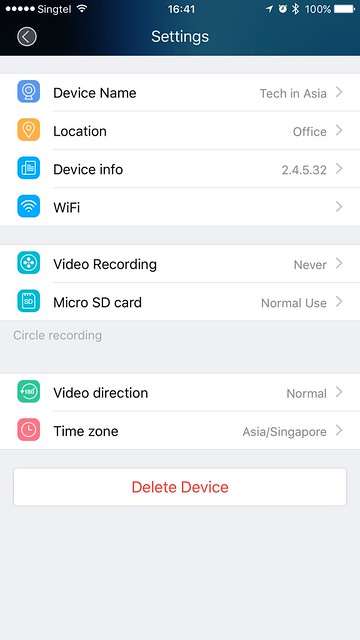
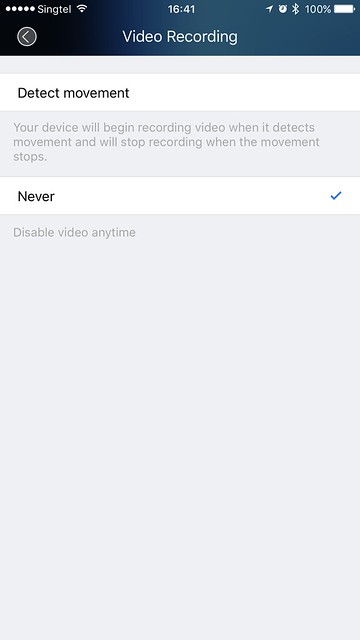
You can choose from three levels of sensitivity for the motion detection. Or if you are going to place the camera in an area where there is a lot of movements, you can disable motion detection altogether.
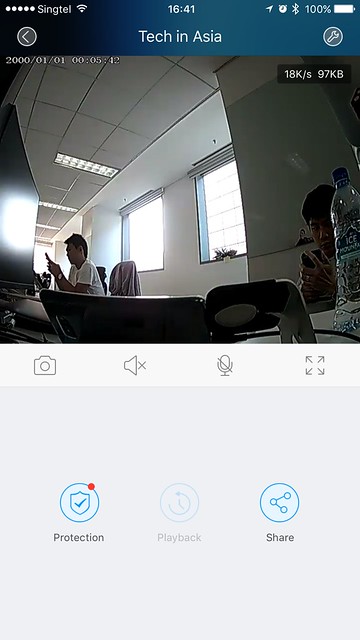
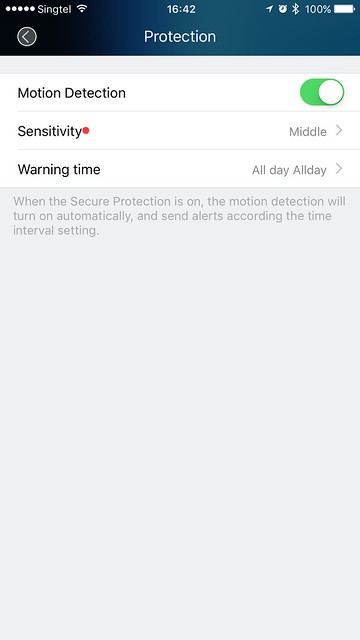
Basic scheduling of recording is supported as well. You can choose which day and time to activate the recording if there is motion being detected.
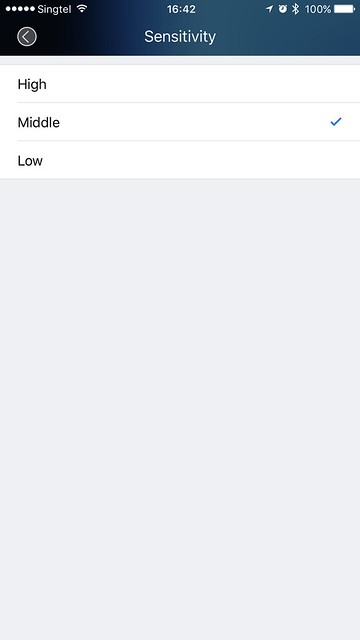
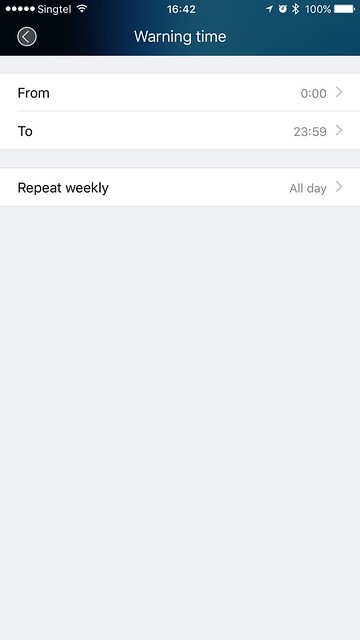
The camera supports live view, so you can use it to monitor the area just like a CCTV.
I am a little disappointed with the quality of the feed as it is not very good. I guess they traded the quality of the feed with better battery life.
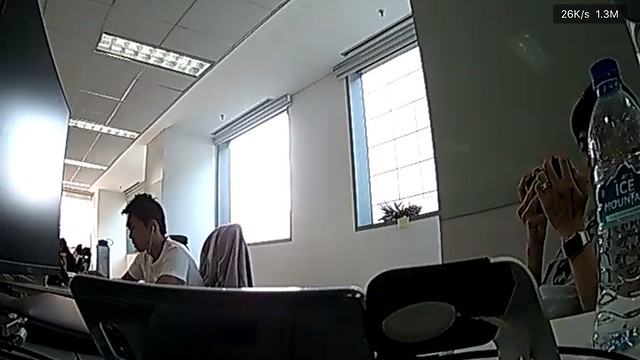
Conclusion
The camera cost S$138 with free shipping within Singapore. I will not say it is cheap given that the brand is rather unknown.
For that price point, you can get better cameras, like the D-Link DCS-5030L (S$139) which has 720p video feed and supports pan and tilt.
The only selling point of this camera is the ability to be placed almost anywhere given its built-in battery.
If you have some issues accessing the camera from outside, you need to port forward 433 to the camera’s IP.
More work needs to be done on the branding side to raise awareness. Things like the brand name and the different app name on the App Store/Google Play. The latter might be confusing for consumers.
The documentation also needs more work as it lacks details and the written English is pretty bad.



