Knocki Review
Knocki is an interesting device that can turn any surface into a remote control. As the name of the product suggests, you can knock or tap on any surface that the Knocki is on, and it will translate into remote actions (which Knocki calls tasks).
Knocki started as a Kickstarter in May 2016, and it got successfully funded on July 2016. It raised a total of US$1,144,399 out of its initial goal of US$35,000 from 8,897 backers.
It ran into some delays, and three years later, on April 2019, it finally managed to ship out all the units.
If you miss the Kickstarter run, you can get it in Singapore from Synced.sg for S$159.
Unboxing
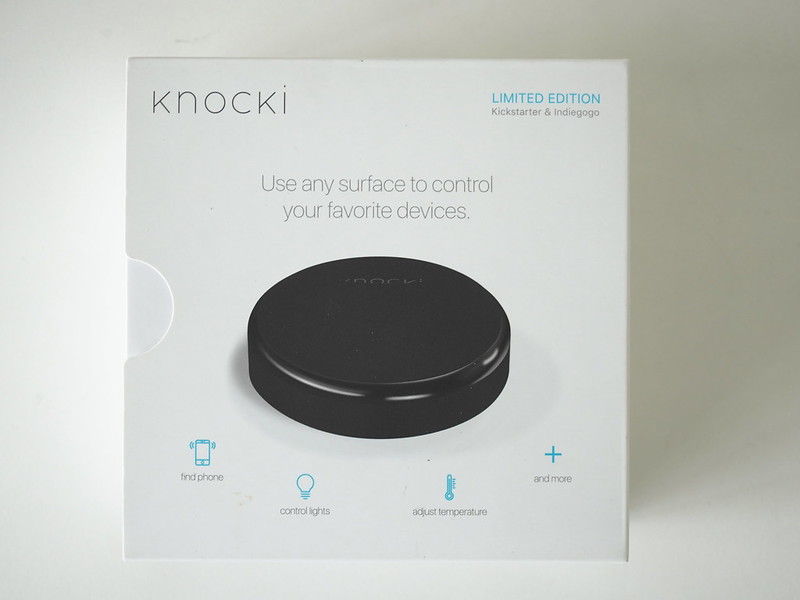


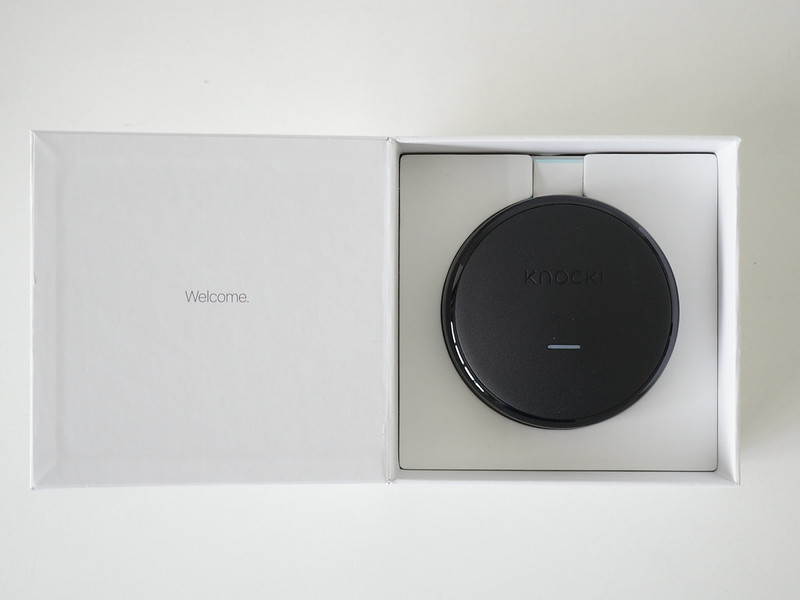
There is no cable or charger since the Knocki is powered by four AAA batteries included in the packaging. The AAA batteries are already inside Knocki.
Knocki is supposed to stay in place, and hence Knocki included four 3M command strips, two mounting screws, and a mounting plate.

Design
Knocki is made of plastic and is mainly in matte black except for the internal and bottom, which are in grey. There is only one LED indicator which is at the top.

The internals consists of an Arm cortex-M4 microprocessor, gesture-processing sensor, and 2.4 GHz wi-fi radio.

It measures about 9 cm in diameter and 2.5 cm in thickness. Weight-wise, it is about 130g, including the mounting bracket and four AAA batteries.
Opening the cover allows you to access the four AAA batteries and the power switch.

Knocki is also available in white. Personally, I think white looks much better than black.

Setup
Knocki app is available on both iOS and Android.

Setup is straightforward, like most smart home devices these days.

You will need to indicate where you intend on placing the Knocki.

Next, choose the mounting type, Above, Underneath, and Vertically.

I am placing it on my desk, so I am choosing Above.

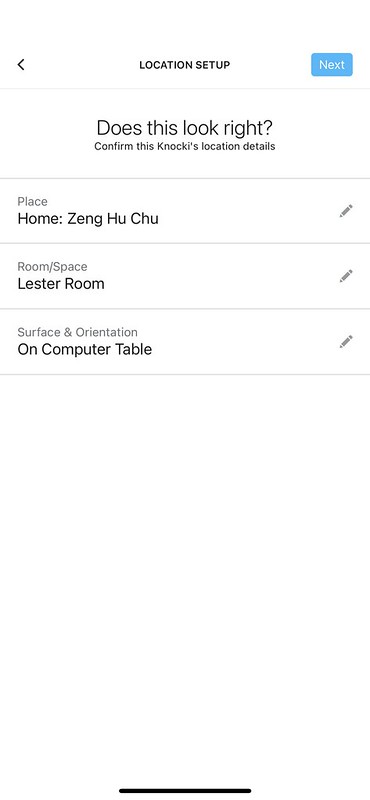
Even though Knocki recommends sticking the 3M command strips onto the mounting bracket, I choose not to since I want it to be moveable.
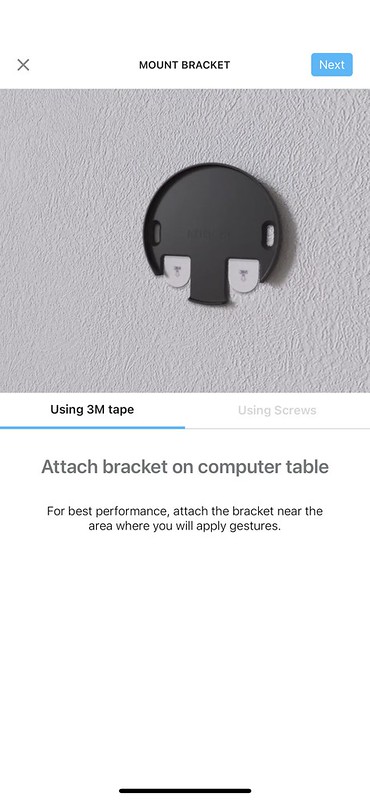
Very interesting that I would need to scan the barcode on the box for it to register the serial number. This reminded me of the SmartThings setup. And because of this, you cannot throw out the box. To throw away the box, you must cut out the serial number barcode and keep it. After removing the batteries, you can also find the serial number on the Knock itself. You can refer to How do I locate my device’s serial #?.

The Knocki app will send your wi-fi credentials over to Knocki for it to connect.
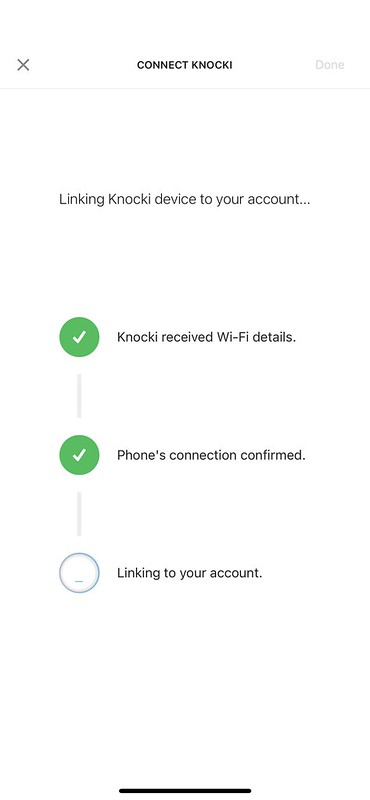
And you are done.

Setup Gesture
Once Knocki has been set up, you can set up the gestures. You can setup up to ten gestures per Knocki.

I think to prevent accidental knocks, the gestures start with three knocks. There is a mix of both continuous knocks and pausing knocks.

Once the gesture has been set, you can choose which tasks you want it to execute. It supports multiple tasks execution per gesture.

Sadly the number of supported tasks is minimal and is targeted more at US smart home devices.
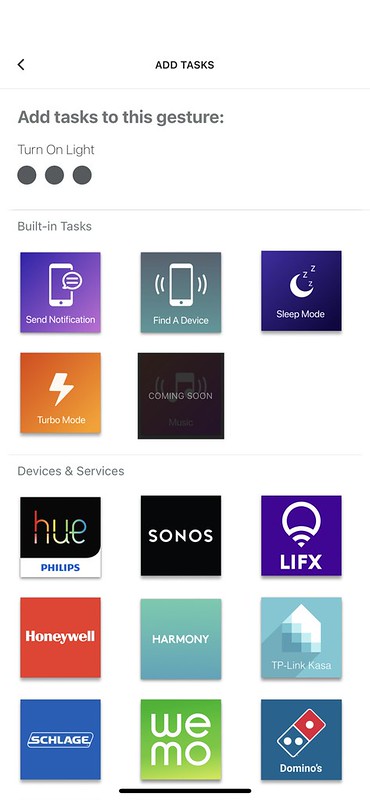

- Belkin Wemo
- Custom HTTP Endpoint
- Domino’s Pizza
- Honeywell
- IFTTT
- Lifx
- Logitech Harmony
- Philips Hue
- Samsung SmartThings
- Schlage
- Sonos
- TP-Link Kasa
At least Knocki supports IFTTT and custom HTTP endpoint, which opens up more services.
*26th April 2023 Update* As of January 2023, Knocki now supports Alexa. Using Alexa Routines, you can now control any devices on Alexa using Knocki.

You can refer to Knocki 3rd Party Integration List for the latest update.
Using It
Knocki can detect knocks more accurately than taps despite both being supported. This might be because I did not use the provided mounting bracket, as required, in order to attach Knocki to my desk.
I will probably mount it and review it again after I completed my house moving sometime at the end of 2023. *27th April 2024 Update* Since Knocki’s integrations are minimal in Southeast Asia (SEA), I can’t find a use case for it. I decided to leave it as it is and not review it further till the integrations are more relevant to SEA.
The LED will blink blue when it detects knocks and will change the green when it successfully triggers associated tasks.
- Blinking blue a few times: Playing back the detected pattern.
- Blinking red once: A pattern is detected but does not match the user’s gestures.
- Blinking green twice: A pattern is detected and matches one of the user’s gestures.
- Blinking white twice: Gesture detected while the device is in sleep mode.
There is a bit of lag between 5 to 10 seconds between the knocks and the tasks being triggered. Your mileage may vary (YMMV). From what is being posted on Knocki’s Kickstarter page, the lag is the number one complaint.

Summary
Knocki’s integrations are USA & Europe centric, but in the Southeast Asia region, the integrations are still minimal. Hence it might not be suitable for you if your smart home platform is on Tunya, Xiaomi, or eWeLink.
When I accepted Knocki for review, I thought I could link it up with Google Home or Apple Homekit so I could use it to turn off my lights or power sockets. But sadly, I could not do it as I am neither using Philips Hue nor Samsung SmartThings.
So I am playing music on my Sonos and using the Sending Notification task to test.
I could link up IFTTT with Ewelink, but it requires a paid subscription to eWeLink.
Let’s hope Knocki adds more non-U.S. services in the future.
I understand that the 5 to 10 seconds lag might not be ideal, but given that it runs on battery and requires it to call a remote API on the Internet, it is a hardware limitation that cannot be solved easily.

After using Knocki for a few days, I am still skeptical about using knocks to control your smart home devices because of the lag and the pain (if done often) it causes to your knuckles. I feel that using voice control is still a better option.
However, if you have privacy concerns that smart home speakers might be listing or recording your conversations, Knocki will be a better solution for you as it doesn’t rely on your voice.



