Samsung 990 Pro With Heatsink NVMe M.2 SSD
Since PS5 “Slim” only comes with a 1TB internal SSD and most game sizes are between 80GB and 120GB, a ballpark figure of 1TB can store between 8 and 10 games.
Furthermore, mine is a Digital Edition, so my games can only be stored in the SSD. So, it is essential to expand the storage capacity.
Luckily, the PS5 comes with an M.2 expansion slot, and you can fit in an M.2 NVMe SSD of up to 4TB.
After reading reviews, the best M.2 NVMe SSD is the Samsung 990 Pro With Heatsink or the Western Digital (WD) SN850X With Heatsink.
Currently, 4TB is out of my budget, so I got a 2TB one instead.
I chose the 2TB Samsung 990 Pro because it is cheaper than the 2TB WD SN850X and with better speed.
Samsung 990 Pro’s read/write speed on paper is 7,450/6,900 MB/s, respectively, while the WD SN850X’s read/write speed is 7,300/6,600 MB/s.
The Samsung 990 Pro With Heatsink retails for S$279. After deducting the vouchers (Shopee Gold Member Voucher: S$25, Shop Voucher: S$10), I paid S$245 for them.
WD SN850X With Heatsink, on the other hand, retails for S$349.


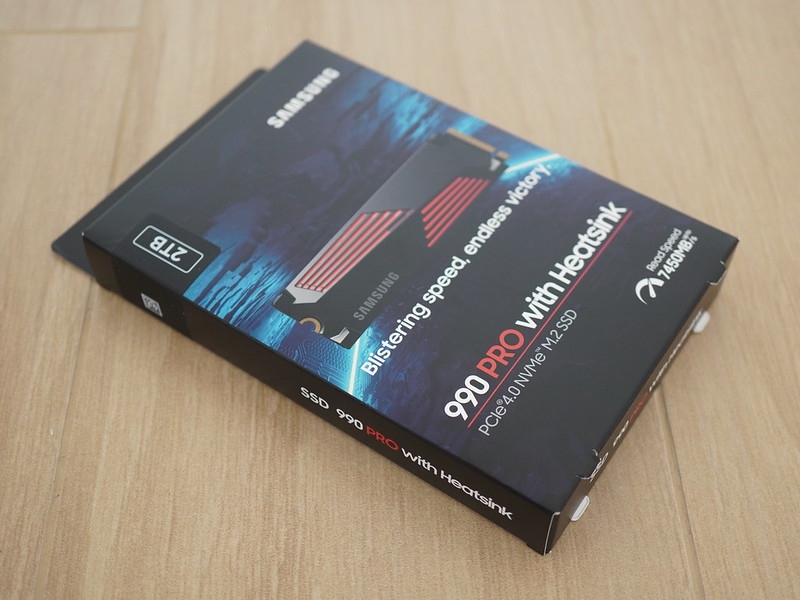

It is important to get your M.2 NVMe SSD with a heatsink since Sony recommends it. If you already have an existing M.2 NVMe SSD, you can search for a PS5 heatsink on Lazada or Shopee and install it on your SSD. It costs between S$10 to S$20.





To install the M.2 NVMe SSD into your PS5, you can follow Sony’s official instructions on How to add an M.2 SSD to a PS5 console.
It is straightforward and will take you up to 5 minutes. You can see the pictures below for reference.
Remove the triangle cover.

Remove the screw from the expansion slot cover, and then remove the cover.

Remove the screw and spacer, and then adjust the spacer to the size of the M.2 NVMe SSD.

Holding the edge of the M.2 SSD, align it with the notch on the expansion connector. Tilt the M.2 SSD diagonally upward and firmly insert it into the expansion connector. Again, tilt the M.2 SSD down and fasten it with the screw.

Attach the expansion slot cover and fasten the screw and attach back the triangle cover.
Once your PS5 is booted up, it will automatically detect the newly installed M.2 NVMe SSD and prompt you to format it.

It will do a read speed test after formatting. The Samsung 990 Pro has a read speed of 6,751 MB/s, much faster than the internal PS5 SSD read speed of about 5,500 MB/s.

You are now ready to install 16 to 20 more games to your SSD.



