Asus ROG Strix Scope II 96 Wireless Gaming Keyboard Review
Asus ROG Strix Scope II 96 Wireless is a wireless gaming mechanical keyboard with a 96% layout. Two colors are available: black and white.
The official retail price is S$279, but since this product has been in the market since September 2023, you can get it cheaper. The cheapest I saw was from Amazon.sg, where Bizgram is selling it for S$215.
Do note that Asus ROG Strix Scope II 96 Wireless in white is coming soon in June 2024.



Box Contents
The accessories in the box are comprehensive.

It includes two spare ROG NX Snow Switches and a ROG-themed Spacebar Keycap, which I swapped immediately as it looks nicer.

- ROG Strix Scope II 96 Wireless
- ROG Wrist Rest
- 2-in-1 ROG keycap & Switch Puller
- Two Spare ROG NX Snow Switches
- ROG Omni Receiver
- ROG Dongle Extender
- ROG-themed Spacebar Keycap
- 2m USB-C to USB-A Braided Cable
- ROG Sticker
- Quick Start Guide
- Warranty Booklet
The ROG Wrist Rest is magnetically attached to the keyboard.


Build
The keyboard is solid and heavy (1 kg), with seven layers of materials.
- ROG PBT Doubleshot Keycaps
- Aluminum Alloy Top Plate
- ROG NX Snow Mechanical Switches
- Dampening Foam
- PCB
- Silicone Foam
- Bottom Housing

The dampening and silicone foam make the keypress sound less pingy. Previously, I had to manually add it to my Keychron Q1 to achieve that.
At the bottom of the keyboard, the keyboard feet have three tilt angles.

I am using the lowest angle, which is flat.

The front houses the connection mode switch and the ROG Omni Receiver storage.



There is an embossed dot on the W, which is uncomfortable to me. My middle finger is perpetually on the W when I play games, and I keep feeling that some particle is stuck on my finger.

Switches
Since this is a mechanical keyboard, the switches and keycaps are hot-swappable.
The keycaps are PBT double-shot keycaps, and all the switches are pre-lubed and come with stabilizers.

The ROG Strix Scope II 96 Wireless in Singapore comes with ROG NX Snow switches. Asus has another type of switch: ROG NX Storm, which is available in other countries.
ROG NX Snow is more thocky, while ROG NX Storm is more clacky. All my mechanical keyboards use thocky switches, so the ROG NX Snow fits my preference.

- ROG NX Snow (Linear): 1.8 mm actuation point, 40 gf initial force, 53 gf total force
- ROG NX Storm (Clicky): 1.8 mm actuation point, 65 gf tactile force, 25% click ratio
If you look at RTINGS.COM’s Best Linear Switches For Gaming, it is the Cherry MX Speed Silver.
The difference between ROG NX Snow and Cherry MX Speed Silver is minimal. ROG NX Snow wins in the force area as it is lighter. For gaming, often you need to press and hold onto keys. So, a heavier switch will lead to fatigue. Cherry MX Speed Silver wins in the distance traveled as a shorter distance is better for gaming.
| – | ROG NX Snow | Cherry MX Speed Silver |
|---|---|---|
| Total Force | 53 gf | 60 gf |
| Initial Force | 40 gf | 38 gf |
| Operating Force | 45 gf | 46 gf |
| Actuation Force | 45 gf | 45 gf |
| Pre-Travel Distance | 1.8 mm | 1.4 mm |
| Total Travel Distance | 3.6 mm | 3.3 mm |
Keyboard switches are a matter of personal choice. Certain specifications might be better on paper for gaming, but you might not like the feel or sound of it.
Connectivity
There are three connectivity methods:
- Wired: USB 2.0 (Type C to Type A)
- Wireless: Bluetooth 5.1 (Up To Three Devices)
- Wireless: RF 2.4GHz (ROG SpeedNova Wireless Technology)
Armory Crate
Armory Crate is a unified Asus desktop software that allows you to control all aspects of your Asus products, from motherboard to keyboard and mice.
I already use Armory Crate since my PC uses the Asus ROG Crosshair VIII Impact as its motherboard.
Once I plugged the ROG Omni Receiver into my computer’s USB port, Armory Crate automatically detected the ROG Strix Scope II 96 Wireless and prompted me to download the appropriate drivers.

When upgrading the firmware, the ROG Omni Receiver and the keyboard must be plugged into your computer, and the keyboard has to switch to wired connection mode.
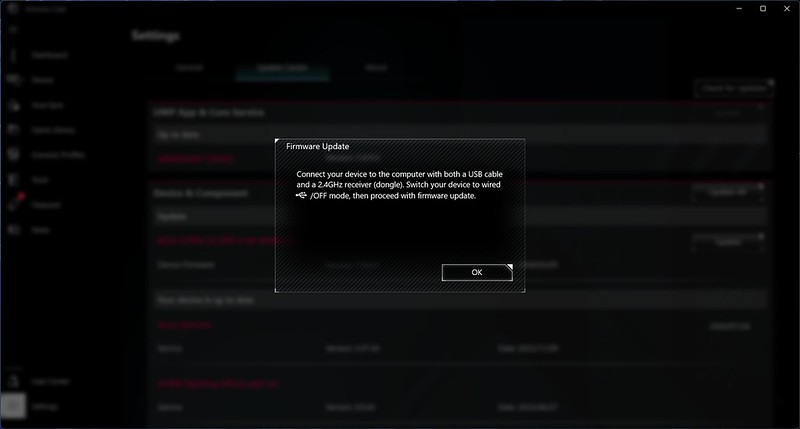
One ROG Omni Receiver can only be paired with one keyboard and mouse.
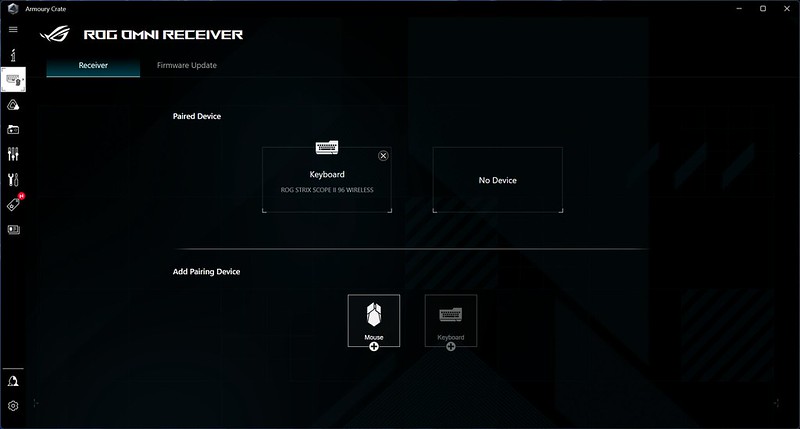
I am using the ROG Omni Receiver with the ROG Dongle Extender. So I could place it closer to my keyboard to reduce interference and improve connectivity.


You can configure various aspects of the keyboard in Armory Crate, such as Keys, Lightning, RGB Indicator, Multiwheel, and Power settings.
Under Keys, you can configure all the macros.
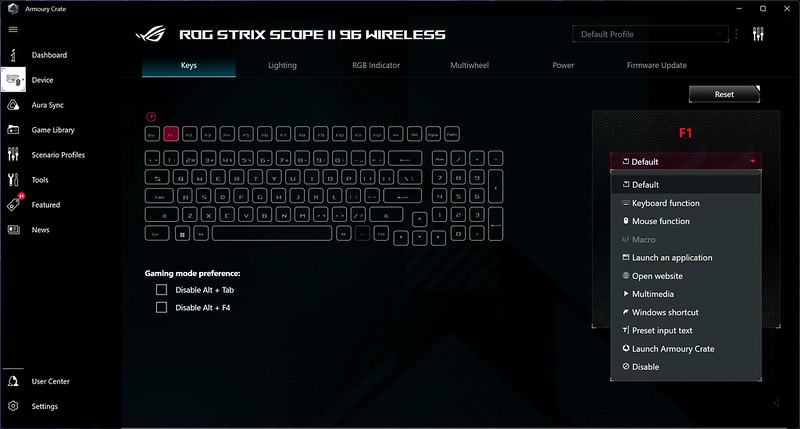
Here are some additional settings hotkeys:
- Fn + Alt: On-the-fly Macro Recording
- Fn + 1/2/3/4/5: Profile Switching
- Fn + Up/Down/Left/Right: Lightning Mode And Brightness
- Fn + Esc: Factory Reset
- Fn + 7: Bluetooth Pairing
- Fn + 8/9/0: Bluetooth Devices Switching
- Fn + =: Fn Lock
- Fn + Win: Win Lock
- Fn+ F1: Open The Game Bar
- Fn+ F2: Take Screenshot Of Your Game
- Fn+ F3: Record The Last 30 Seconds
- Fn + F4: Start/Stop Recording
- Fn + F5: Start/Stop Microphone Recording
- Fn + F6: Play/Pause
- Fn + F7: Previous
- Fn + F8: Next
- Fn + F9: Mute
- Fn + F10: Decrease Volume
- Fn + F11: Increase Volume
- Fn + F12: Stealth Mode
Under Lightning, you can configure the lightning effect you want your keyboard to have. I am using Aura Sync, so my keyboard will sync the lightning effect from my PC.
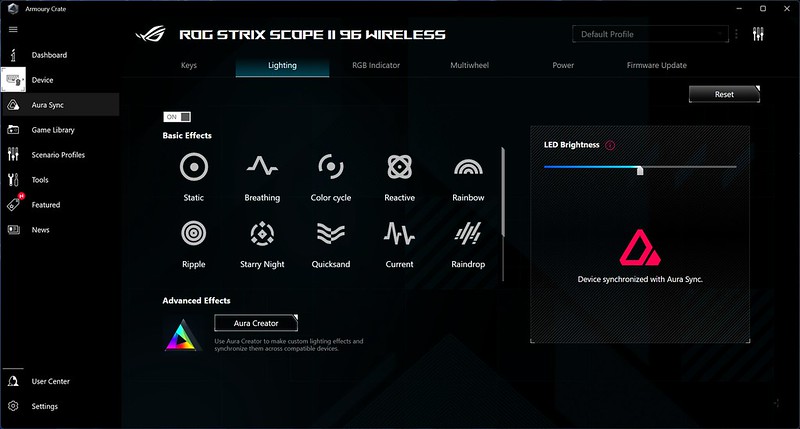
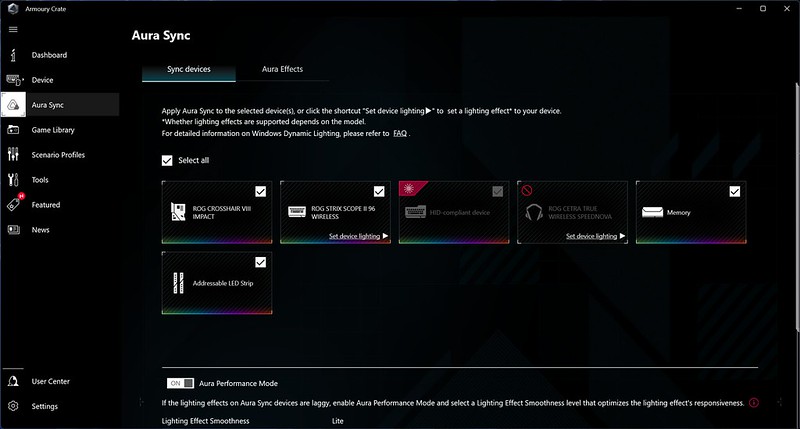
Under RGB, you have two options; the usual RGB lightning effect is checked by default under “Sync with keyboard lighting.” Another option, “Battery Mode,” displays the battery percentage from ` to 0 (elaborated further down).
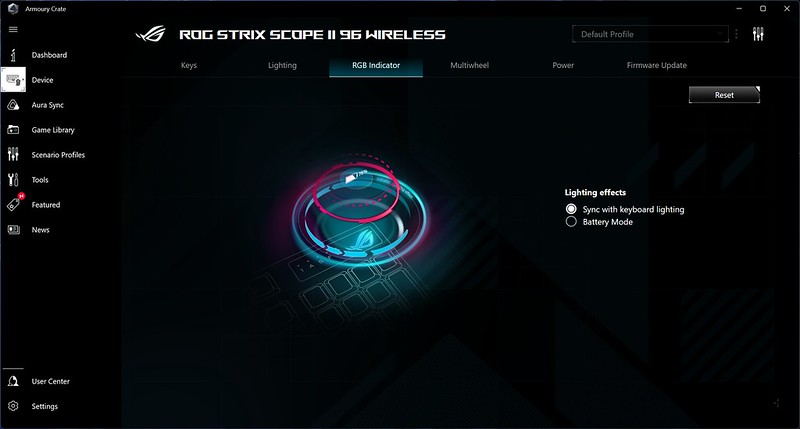
The keyboard comes with a Multiwheel that allows you to switch between four modes:
- Media Control
- Media Content
- Brightness Adjustment
- Custom
Within each mode, there are three ways to interact. Scroll up, scroll down, and press on the Multiwheel. For example, for Media Control, scrolling up will increase the volume; likewise, scrolling down will decrease the volume. Pressing the Multiwheel will mute/unmute the volume.
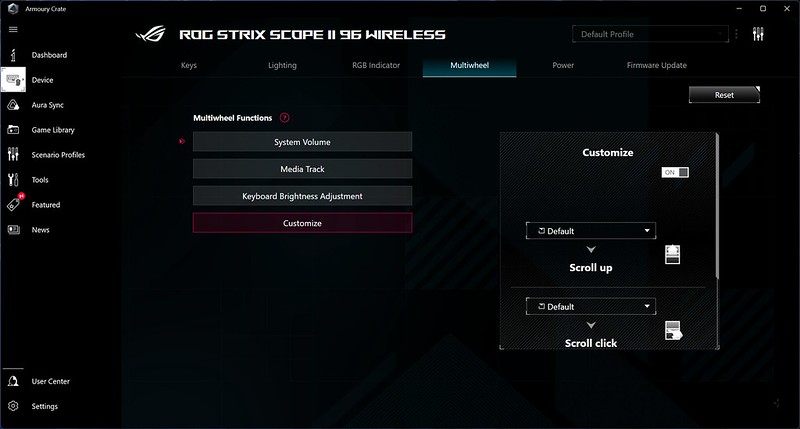
Which mode you are in is indicated in the LED indicator section just to the left of the Numpad.

Under Power, you will see the battery percentage and various power management settings.
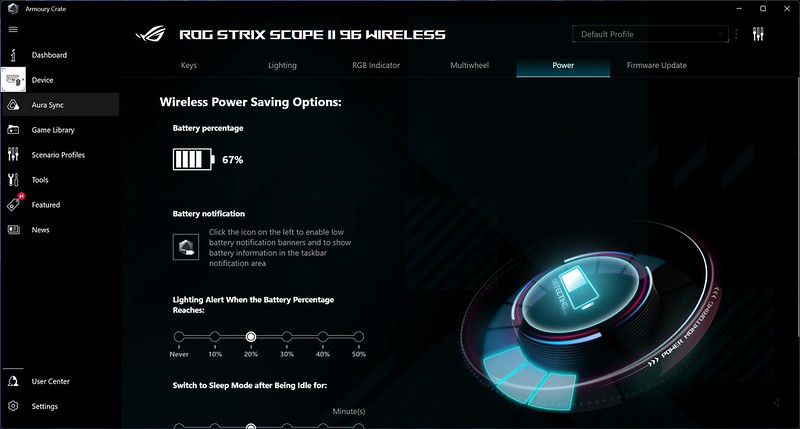
One interesting feature is the battery status display using the keyboard backlight. Pressing “Fn” + “-” will light up the keys from ` to 0. If the battery is 80% and above, the light will be green, blue if between 20% and 79%, and red when below 19%. In the photo below, you can see it is green and lighted to 0. That means it is ~100%.

Battery Life
To me, battery life doesn’t matter much; when it runs out, I charge it. That is why I use RF 2.4 GHz with RGB On. The whole point of a gaming keyboard is to have RGB lights.
- RF 2.4GHz (RGB Off): 1,500 Hours
- RF 2.4GHz (RGB On): 90 Hours
- Bluetooth 5.1 (RGB Off): 1,750 Hours
- Bluetooth 5.1 (RGB On): 110 Hours
Conclusion
Any good mechanical keyboard can be customized to be an excellent gaming keyboard since you can customize almost every aspect of it.
What makes Asus ROG Strix Scope II 96 Wireless shine is the integration to the larger Asus ROG ecosystem through Armory Crate. Using Armory Crate, your gaming setup can have a consistent look using just one software.

The ROG NX Snow Switches are fine out of the box for most people, but I prefer the feel and sound of Gazzew Boba U4T (Thocky) Tactile Switches. As a bonus, you can customize switches and keycaps with the Asus ROG Strix Scope II 96 Wireless.
However, Asus discourages hot-swapping the switches, which could result in short-circuiting the keyboard if you do not know what you are doing.

Overall, if your gaming PC uses Asus hardware, I recommend completing the ecosystem using the Asus ROG Strix Scope II 96 Wireless Gaming Keyboard. It is a well-built, customizable wireless gaming mechanical keyboard that can integrate with a larger Asus ROG ecosystem of products.



