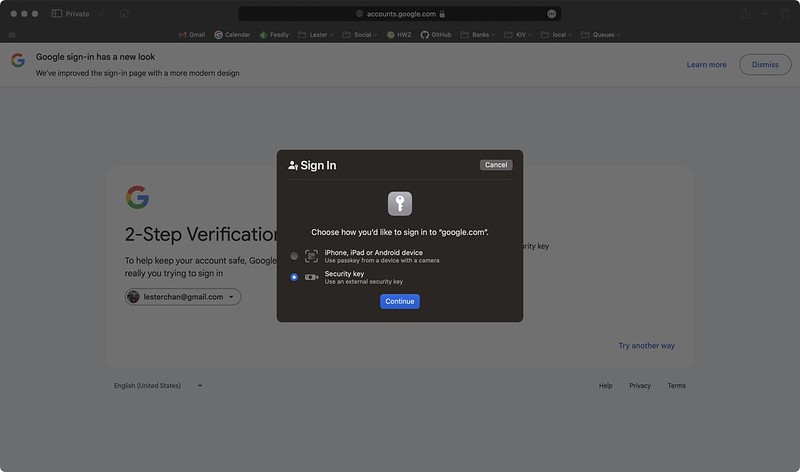Yubico NFC Security Keys
Yubico has two models of their NFC security keys. Yubikey 5C NFC for USB-C devices and Yubikey 5 NFC for USB-A devices.


They are part of Yubico’s YubiKeys Series 5 which started in 2018. Yubikey 5C NFC is the newest member of Series 5, which was launched in 2020.


Yubikey 5C NFC retails for US$55, while Yubikey 5 NFC retails for US$50. In Singapore, Yubikeys are being distributed by DT Asia.

The support of NFC security keys has matured in iOS and works well with Safari and Chrome on iOS.
To set up passkeys and security keys for Google, go to myaccount.google.com/signinoptions/passkeys on any browser on iOS.
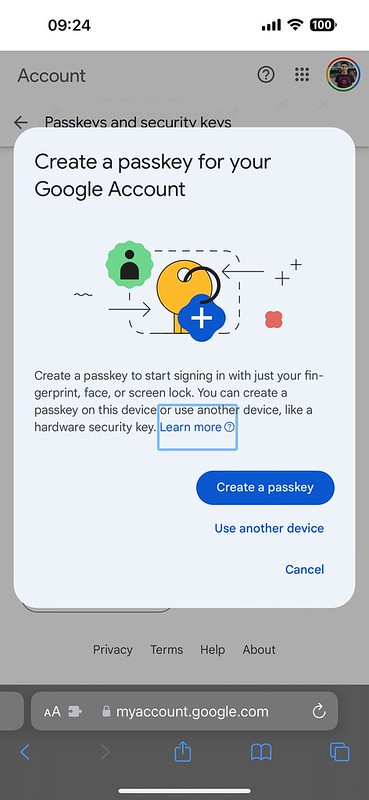
After tapping Create a passkey, choose Security key, and tap your Yubikey 5C NFC or Yubikey 5 NFC at the top of your phone (the area around the front-facing camera).


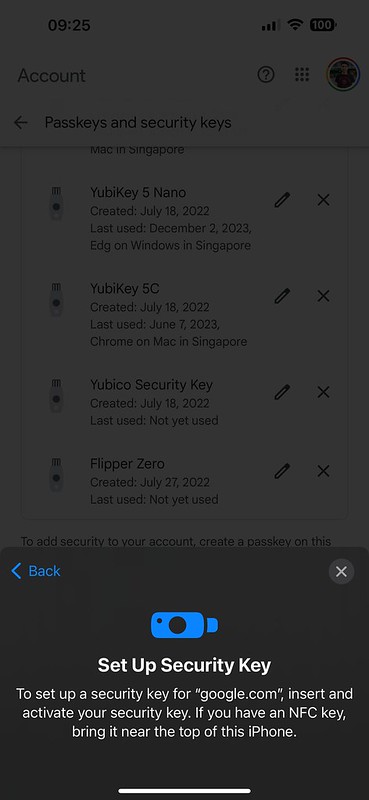
My default is Safari. It will also work for Chrome on iOS (I tested it).

That is it.

If you have devices that don’t support NFC, plug in the key to your device’s USB-A or USB-C port.

Just press on the “y” on the Yubikey 5C NFC and it does the same thing.