Asus ROG Keris II Ace Gaming Mouse Review
ROG Keris II Ace is a new wireless gaming mouse from Asus that was launched last month, and it retails for S$189. Two colors are available: Black and White.



Out of the box, it weighs 54g and comes with a 42,000-dpi optical sensor. For polling, it supports 4,000 Hz in wireless mode and 8,000 Hz in wired mode.
Unboxing
The main contents are similar to that of the Apex+ Wireless Gaming Mice.

- ROG Keris II Ace Mouse
- ROG Polling Rate Booster
- ROG Omni Receiver
- ROG Dongle Extender
- Mouse Grip Tape Set
- Mouse Feet Set
- 2m USB-C to USB-A Braided Cable
- Warranty Booklet
- Quick Start Guide
- ROG Sticker
- Thank You Card
It comes with mouse grip tapes and extra teflon feet.

One additional item when compared with the Asus ROG Strix Scope II 96 Wireless Gaming Keyboard box contents, is the ROG Polling Rate Booster. This booster is required to increase your wireless polling rate from 1,000 Hz to 4,000 Hz.

Design
ROG Keris II Ace is a right-handed mouse, and the outer cover is made of plastic; to be precise, Asus called it Bio-based Nylon Shell. Inside the PBT buttons are the 100M optical microswitches.

Despite being a clicky switch, I still find it more towards the thocky side when compared with the Apex+ Wireless Gaming Mouse.
On the left side are the usual forward and backward buttons.

You will notice that both the left and right sides have groove lines to give you a better grip. This also means that dirt will be stuck along those lines.

USB-C port is in front for wired connection or for charging the mouse.

It comes pre-installed with four smaller mouse feet.

I swapped it out immediately for two bigger mouse feet, which were included in the packaging.

Because of that, the mouse’s weight went up by 54 g to 57.4 g.

There is a small slot at the bottom of the back of the mouse to house the ROG Omni Receiver.

Armoury Crate
I already have Armoury Crate installed since I have a few Asus devices including the Asus ROG Strix Scope II 96 Wireless.
Once you plug in the ROG Omni Receiver, Armoury Crate will automatically install the software needed for the Asus ROG Keris II Ace.
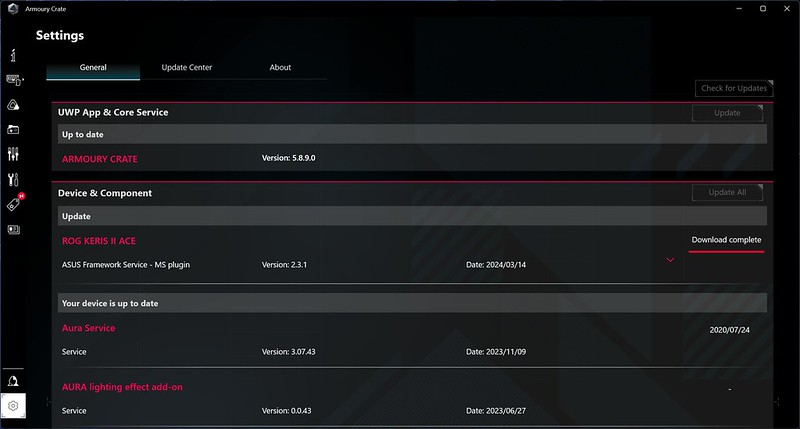
If you are already using an existing ROG Omni Receiver, you must unpair it from the ROG Omni Receiver that comes with your mouse before you can pair it with your existing one. If not, Armoury Crate cannot load the device page for your mouse. It is a weird bug.
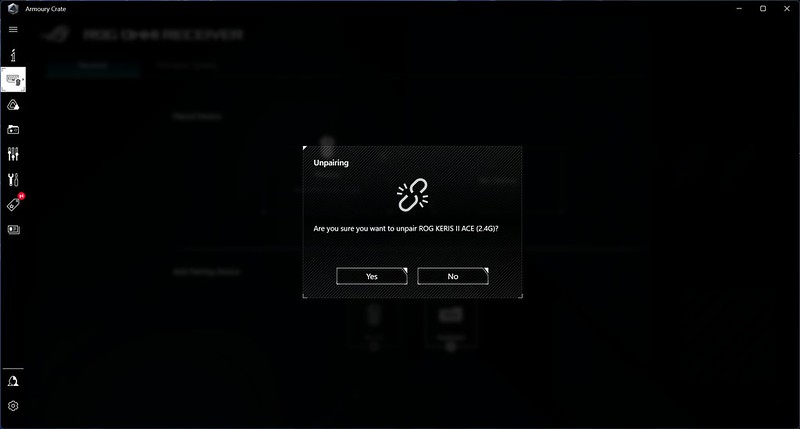
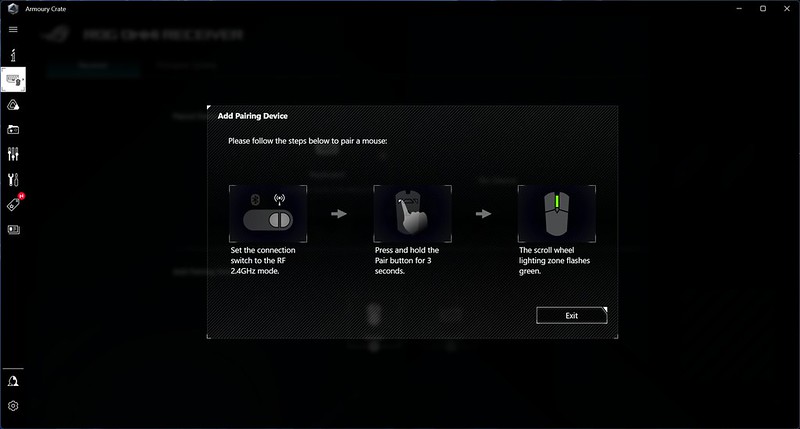
ROG Omni Receiver only supports one keyboard and one mouse.
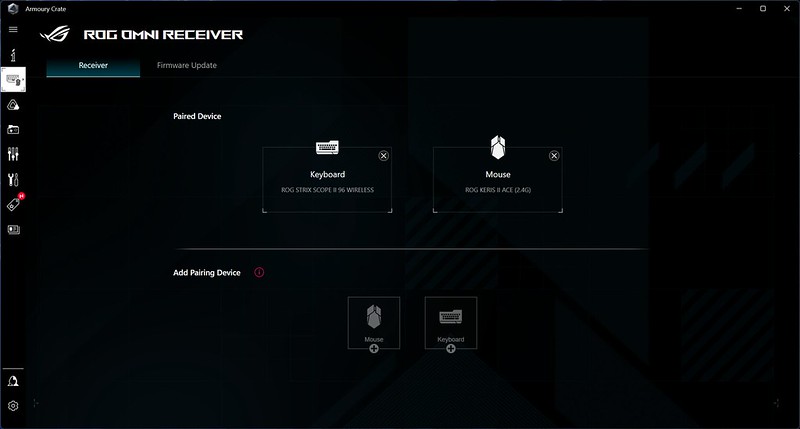
You can use the ROG Dongle Extender with ROG Polling Rate Booster and the ROG Omni Receiver plugged in. Both your keyboard and mouse will still work perfectly. There is no reason not to use the ROG Polling Rate Booster since it gives you up to 4,000 Hz polling rate in wireless mode.

Under Buttons, you can configure what each button on the mouse does. I leave everything as default.
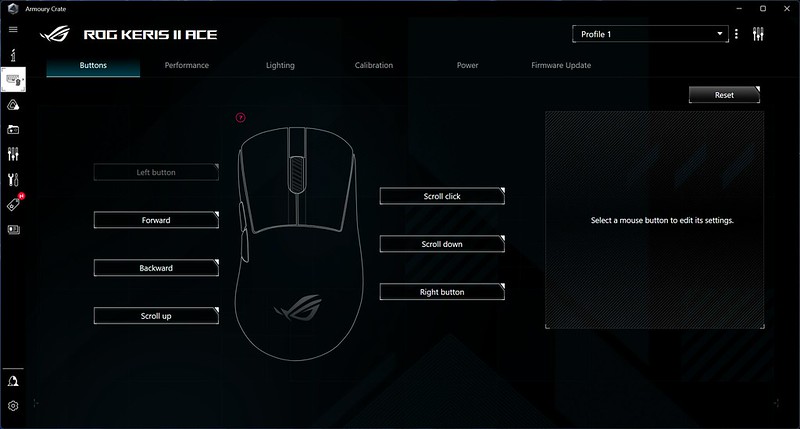
Under Performance, you can set your DPI preferences for the four DPI slots that can be cycled through by pressing the DPI button at the bottom of your mouse.

Notice that the Polling Rate is only 1,000 Hz. That is because I was not using the ROG Polling Rate Booster when I took the screenshot. Once you plug in the ROG Polling Rate Booster, it will increase to 4,000 Hz.
Weirdly, the Lightning section doesn’t show Aura Sync.
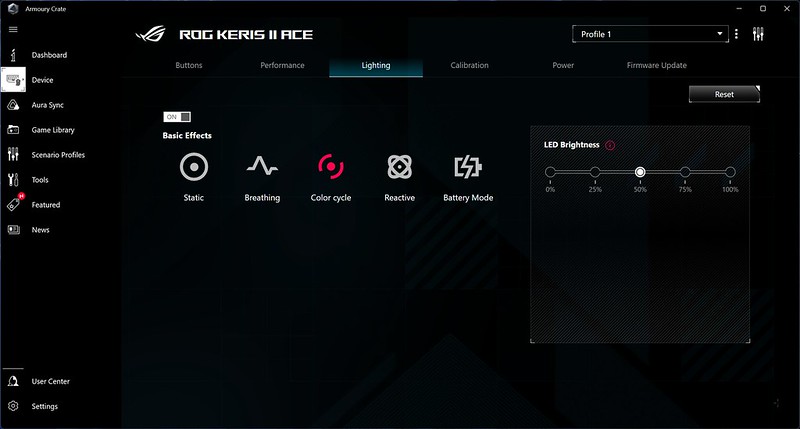
When I went to the Aura Sync tab, there was no way I could check the box above ROG Keris II Ace.
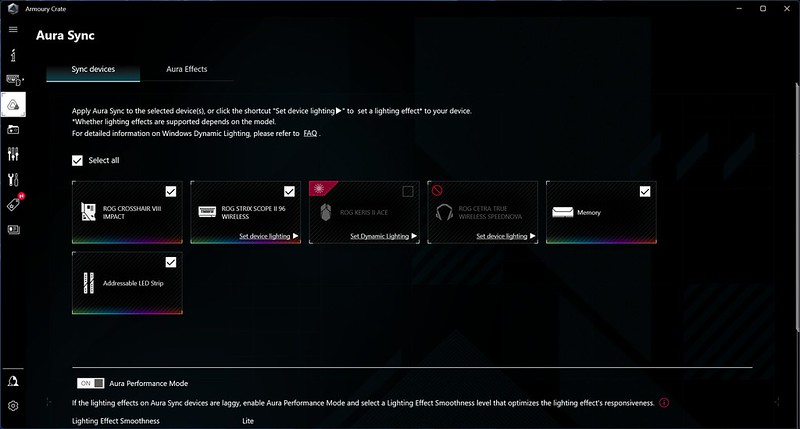
For Aura Sync to work, I must let Windows Dynamic Lighting control it. I previously turned off that to let Armoury Crate control it, as Windows Dynamic Lighting sometimes will be out of sync.
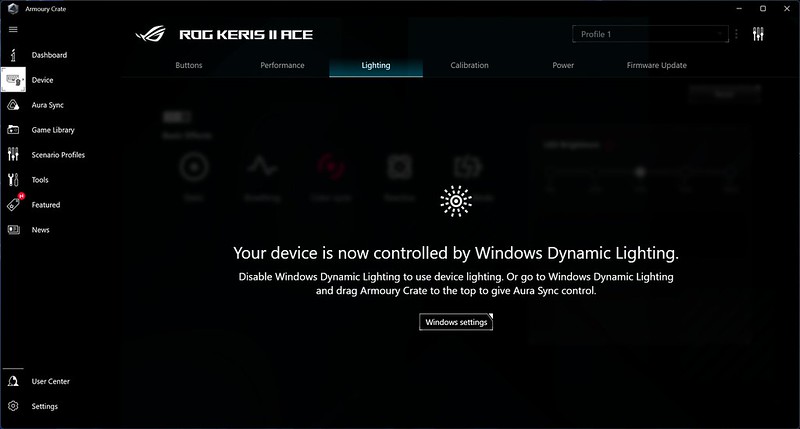
So when I turned Windows Dynamic Lighting back on, Aura Sync on the Asus ROG Keris II Ace would sometimes be out of sync (ironically) due to Windows Dynamic Lighting.

Under Calibration, you can choose the preset surfaces or opt for manual calibration, which I did.
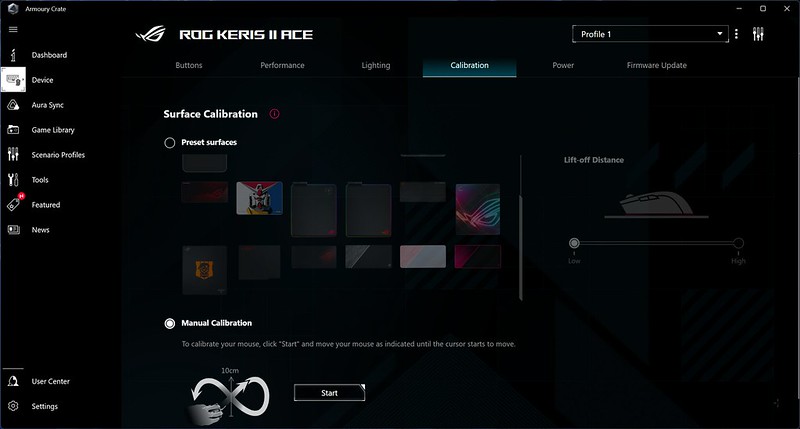
Power is self-explanatory.
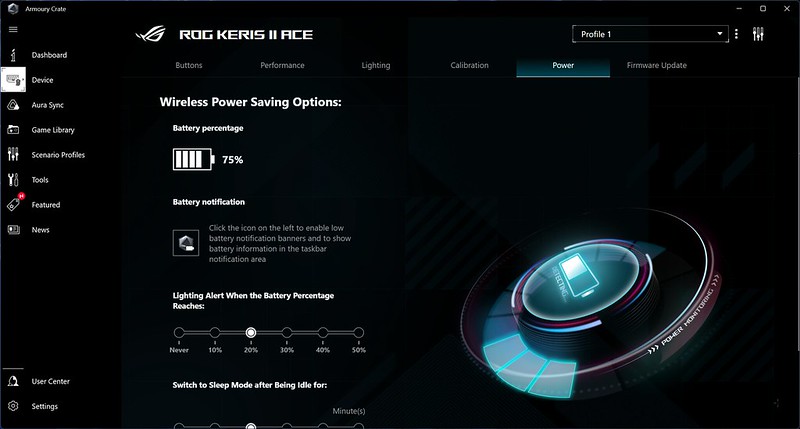
For battery life, under RF 2.4G Hz, you can get up to 107 hours. If you are on Bluetooth, it is about 134 hours. Both specifications are without lighting.

I don’t care much about battery life. Once it gets low, I will charge it. The purpose of a gaming mouse is to have it lighted.
Conclusion
DPI and polling rates are very similar to most gaming mice out there. While I understand the need for a faster polling rate, the higher DPI makes little of a selling point to most casual gamers. I see myself using at most 3,200 DPI. Maybe because I am not a pro gamer, or my age is catching up.
Build-wise, it is acceptable. I still prefer the outer shell to be made of magnesium alloy, like the Apex+ Xtreme Wireless Gaming Mouse. It is sturdy and doesn’t feel as plasticky.

Like Apex+ Wireless Gaming Mice, I like the fact that there is no rubber coating on the mouse itself. This will ensure the longevity of the mouse.
I like that it is integrated into the Asus ROG ecosystem, though the Aura Sync was buggy when I tested it.
At S$189, the price of this mouse is still reasonable, especially if you are invested in the Asus ROG ecosystem like me.

However, if you do not own or intend to own any Asus ROG products in the future, you can get a cheaper wireless gaming mouse with the same specs from other brands, especially those China OEM ones.



