Logitech G19 Gaming Keyboard Review + Giveaway
My Razer Lycosa has been with me for 4 years and the rubber coating of the keyboard are worn off and hence the print on some keys are gone, what’s left is just the blue light emitting from it. It is time for a new keyboard and the Logitech G19 Gaming Keyboard came at the right time to pair-up nicely with my Logitech G600 MMO Gaming Mouse.
The Logitech G19 Gaming Keyboard has been a leading gaming product in the market for more than 3 years and is currently retailing for S$279.
Specifications
-
Features
- Color GamePanel LCD – Show game stats, system information, communication data, video playback, image slideshows, or other information, without leaving the game.
- Twelve programmable – G-keys with 3 shift states (or modes) means that you have 36 programmable macros per game or application.
- Two high-speed, powered USB 2.0 ports – Gives you the ability to connect you mouse to the keyboard or to transfer data to and from peripherals such as MP3 players and flash drives.
- User-selectable character backlighting color – Lets you personalize the keyboard to complement the rest of your computer and gaming equipment.
- Display: Color 320-by-240 pixel display
-
Measurements
- Length: 495mm
- Height: 51mm
- Width: 267mm
- Weight: 2.2kg



Keys
The Logitech G19 is not a mechanical keyboard which is a pity considering it is priced quite expensive. But nevertheless, the keys felt responsive but the tactile feedback of the keys is a little soft for my liking.
The keyboard is sturdy, weighing at 2.2kg, it doesn’t move around easily when placed on your desk which is a good thing.

The keys have quite a small surface area and they are more rectangular-ish than square-ish. Because of the displacement of the keyboard main keys due to the 2 columns of the G-keys on the left, it needs a lot of getting used to. I keep pressing on the wrong keys and being a typo king, it was made worst.


Lets walk through the keys of the keyboard. On the extreme left side of the keyboard are 2 columns of G-Keys, they are fully programmable. At the top of the G-Keys, you will notice M1, M2, M3 and MR. The M in those keys stand for Macro. The G1-G12 keys for M1 is different from the G1-G12 keys for M2 or M3. The MR key is for your to quickly record your macro and assigned it to a G-Key.

Beside the Macro Keys is a key with Joystick print. Shifting it to the right will disable all windows context functionality. In layman terms, it simply means that if you accidentally press the Windows key on your keyboard, it will not minimize to Windows in the middle of your game.
The group of keys beside the Joystick Key controls your Color GamePanel LCD.

Pressing on this key on the right side of the Color GamePanel LCD will switch off the GamePanel LCD (more on that below).

This group of keys at the top right hand of your keyboard is your Media Keys, what it does is pretty straight forward. The Roller Key is for you to adjust your speaker volume.
Color GamePanel LCD

The game panel LCD is a nice addition though I have not found much practical use for it yet. You can view photos, watch videos (even YouTube), play music, monitor your CPU/RAM usage, read RSS feed, switch profiles, etc.


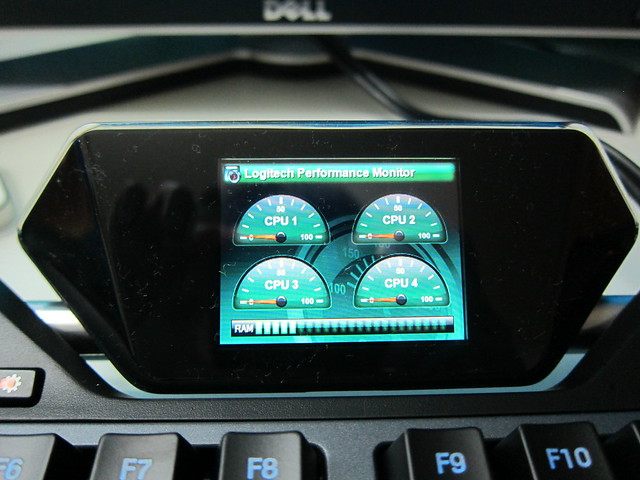

One feature I like about the GamePanel is the notification of profile switches. So if I am on Windows and launch my game (Left 4 Dead 2), it will prompt me on the GamePanel saying “Left 4 Dead 2” Profile activated.
If you haven’t noticed by now, the Logitech G19 requires external electrical power because it is needed to power the GamePanel.
2x USB Ports

The Logitech G19 comes with 2x USB 2.0 ports at the back. Because it is externally powered, the ports are capable of supporting high-powered USB Devices like 2.5″ external HDD or charging your phones.
Backlighting
Similar to the Logitech G600 MMO Gaming Mouse, you are able to customize the backlighting color (16 million possible color combinations) of the keyboard’s keys for your profiles. Do note that the backlight color for the Marco Keys (M1, M2, M3 & MR), Joystick Key and GamePanel Keys) are fixed at orange.

Logitech Gaming Software
Logitech Gaming Software is a unified software for all the Logitech gaming devices that you owned. You do not need to launch 2 separate software just to configure your mouse and your keyboard.

Having installed the Logitech Gaming Software for my Logitech G600 MMO Gaming Mouse, when you plugged in the Logitech G19, it will automatically be detected.
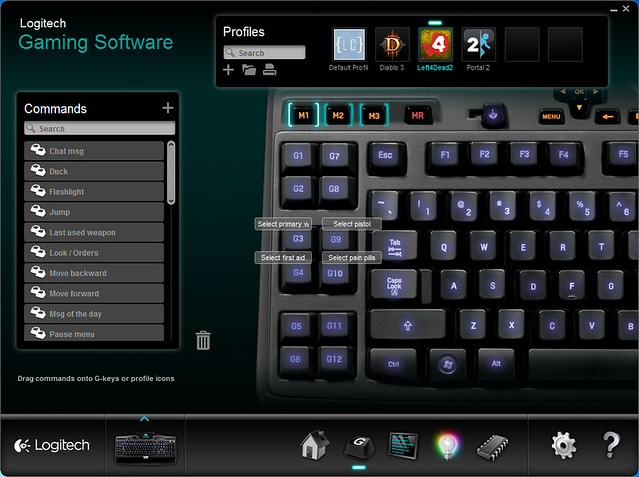
Because it is a unified software, a single gaming profile can be used for both devices (Logitech G600 and Logitech G19). When the game is launched, the gaming profile that matches the launched game will be activated for both your Logitech G600 and Logitech G19. By the way, I love this unified direction that Logitech is taking!
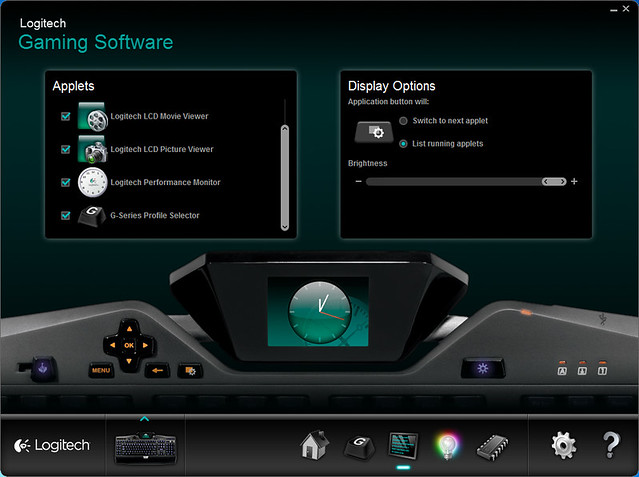
Gallery
Giveaway
Thanks to Logitech, I will be giving out a brand new Logitech G19 Gaming Keyboard worth S$279 to 1 lucky winner.
To particiate, all you have to do is the following:
- Follow @gamerz
- Tweet about why you want the Logitech G19 Gaming Keyboard.
- Ensure that your tweet contains Logitech G19 (item name) and #LogitechGaming (giveaway hashtag) and if characters permit, http://lc.sg/1lv (link to this blog post).
- Be as creative and original as possible as entries will be judged based on these 2 criteria.
Examples:
- What? The Logitech G19 Keyboard has a 320×240 GamePanel LCD on it? I WANT! #LogitechGaming http://lc.sg/1lv
- Wait. You can customised the color backlighting of the keys of the Logitech G19? Shut up and take my money! #LogitechGaming http://lc.sg/1lv
Fine Print
- This Giveaway is open to all readers of lesterchan.net who are based in Singapore.
- Li Xiang and I will be the judges for this contest, entries will be judged based on creativity and originality.
- Winners will be announced on Friday, 28th September 2012 and contacted via Twitter and follow up by email.
- Logitech will be sending the prizes to the winner directly.
- Details of winners such as name and winning tweet may be posted on lesterchan.net.
- My decision on all matters related to this giveaway is final and no correspondence will be entertained.
- I reserve the right to amend these terms and conditions at anytime without prior notice.
- This giveaway ends on 11:59pm (23:59), Wednesday, 26th September 2012 (GMT+8 Singapore Time).




