Logitech Ultrathin Keyboard Cover For iPad Air Review
The Logitech Ultrathin Keyboard Cover for iPad Air is retailing for S$139 over at Apple Online Store (Singapore). It is available in Black or White.
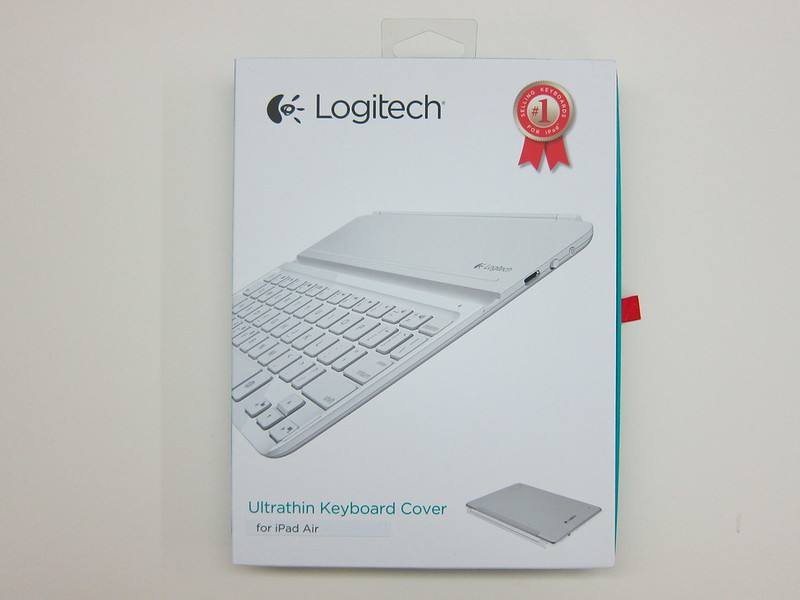

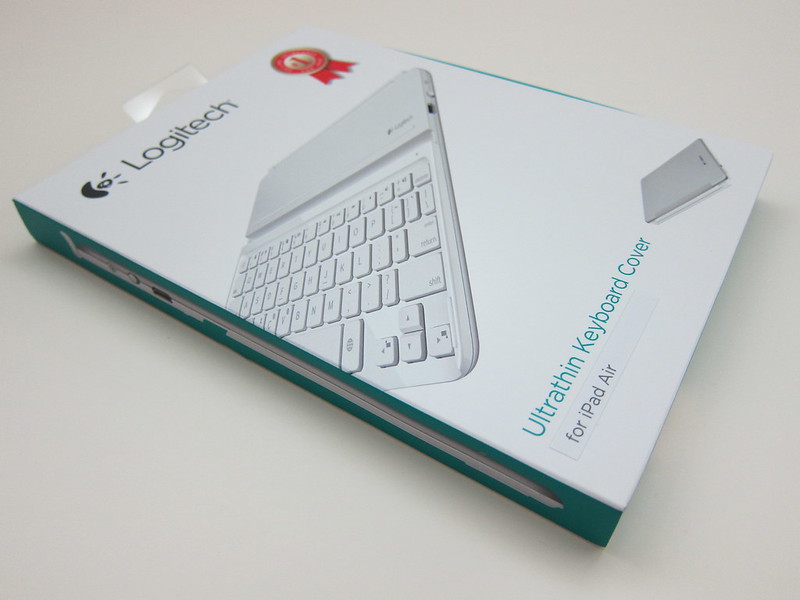
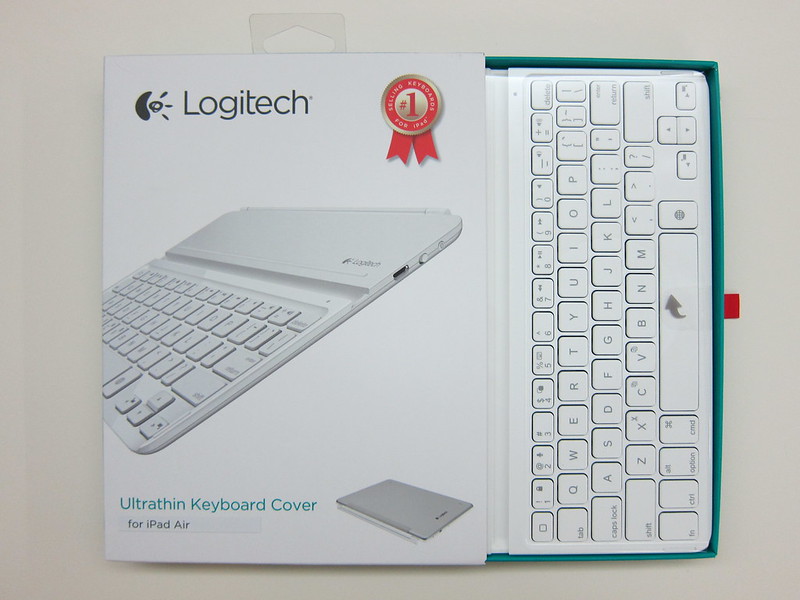





Despite its smaller size, the Ultrathin Keyboard Cover still maintains the same full-size keys of a standard keyboard which makes typing on it really comfortable and easy. Additionally, there is a built-in stand behind it that holds your iPad Air at the optimal angle for viewing.




The Ultrathin Keyboard Cover weighs just 330g and measure 7.3mm in thickness. A full charge of the Ultrathin Keyboard Cover can last you about 180 hours which roughly works out to about 8 hours usage a day for 3 weeks.






This is the first time I am using a keyboard for the iPad and I find that system-wide shortcut keys are useful but still in the very early stages. For example, pressing Fn + 4 brings up the multi-tasking screen but you can’t select the app by pressing the left/right key.
The arrow keys doesn’t seem to work properly as well. I can’t use the up/down arrow keys to select an option from a dropdown list but I can use the left/right key to move between letters in a text field.
Command + A does do a select all in the text field and pressing the tab key does focus on the first field in the app.
Most of the iOS apps lack support for shortcut keys. Like Command + T doesn’t open a new tab on Google Chrome iOS App but it does open a new tab on Safari.
One feature that I kinda like is that when your iPad Air is in sleep mode, pressing any keys on the keyboard will wake the iPad Air up and you can enter your passcode using the keyboard.


Personally, I find that the built-in stand doesn’t support the iPad Air very well because when tapping on the top portion of my iPad Air, you can feel that your iPad Air is wobbling.

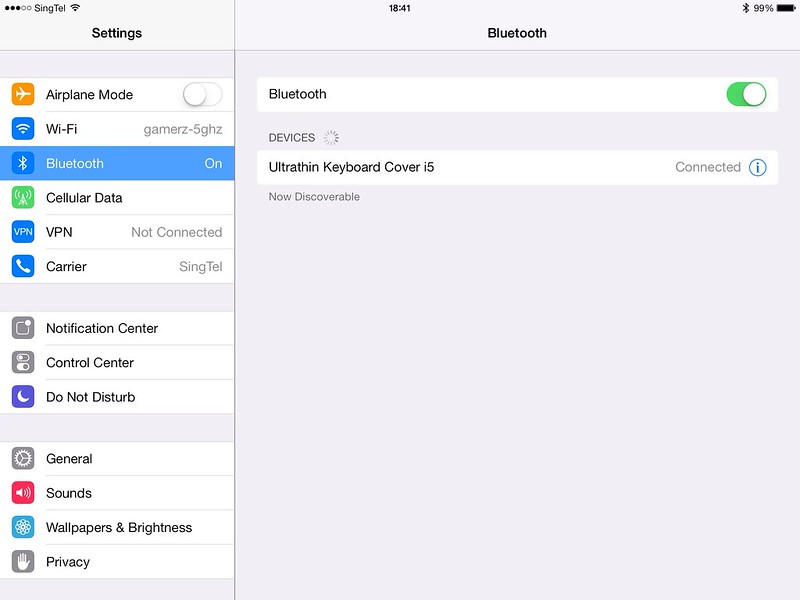
Conclusion
Having a keyboard connected to the iPad is good for quick productivity as well as managing servers through SSH apps such as Prompt or iSSH.
But for casual Internet browsing, it is not really useful because you have to tap on the screen pretty often to select form fields or to navigate around the webpages which defeats the purpose of having a external keyboard.
Keyboard Cover vs Keyboard Folio
A similar product, the Logitech Ultrathin Keyboard Folio for iPad Air is also retailing for S$139 at Apple Online Store (Singapore). It has slightly more colors available: Carbon Black, Midnight Navy or Mars Red Orange.
The main difference between the Keyboard Cover and Keyboard Folio is that the Filo provides protection for both sides (front and back) of the iPad Air whereas for the Cover, the aluminium screen cover only protects the front of your iPad Air and can be used in conjunction with a back casing like the SwitchEasy CoverBuddy for iPad Air.
The other differences includes:
- The Folio (425g) is a little heavier than the Cover (330g) because it offers additional protection.
- The Folio has a SecureLock system where there are clips to hold the iPad Air in place whereas the Cover just uses a magnetic clip.
- The Cover supports the iPad Air instant wake/sleep function whereas the Folio doesn’t and hence you have to manually wake the iPad Air after you open it.
Whether to buy the Ultrathin Keyboard Cover or the Ultrathin Keyboard Folio really depends on your use case. If you already have an existing case like the Apple iPad Air Smart Case or the Moshi VersaCover Origami Case for iPad Air, I would recommend getting the Ultrathin Keyboard Cover because you still can use your existing case together with it since the keyboard is Bluetooth connected. Though the Ultrathin Keyboard Folio is Bluetooth connected as well, but it is heavier and it will be weird to bring around an empty case with a keyboard in it.
However if you have not gotten any case for your iPad Air, I would recommend the Ultrathin Keyboard Folio instead because you will get the protection of a case and the keyboard functionality.




