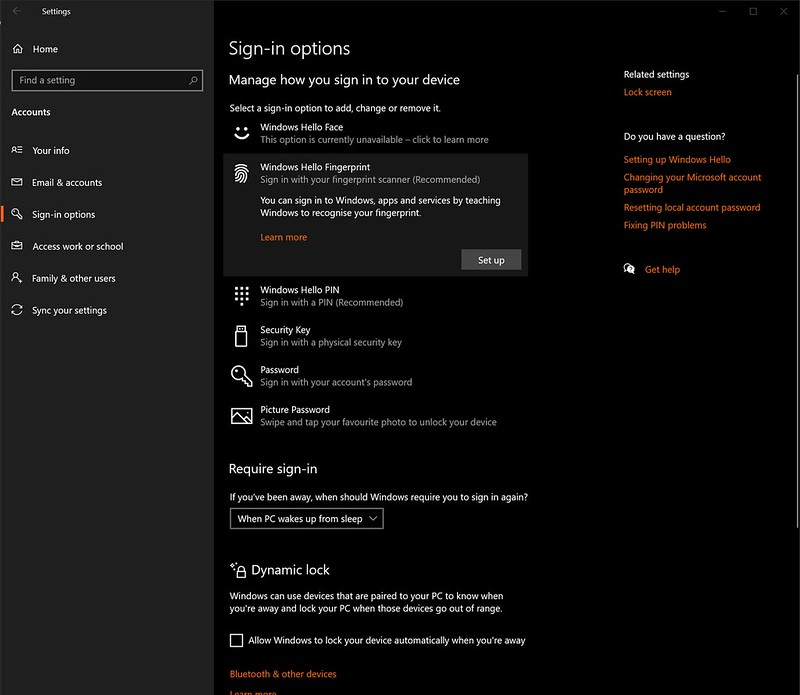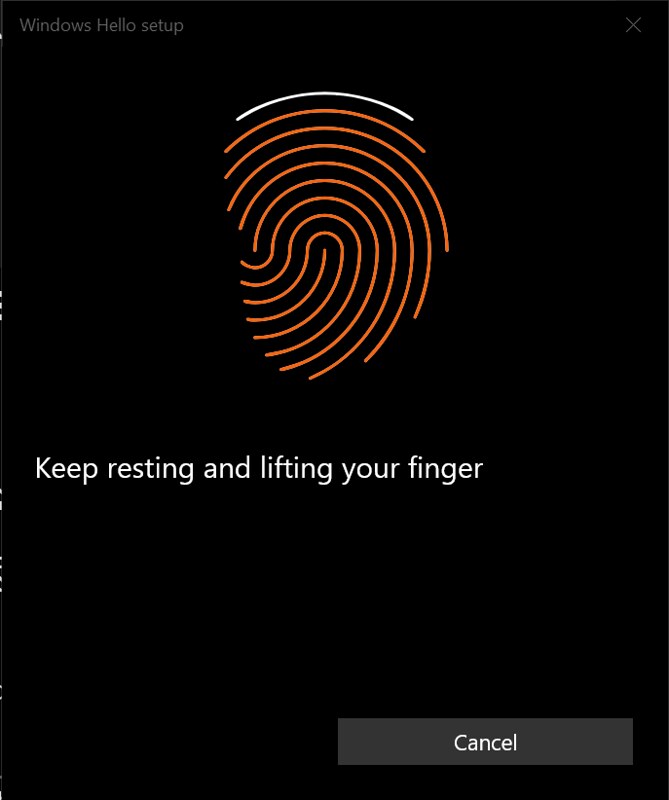PQI My Lockey USB Fingerprint Reader
Bought the PQI My Lockey USB Fingerprint Reader from Amazon Singapore for S$39.49. Shipping is free because I am an Amazon Singapore Prime member and combined with other orders to make it more than S$60.
As a best security practice, I have been using a different password for different sites. To avoid typing in complex passwords every time I am logging to Windows, I have been using a PIN.
I needed a faster way to login to my Windows desktop without the need for additional cables and hence Windows Hello: Facial Recognition is out.
So I decided to go for a small USB Fingerprint Reader that can be plugged into the front USB port of my desktop or the USB port of my keyboard. I chose the latter.
I was deciding between the Kensington VeriMark USB Fingerprint Reader and PQI My Lockey USB Fingerprint Reader on Amazon.com.
I ended up with the PQI My Lockey USB Fingerprint Reader because it is much cheaper.



PQI My Lockey USB Fingerprint Reader measures 20 x 16.5 x 8 (mm) and weighs 3g.




Installation is just “plug and play.”


Windows 10 will detect the PQI My Lockey as a fingerprint reader. You just need to set up your fingerprint in Windows Hello (Start > Settings > Accounts > Sign-in options) after the drivers are done installing.