Synology Mesh Router MR2200ac Review
The Synology Mesh Router MR2200ac was launched in Singapore this week at a recommended retail price of S$199.
You can get it from Storage Studio on Lazada at a slightly higher price of S$220. Stocks are a little constrained right now but expect more stocks to arrive in January 2019.
MR2200ac can work as a standalone router, and it will cover about 185 m2 of space. You can add multiple MR2200ac to form a mesh network, and for each node you add, it will cover an additional 185 m2.
If you are using an existing Synology Router RT2600ac, you can also add that to the mesh network after you set up the first (primary) node using the MR2200ac.
Although each MR2200ac can cover 185 m2, you will still need an additional MR2200ac. Unless of course, your router is right in the middle of the house and your house doesn’t have any concrete walls.
For my house, the Internet point is located at the end of my house, so despite my house is only 113 m2, I would need at least two nodes. If not my master bedroom which is located at the opposite end, will not be able to get any signal.

Like most mesh systems, MR2200ac also supports bridge mode. Synology called it “Wireless Access Point (AP).” So you can set up the MR2200ac just for the wireless network while having your main router in front of it.
MR2200ac supports beamforming and 802.11k/v/r standards for seamless roaming.
This time around, I am going to replace both my Asus RT-AC88U Router and eero with the MR2200ac.
Usually, I will only replace the eero when testing wi-fi mesh system. But I have been waiting for a suitable product to come along so I can have a unified system for both wired and wireless networks.
MR2200ac has an excellent web administration interface and a good mobile app. So the setup can be done on either platform. eero lacks a web interface if not it would have been even better as their eero mobile app is already fantastic.
Specifications
- CPU: Qualcomm IPQ4019 quad-core 717MHz
- RAM: 256 MB DDR3
- Internal Storage: 256MB
- Antenna: 2×2 MU-MIMO high-performance internal antenna (2.4 GHz / 5 GHz)
- Wireless:
- IEEE 802.11a/b/g/n/ac
- Simultaneous tri-band Wi-Fi
- 5 GHz-1: 867Mbps
- 5 GHz-2: 867Mbps
- 2.4 GHz: 400Mbps
- Wi-Fi Encryption: WEP, WPA/WPA2-Personal, WPA/WPA2-Enterprise, WPA2/WPA3-Personal, WPA3-Personal/Enterprise, Wi-Fi Enhanced Open (OWE)
- Seamless Roaming: 802.11k/v/r support
- Beamforming: Yes
- 3G/4G Dongle & Tethering: Yes
- Operating Mode: Wireless Router or Wireless AP
- VPN: VPN Server, VPN Client, VPN Pass-through
- Ports:
- 1x Gigabit LAN Port
- 1x Gigabit WAN Port
- 1x USB 3.0 Port
- Buttons: WPS, Power, Reset, Wi-Fi On/Off
- Dimensions (H x W x D): 154 x 199 x 65 (mm)
- Weight: 450 g
WPA3
MR2200ac is one of the first routers in the market to be WPA3 certified. WPA3 is the successor to the WPA2 which has been around since 2004.
WPA3 is the next generation of Wi-Fi security, bringing new capabilities to enhance Wi-Fi protections in personal and enterprise networks. Building on the widespread adoption of WPA2 over more than a decade, WPA3 adds new features to simplify Wi-Fi security, enable more robust authentication, and deliver increased cryptographic strength for highly sensitive data markets. As the Wi-Fi industry transitions to WPA3 security, WPA2 devices will continue to interoperate and provide recognized security.
WPA3 is technically backward compatible with WPA2, but to be safe, you can choose WPA2/WPA3-Personal as the security level when creating your wireless networks on the MR2200ac. It is a mixed transitional mode to ensure your old WPA2 devices are still compatible.
Unboxing




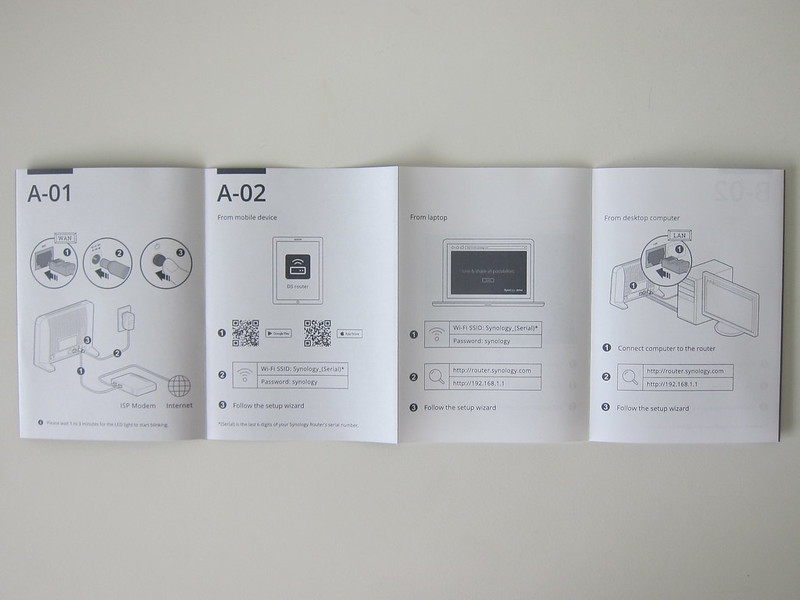
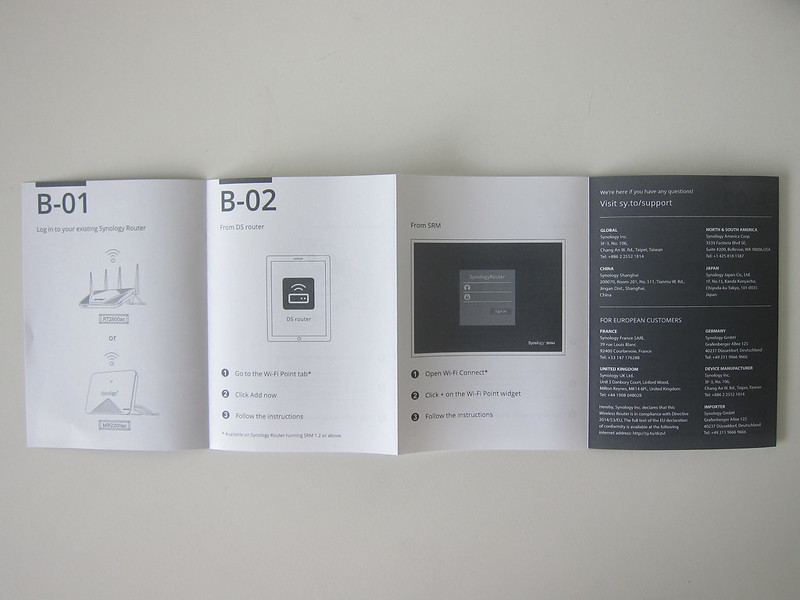
Design
The MR2200ac is designed to be standing up since the two feet are non-removable. You can’t place it flat on a surface.

All the ports and buttons are located at the back.
There is the USB 3.0 port and below it is the WPS and Wi-Fi On/Off buttons.
To the right is the LAN port, followed by the WAN port, power port, power button, and the reset button.

The ventilation grills are located at the back and the bottom of the MR2200ac.

There is only one LED indicator in the MR2200ac, and it is located in front.

It is designed to look like wi-fi signals as it shows the signal strength from the primary node. Blue means it is in setup mode and blinking blue means it is ready to be set up. It will only turn green once the setup is complete.

App
The companion app for Synology routers is called DS Router. It is available on both iOS and Android.
Like most router’s companion app, DS Router provides control over your wi-fi network. It is functional, and you can find what you are looking for quickly. Regarding aesthetics, it is not as nice looking as eero’s app.
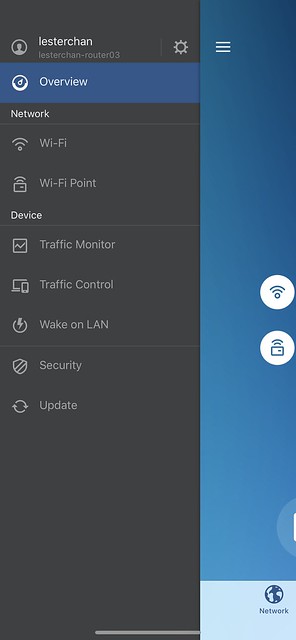
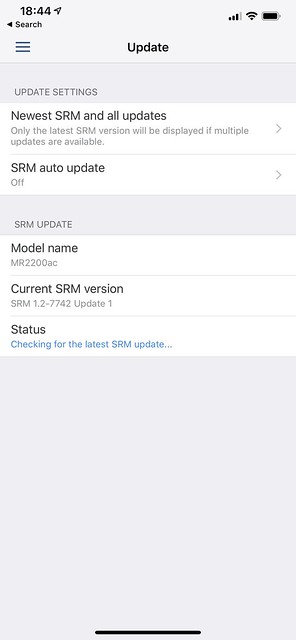
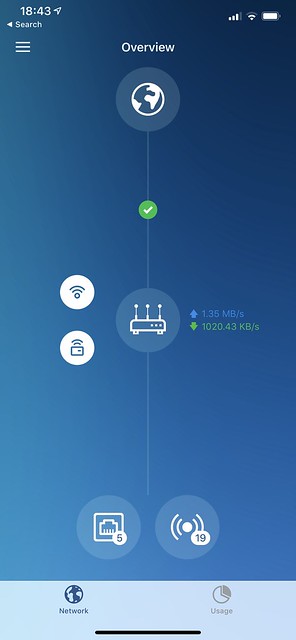
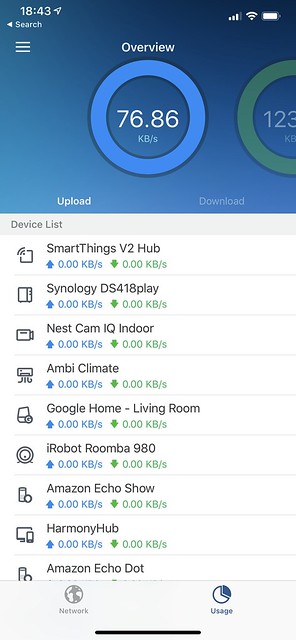
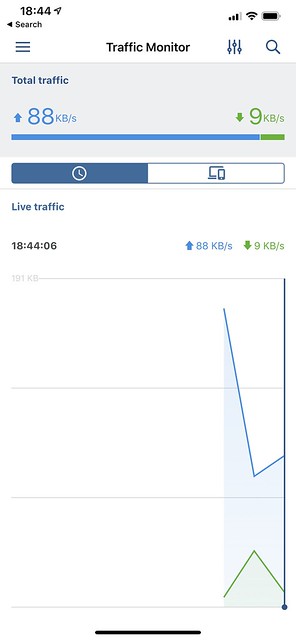
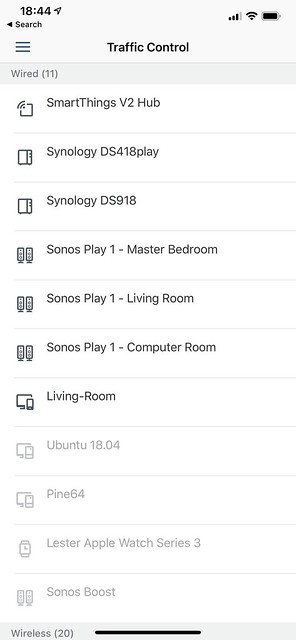
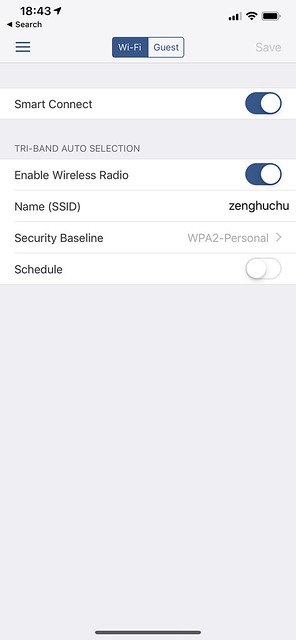
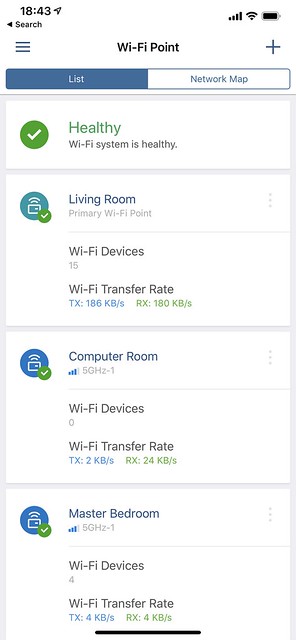
Setup
For this review, I will be using the mobile app for the setup and web UI for the configuration.
Connect your Internet connection to the WAN port of the primary MR2200ac. Wait until the LED starts blinking blue.
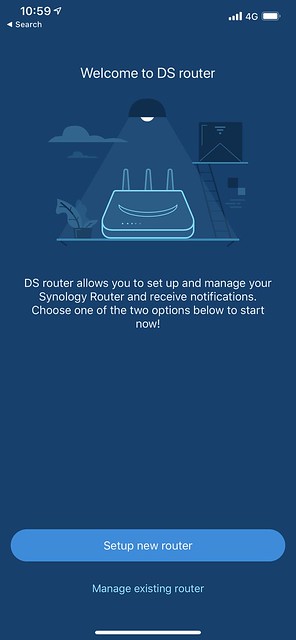
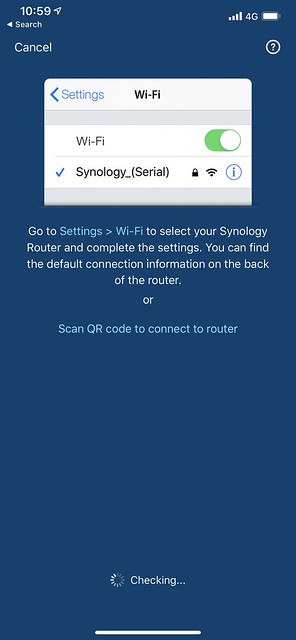
You can either connect to the default MR2200ac wireless network via your phone’s wireless network settings or scan the QR code at the back of the MR2200ac using the DS Router app.
Because there is no Bluetooth in the MR2200ac, connecting your phone to the MR2200ac is still manual. But the whole process is still very smooth.
If you choose the first way, the SSID will look something like Synology_5MA75Y, and the password is synology.
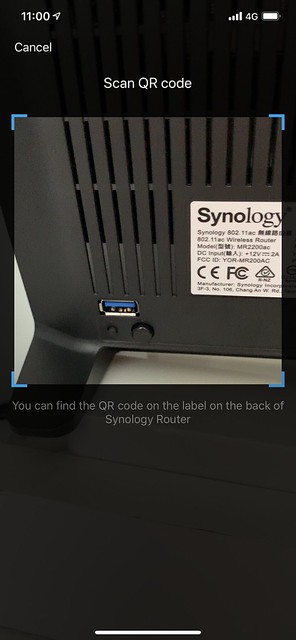
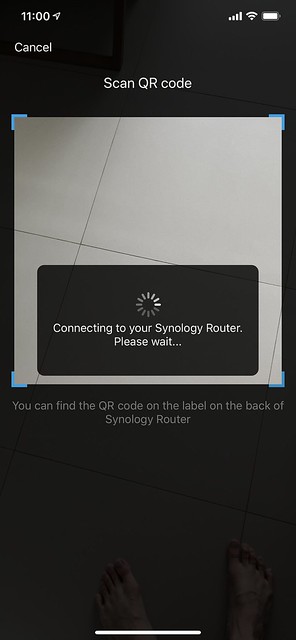
Follow through the setup wizard to complete your setup.
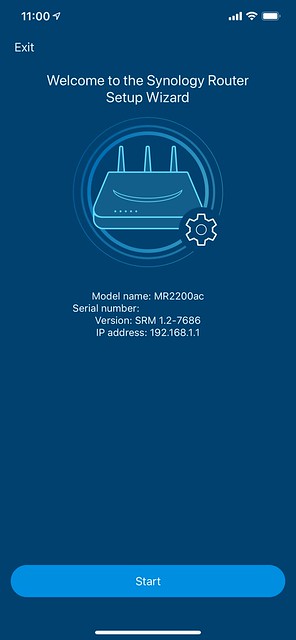
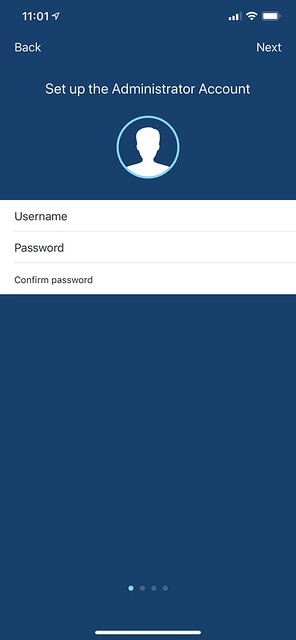
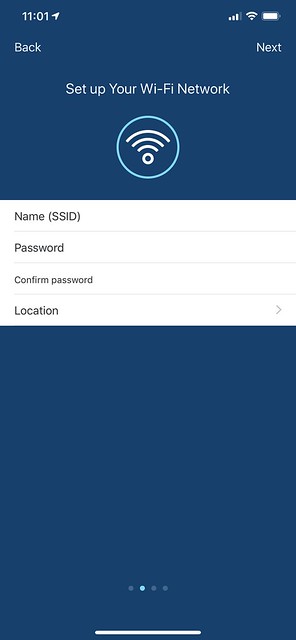
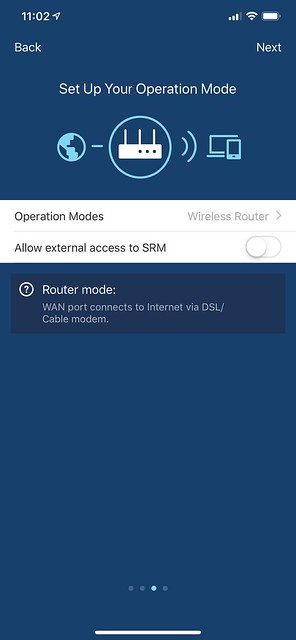
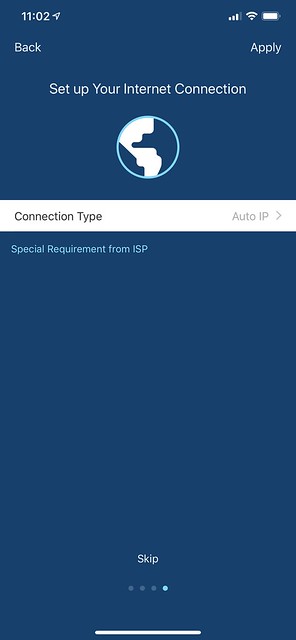
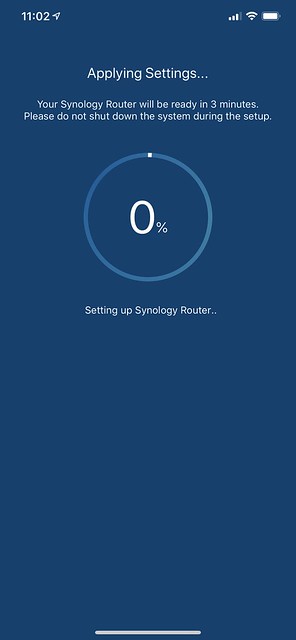
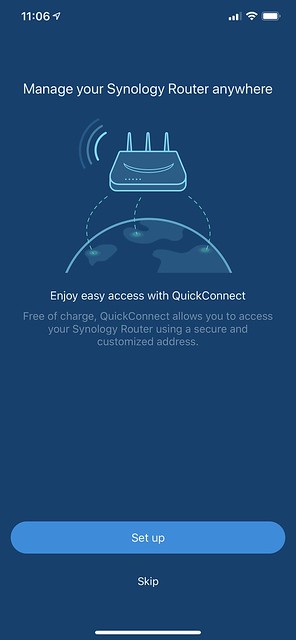
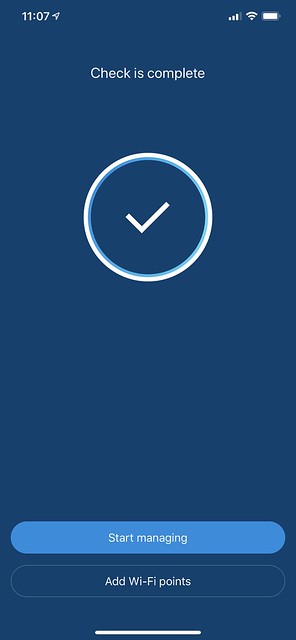
After your primary node has been set up, you can proceed on to add your subsequent MR2200ac. The following nodes have to be added wirelessly. That means that you cannot connect your subsequent MR2200ac with an Ethernet cable yet. Only after the setup is done, then you can connect your MR2200ac via an Ethernet cable.
I find this a little weird. I guess it is a limitation because of the lack of Bluetooth in the MR2200ac. Velop and eero don’t have this limitation.
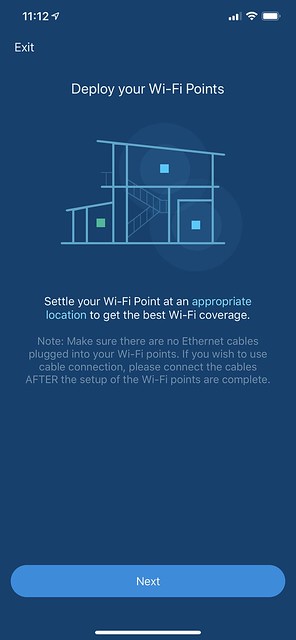
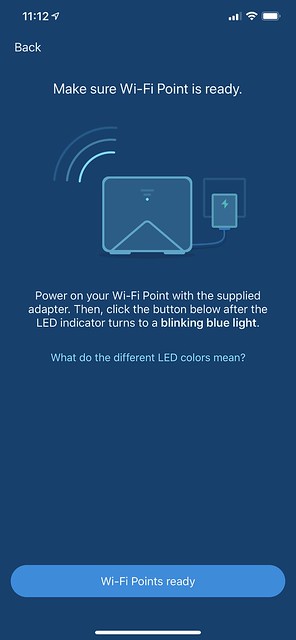
Because of this limitation, I recommend adding all the subsequent nodes close to your primary node and then move it to their respective rooms.
To make up for this limitation, Synology gives you the option to add multiple nodes at once rather than one by one.
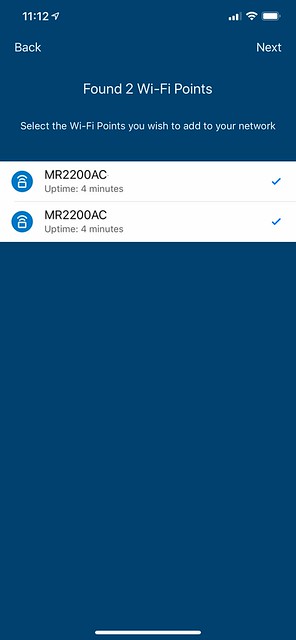
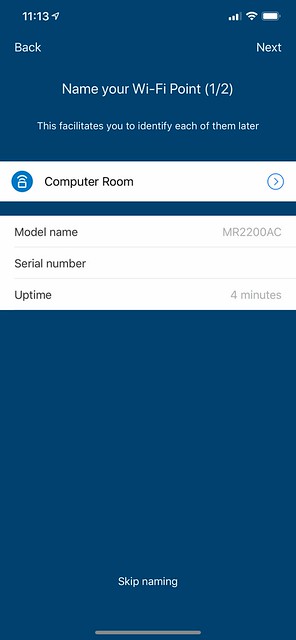
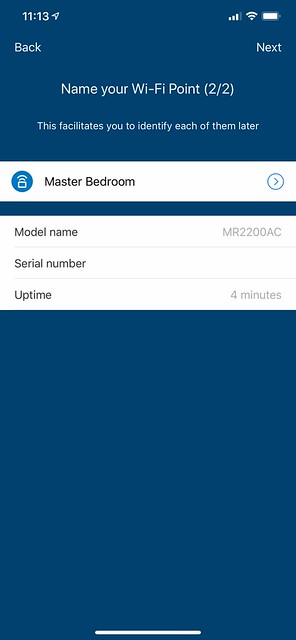
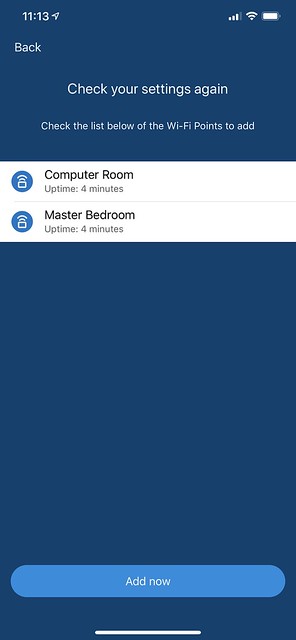
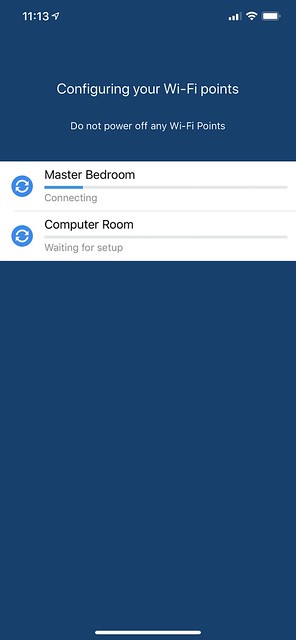
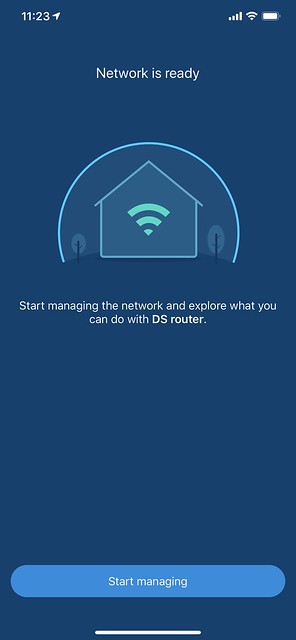
Synology Router Manager (SRM)
Powering all Synology routers including the MR2200ac is the Synology Router Manager (SRM). It is the best operating system on a router that I have ever used.
The web UI is fast, intuitive, and nice looking.
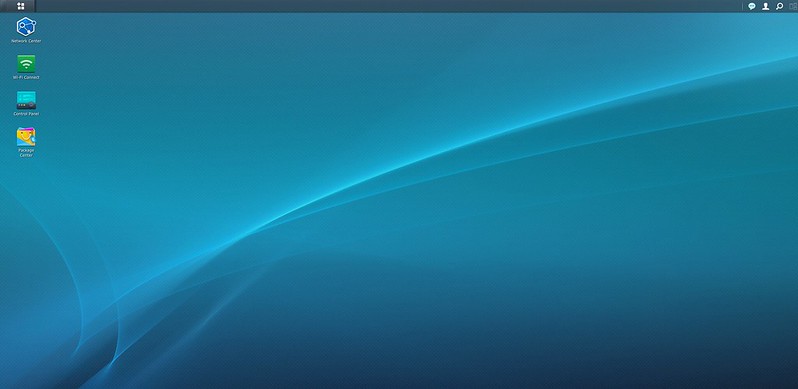
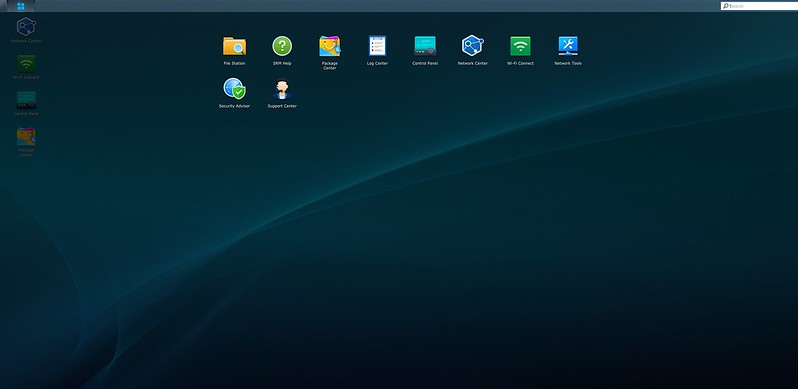
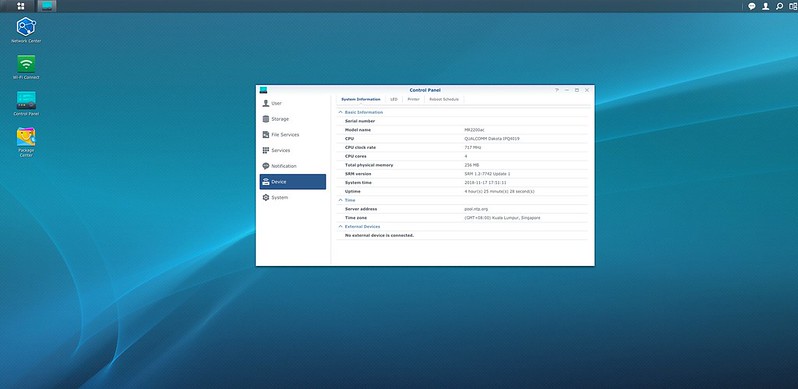
You can extend the functionality of the router through packages. Right now there are six packages available:
- Safe Access is a preinstalled package that integrates advanced parental control and security functions. You can use it to supervise users’ Internet behavior, set Internet schedules and time quotas. Web filters are also available to protect certain users and guard all devices in your network.
- VPN Plus Server transforms your Synology Router into a powerful VPN server, featuring client-less WebVPN, high-speed Synology SSL VPN, as well as SSTP, OpenVPN, L2TP/IPSec, and PPTP.
- Download Station allows you to download files from the Internet through BT, FTP, HTTP, NZB, Thunder, FlashGet, QQDL, and eMule, and subscribe to RSS feeds for updates.
- DNS Server allows your Synology Router to host multiple zones as well as provide name and IP address resolution services.
- Clud Station Server syncs your data from multiple platforms, centralizing it with previous versions of all your important files.
- Media Server provides multimedia service for you to browse and play multimedia content located on your Synology Router via DLNA home devices.
- Remote Authentication Dial-In User Service (RADIUS) is a networking protocol that provides centralized authentication, authorization, and account management for wireless network access.
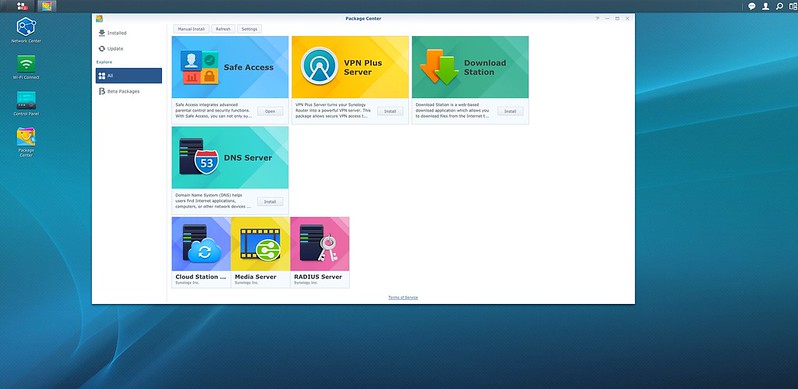
The two main apps on the SRM is the Network Center and the Wi-Fi Connect.
SRM – Network Center
Network Center manages your router’s network. You can set up your Internet connection, DDNS, port forwarding, traffic control, etc.
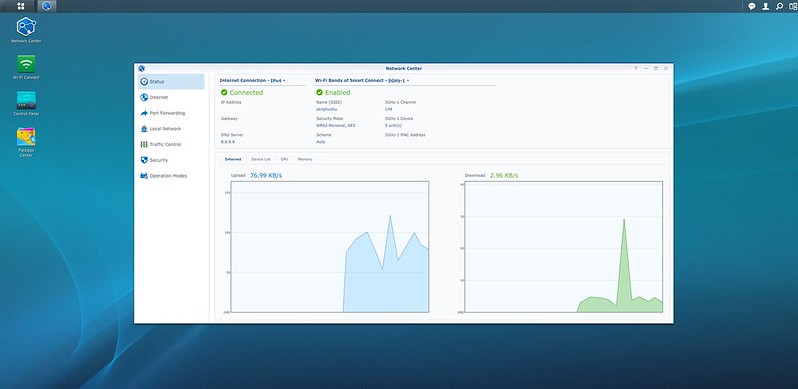
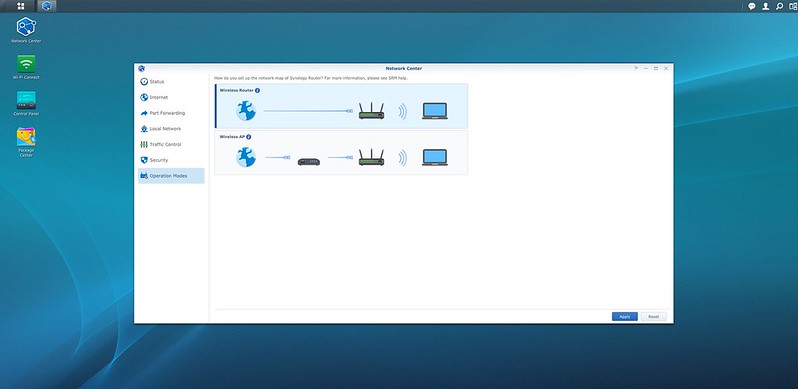
VLAN tagging is also available with preset profiles for my region (Singapore). Synology called it IPTV/VOIP instead of VLAN tagging.
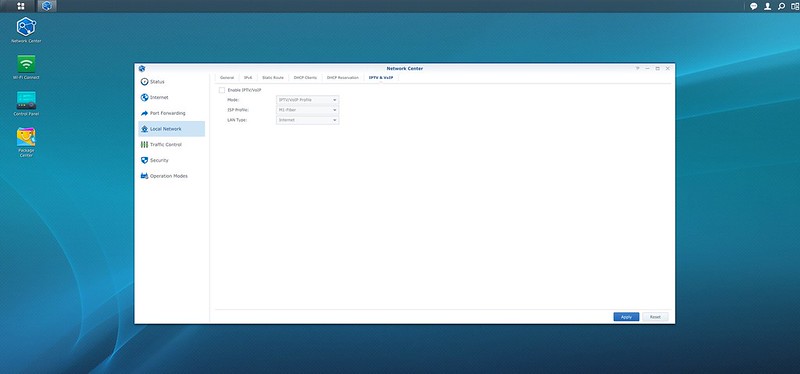
One of the most underrated features of the SRM is 3G/4G Dongle and Tethering. I have not seen any routers in the market with this feature.
If your Internet at home goes down, you can use a 3G/4G dongle and plugged it to the USB port of the router. After that, you have to switch your primary Internet connection from the WAN port to the USB port.
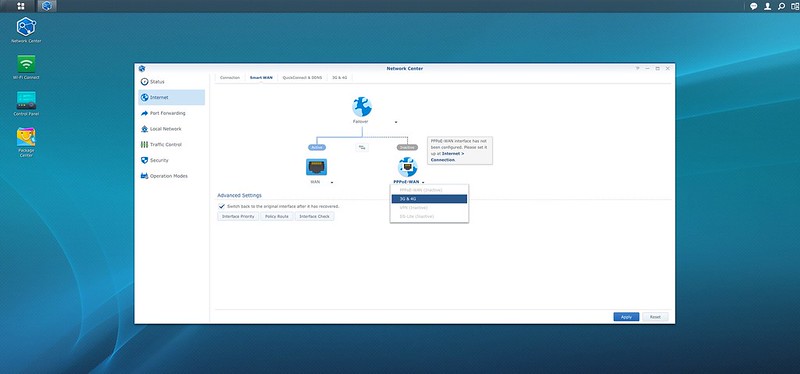
If you do not have a dongle, you can also use your Android phone to do a USB Tethering.
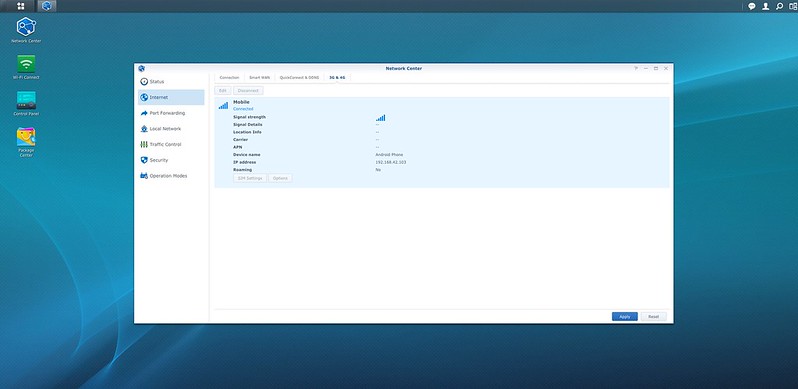
SRM – Wi-Fi Connect
Wi-Fi Connect allows you to manage your wireless network. Here you can set up your wireless network, set up a guest network, see all the nodes connected, etc.
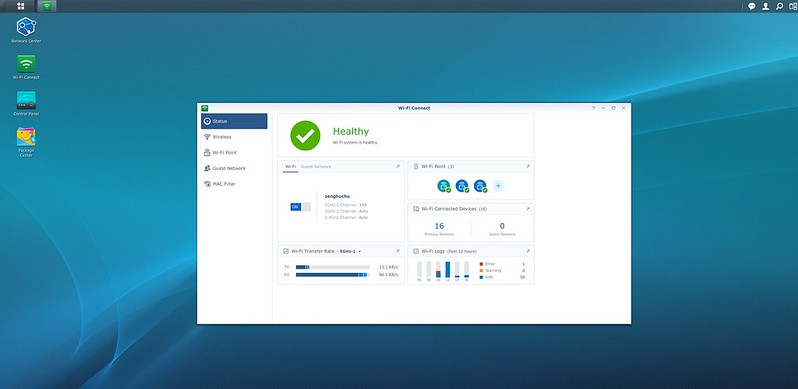
Despite being WPA3 capable, the setup wizard will create your wireless network in WPA2 instead of the mixed transitional mode, WPA2/WPA3-Personal. I switched to WPA2/WPA3-Personal for testing, but it seems my iPhone XS Max has problems connecting to other nodes when I roam around my house. So I changed back to WPA2.
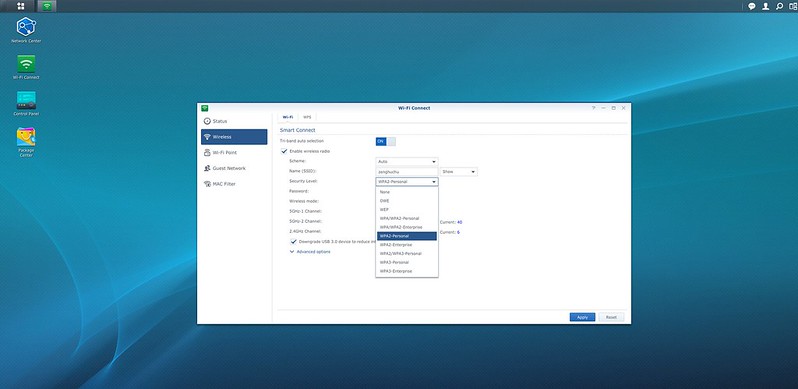
You can also do a performance test from the primary node to the rest of the nodes in Wi-Fi Connect.
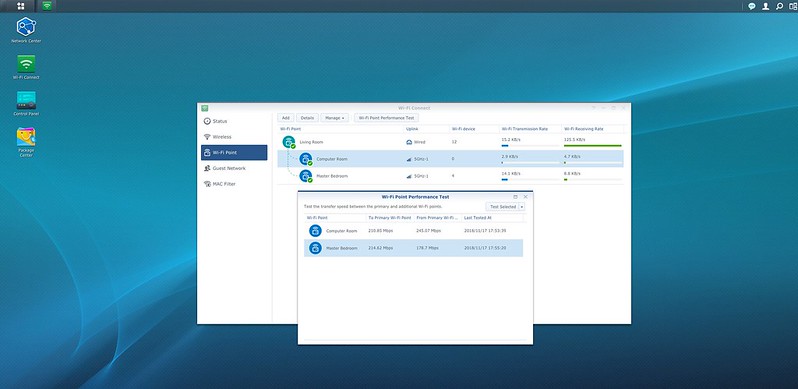
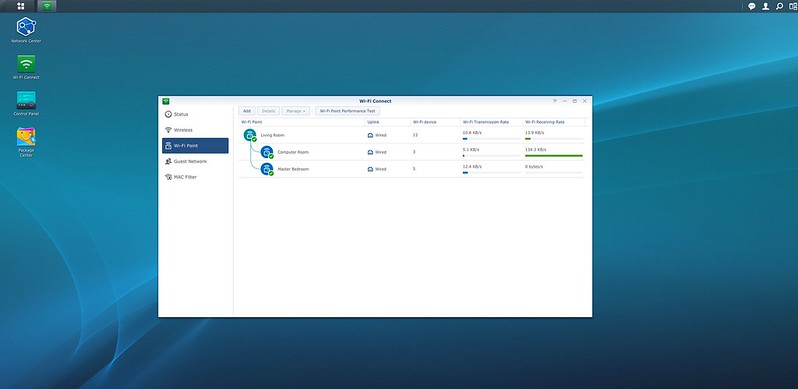
Wired Backhaul
The MR2200ac supports wired backhaul. But the way Synology implements it is weird, or maybe it is a limitation?
Besides the need to set up subsequent nodes wirelessly, the usage of wired backhaul has to be first connected wirelessly first.
That means that you have to place your node at the same place that you are going to have your wired backhaul. Wait for it to connect wirelessly to the primary node. In SRM -> Wi-Fi Connect -> Status, the node status should have a green tick (healthy). Only then you can plug in the Ethernet cable for wired backhaul. Your primary node will reboot itself, and now the node uplink should show wired.
If you do not wait for it to connect wirelessly and immediately plugged in the Ethernet cable, it will be stuck in the “Connecting” state.
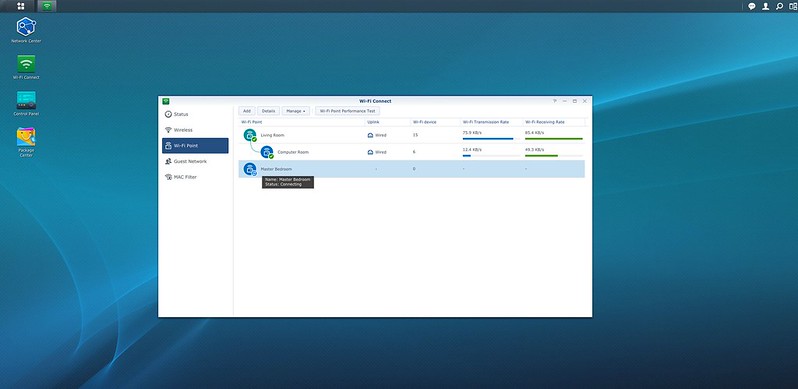
So this brings a new problem. If there is a need to reboot the node due to a software update, you might need to plug out the Ethernet cable and repeat the above process.
I sincerely hope Synology will fix this in the next software update.
Coverage
For 2.4 GHz band coverage, I would say the MR2200ac perform almost the same as the Velop (Tri-Band).
You can still see a bluish area from the service yard all the way to the household shelter.
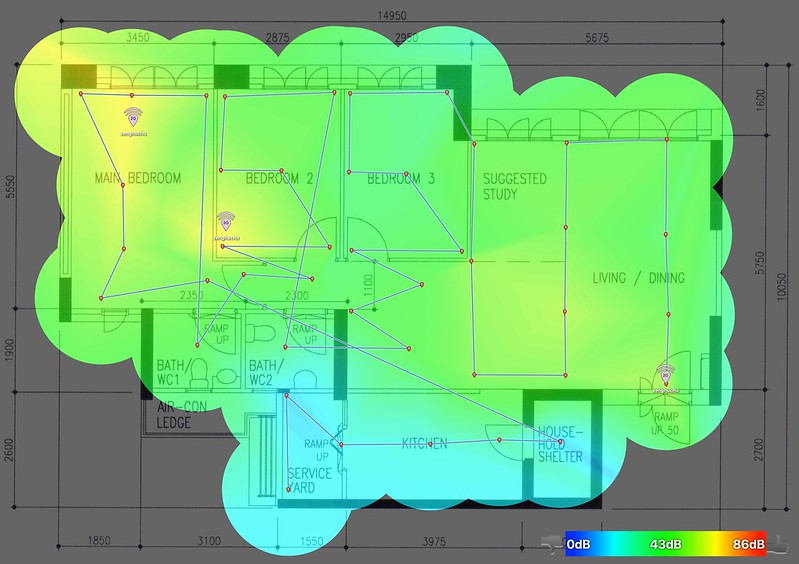
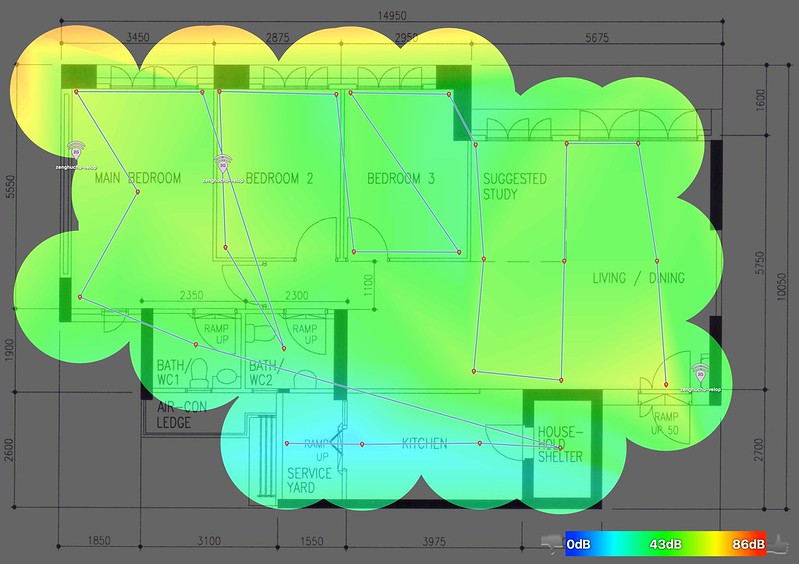
eero still wins hands down in 2.4 GHz band coverage.
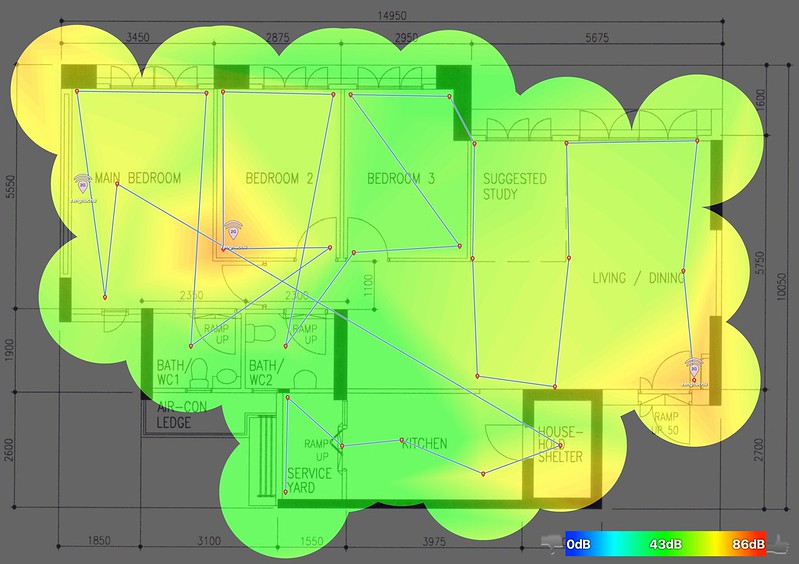
For 5.0 band coverage, I would say it loses out to Velop (Tri-band) by a little around the service yard, kitchen, and household shelter area.
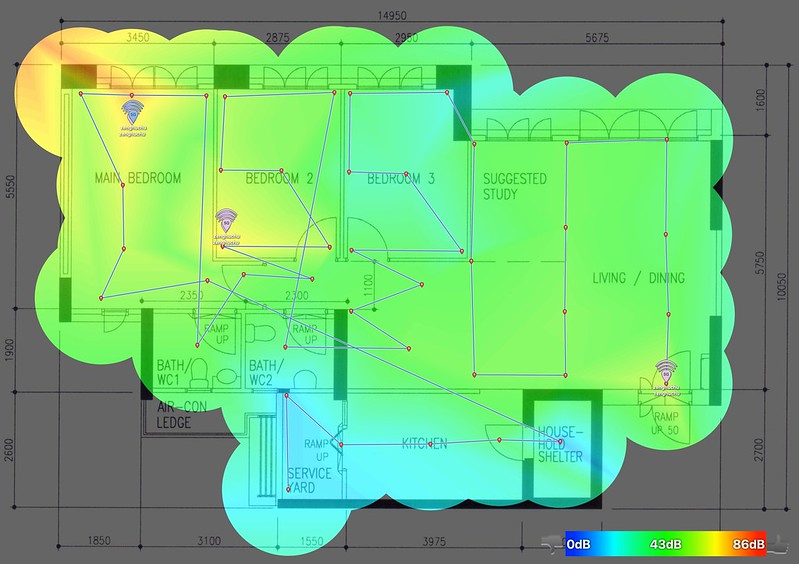

Again, eero still wins hands down in 5.0 GHz band coverage.
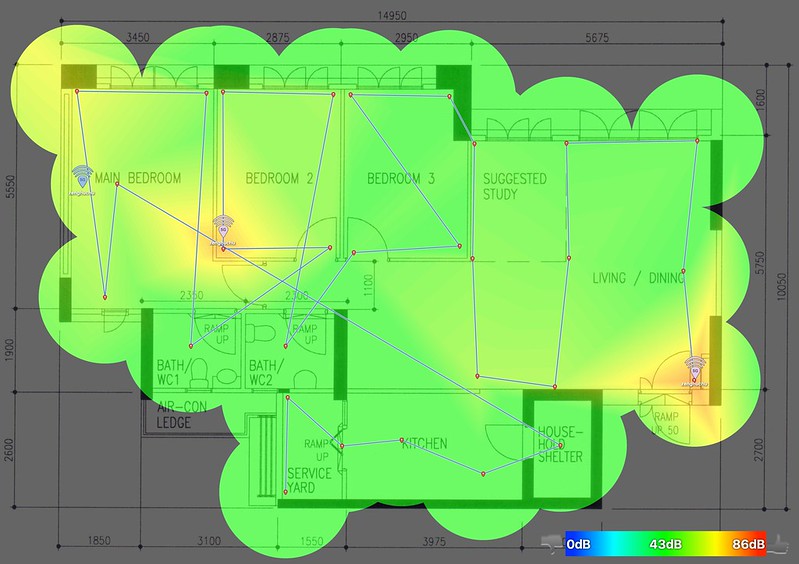
MR2200ac coverage is not the best, but I think it is still acceptable given its price.
Speed
The download and upload speed of MR2200ac is decent and is expected from a flagship router.
Despite being a tri-band router, it can’t hit the download speed of the Velop (Tri-Band). The upload speed, on the other hand, performs better than Velop (Tri-Band).
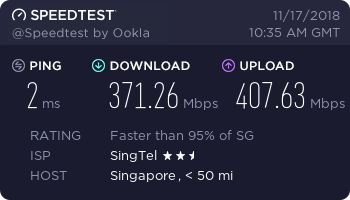
| Location | MR2200ac | Velop (Dual-Band) | Velop (Tri-Band) | eero |
|---|---|---|---|---|
| Living Room (Download) | 371.26Mbps | 368.76Mbps | 489.96Mbps | 349.69Mbps |
| Living Room (Upload) | 407.63Mbps | 487.03Mbps | 205.21Mbps | 164.14Mbps |
Conclusion
You might not need a mesh network now. But in the event you do, the Synology Mesh Router MR2200ac gives you the flexibility to add in another MR2200ac to form a two-node mesh network. That is the reason why Synology don’t sell the MR2200ac in sets of two or three. All MR2200ac are being sold standalone.
Three units of MR2200ac is more expensive than Linksys Velop (Dual-Band) but cheaper than Linksys Velop (Tri-Band) and eero. This makes it one of the more affordable tri-band wi-fi mesh system available.
The selling point of the MR2200ac is not the hardware, but the software, SRM. You can do a lot of things that are not possible with Linksys or eero. Things such as 3G/4G tethering, hosting your VPN server, using Download Station to download torrents, etc.
The speed is decent, but unfortunately, the coverage is not the best in the market. But I guess it is still a reasonable trade-off considering the price and SRM.
Priced at S$199 per MR2200ac, I would say it is value for money considering the number of features that SRM provides. It is also future proof as SRM are being updated regularly. Synology first router, RT1900ac, is still being updated after three years.
If you are having a budget constraint or not so sure whether you need a mesh network, I would recommend getting just one MR2200ac and use it as a router. If you discovered some blind spots at your home, buy another MR2200ac to form a mesh network.
Once you have used SRM, you will find other routers OS very primitive.




