Linksys Velop (Dual-Band) Review
One of the main concerns of the Linksys Velop (Tri-Band) wi-fi mesh system is the price. Linksys Velop (Tri-Band) retails their 1-pack for S$349, 2-pack for S$599 and 3-pack for S$749.
With the introduction of the Linksys Velop (Dual-Band) on 28th July 2018, Linksys manage to solve the pricing problem. It is friendly to the wallet because is about two times cheaper. Linksys Velop (Dual-Band) retails their 1-pack for S$139, 2-pack for S$269 and 3-pack for S$399.
You will be happy to know both Dual-Band and Tri-Band nodes are 100% interoperable and interchangeable. So you can mix and match the nodes to suit your budget.
It is recommended that you read my Linksys Velop (Tri-Band) review first before reading this review.
Specifications
The specifications have been reduced as well to match the price point.
Each Velop (Dual-Band) node is a Dual-Band AC 2×2 802.11ac Wave 2 with MU-MIMO Radio (1x 5.0 GHz and 1x 2.4 GHz).
If you compare it with the Velop (Tri-Band), the difference here is one less 5 GHz band. Hence the theoretical speed becomes 1,300 Mbps instead of 2,220Mbps.
The processor for both Velop (Dual-Band) and Velop (Tri-Band) are the same, which is a 716MHz quad-core ARM Cortex-A7 processor.
RAM wise, it is reduced by half, from 512MB to 256MB
Flash storage took the most reduction, from 4GB to just 256MB. I guess Linksys finally figured out that you do not need 4GB of storage space in every node.
Other features remain the same such as, Beamforming, two auto-sensing Gigabit Ethernet ports for WAN and/LAN connection, and Bluetooth 4.1/LE for easy setup. Just a minor note that Velop (Dual-Band) is on Bluetooth 4.1 instead of Bluetooth 4.0 found in Velop (Tri-Band).
Unboxing

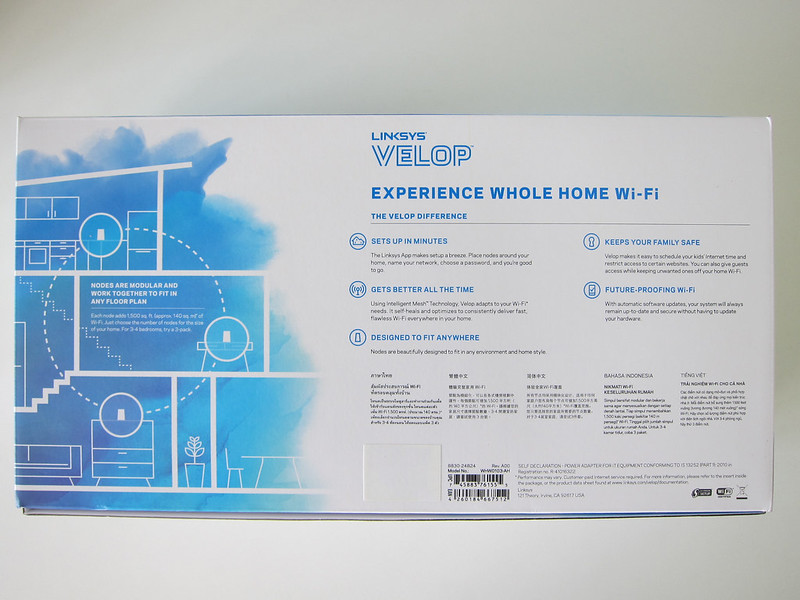



Compared to the nodes of the Velop (Tri-Band), the power adapter of the Velop (Dual-Band) feels less premium.

The included LAN cable is not a flat cable unlike the Velop (Tri-Band). Similarly, only one LAN cable is included.
Design
Both the Dual-Band and Tri-Band Velop has similar design language. Even the square base measurement is the same at 8cm. Probably the most obvious difference is the height. The Velop (Dual-Band) measures 14cm in height while the Velop (Tri-Band) measures 19cm.

The only light indicator remains at the same place which is at the top.

Unlike the Velop (Tri-Band), I find the ports and button/switch arrangement is a little messy on the Velop (Dual-Band).
Instead of having all the buttons and ports at the bottom like the Velop (Tri-Band), the Velop (Dual-Band) splits the power port, two Ethernet ports, and the button/switch to the back and bottom.


This is probably due to a shallower cut out at the bottom.
Setup
Setup is done via the Linksys iOS app or the Linksys Android app.
Previously, I ran into some issues setting up the Velop (Tri-Band) using my iPhone 7 Plus. So I have to use my Android phone for the setup.
For Velop (Dual-Band), the first time I tried to set it up, it failed.
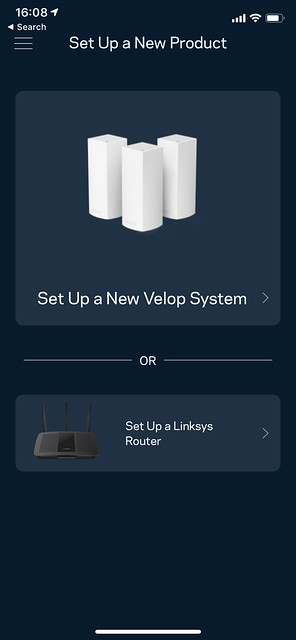
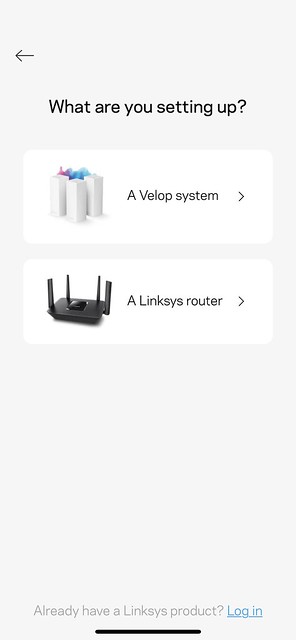
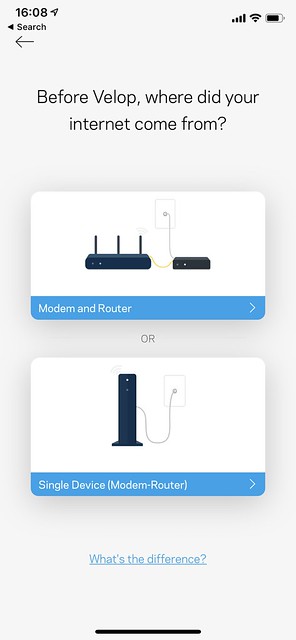
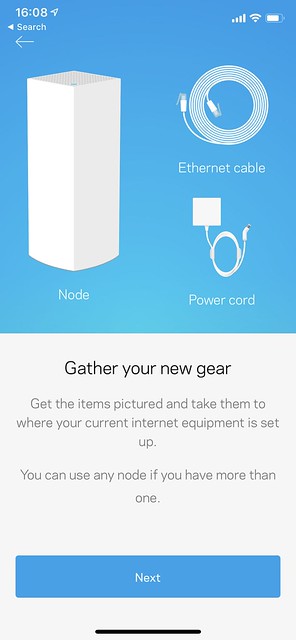
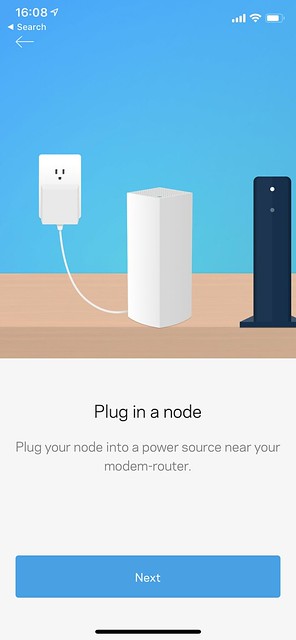
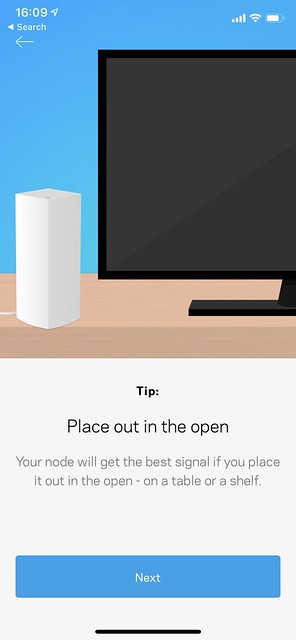
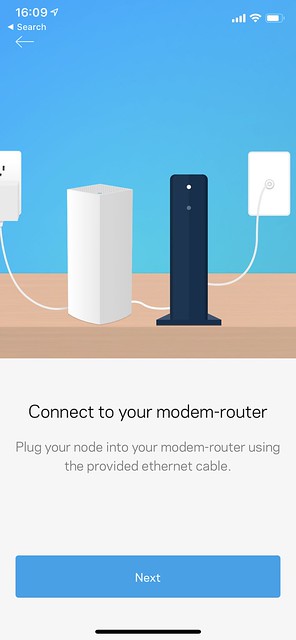
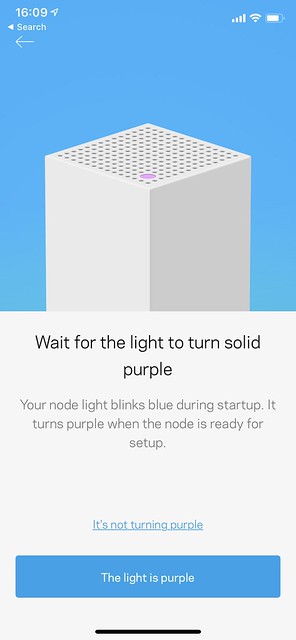
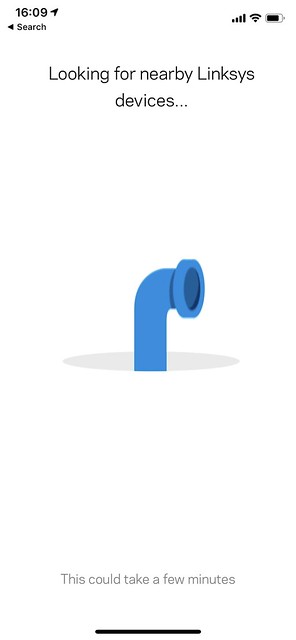
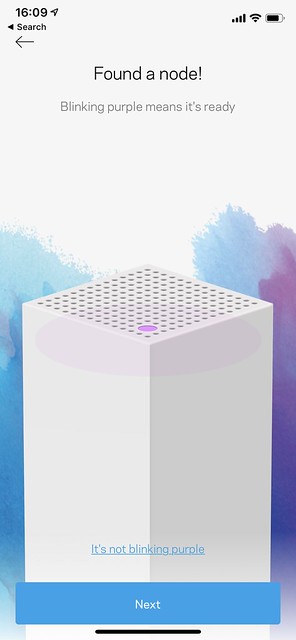
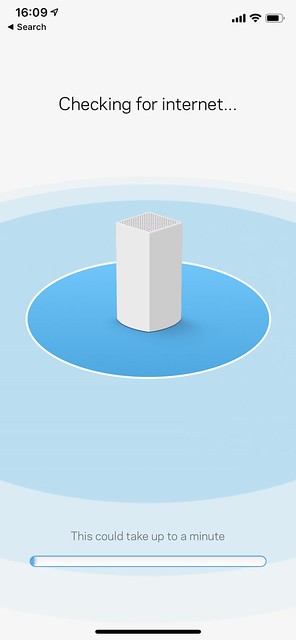
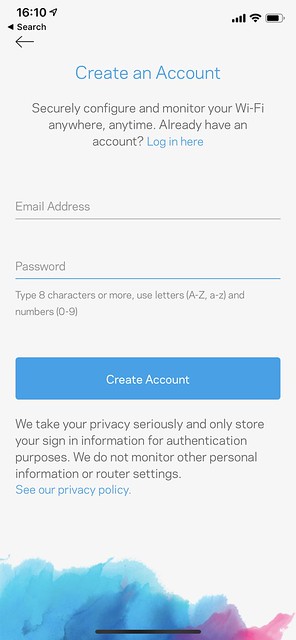
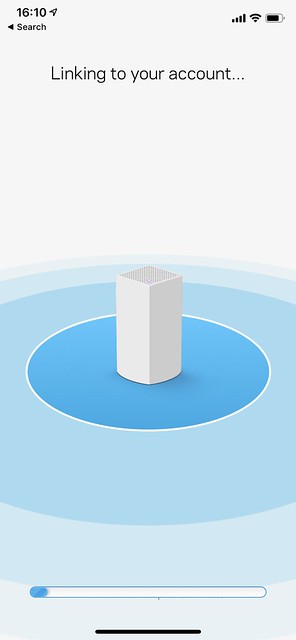
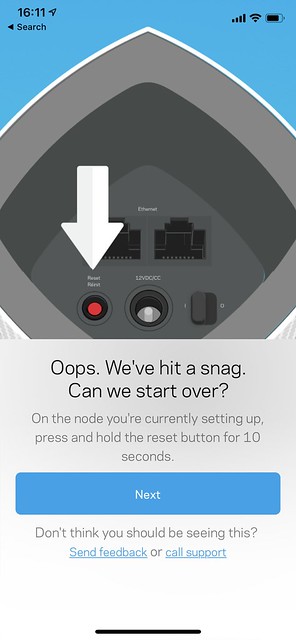
I have to reset the node and restart the setup again. I am glad the second time I manage to complete the setup on my iPhone X.
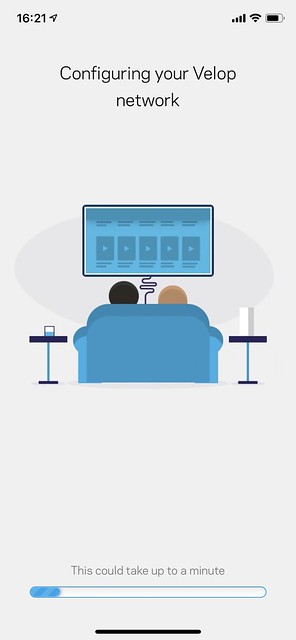
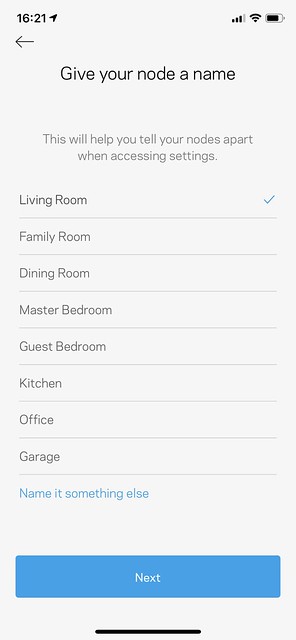
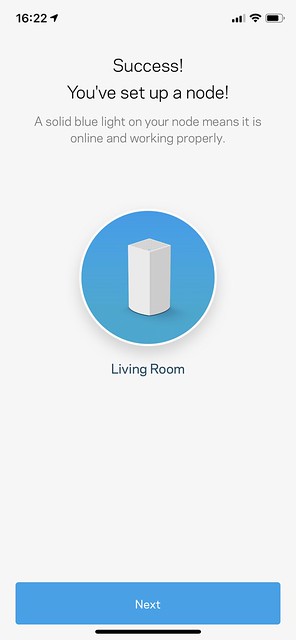
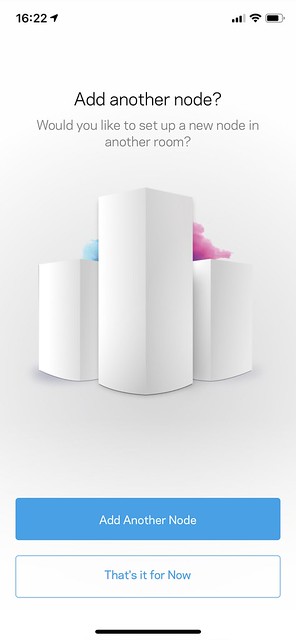
Similar to setting up the Velop (Tri-Band), I find adding subsequent nodes slow. It takes about six minutes to add the following nodes compared to just four minutes to add the first node.
If you fail to add subsequent nodes due to the error “Checking your node’s Wi-Fi strength,” move that node closer to the primary node and restart the setup. Then, move that node back to the original place when the setup is done. Previously, I have to do this when setting up the Velop (Tri-Band) at my brother’s house.
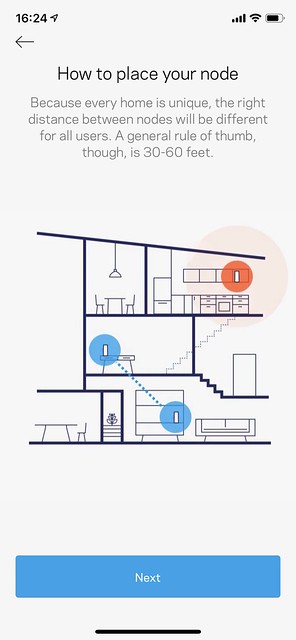 >
>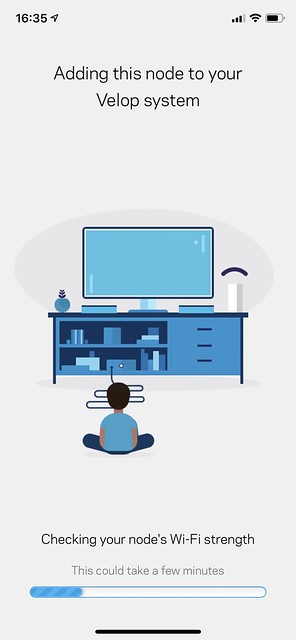
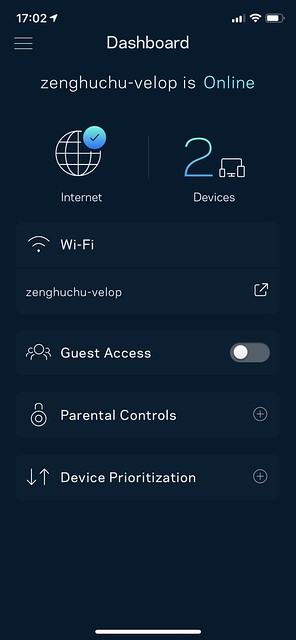
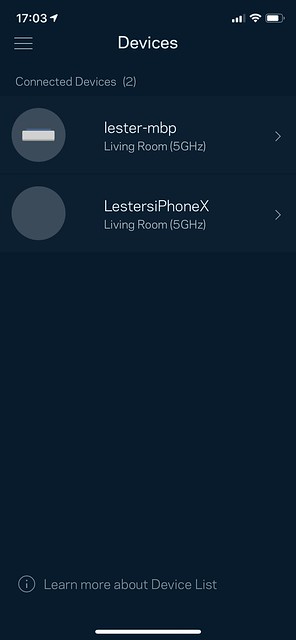
When I reviewed the Velop (Tri-Band), Bridge Mode is not yet supported, and there is no Web UI for it. This is not the case for Velop (Dual-Band) as Bridge Mode was added to the Velop firmware in May 2017 and the Web UI in June 2017.
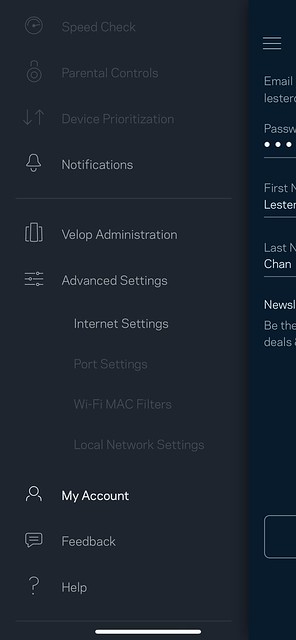

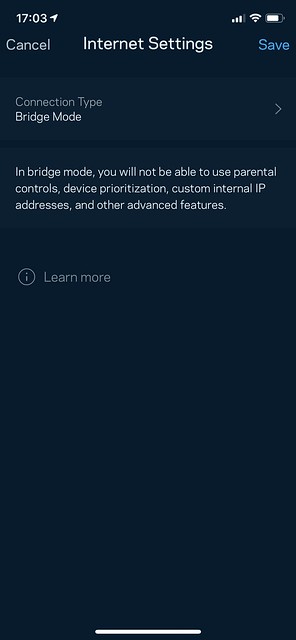
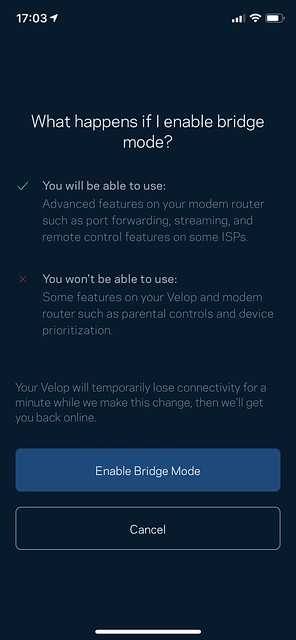
There are two ways to access the Web UI. The first way is to get the local IP for it. You have to go to Settings -> Velop Administration -> IP Details. Type the IP Address (WAN) into your browser. That will be the local IP for your Web UI.
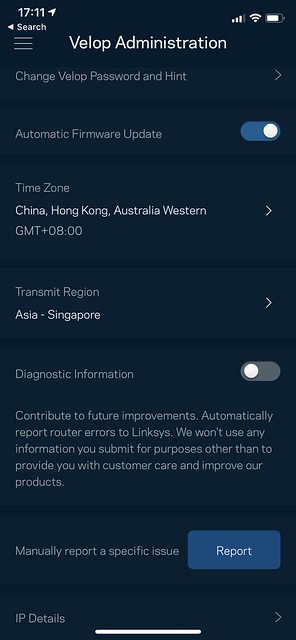
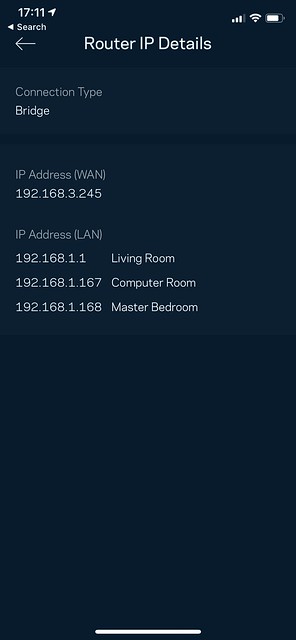
You will get a warning as shown below, but you can click “Still want to use your browser?” to proceed on.
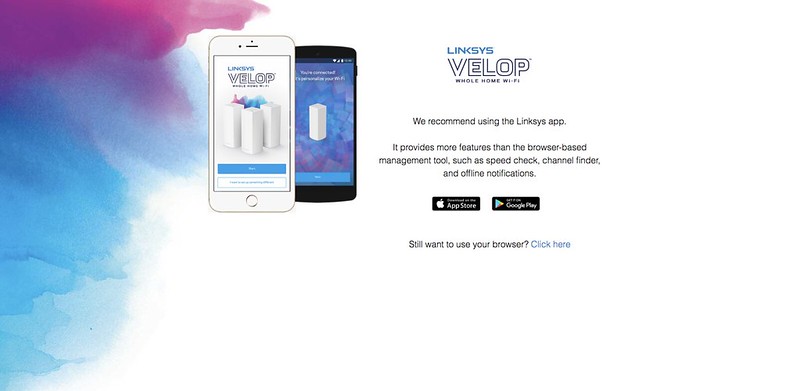
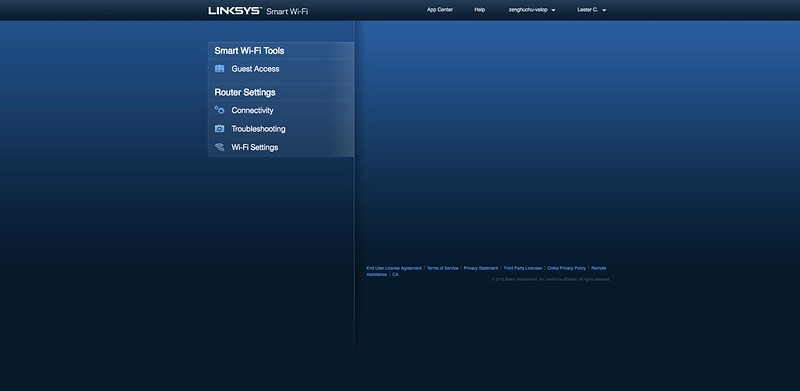
The second way is to visit Linksys Smart Wi-Fi. Since Velop supports Linksys Smart Wi-Fi, and you have to link your Velop to your Linksys account during the setup, you can access your Velop Web UI remotely as well.
The Web UI is about configuration rather than a dashboard. So you will not see any statistics on the router or connected devices. You can configure the wi-fi settings, connectivity type, guest access, and router settings.
Coverage
Interestingly, the 2.4GHz band of the Velop (Dual-Band) performs slightly better than my Velop (Tri-Band) in my Kitchen and Service Yard. Other than that, both coverages are similar.
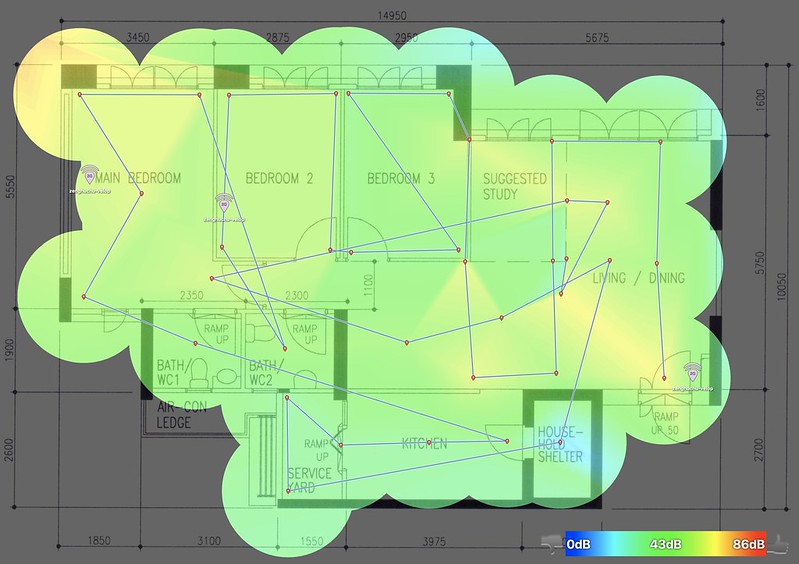
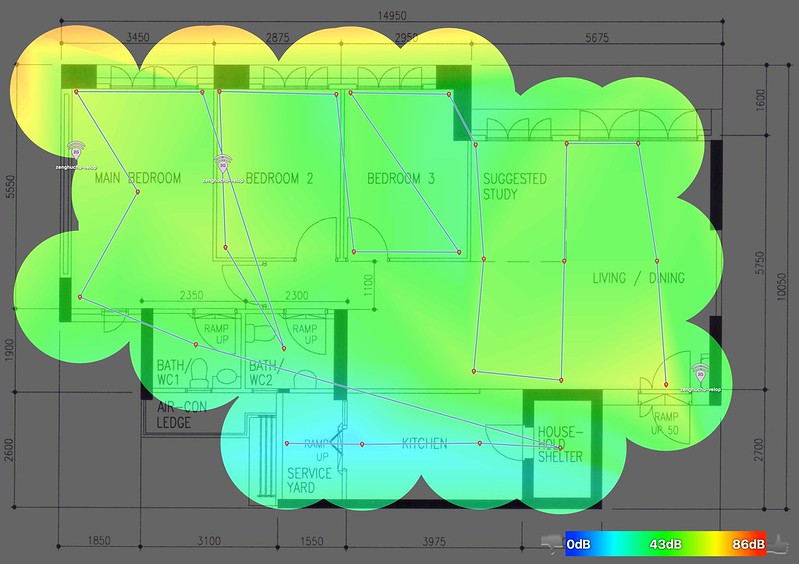
The most significant difference in coverage is in the 5.0GHz band. I am not sure why Velop (Dual-Band) does so poorly in this area. I am guessing it might be because of the antenna design rather than the absence of another 5.0GHz band.
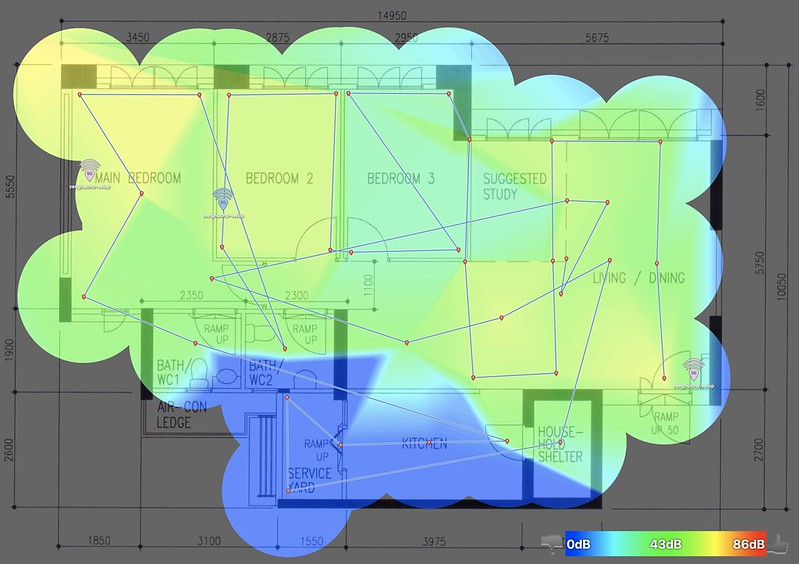

Speed
Download speed-wise, it seems slower than the Velop (Tri-Band) and on par with my eero which is also dual-band. I tried testing it every hour throughout the day, and I can’t seem to get it to pass 400Mbps.
However, the upload speed is impressive. I get a constant speed of more than 450Mbps everytime I tried. On some tests, it went above 500Mbps.
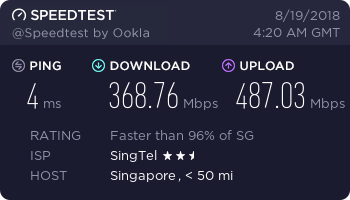
| Location | Velop (Dual-Band) | Velop (Tri-Band) | eero |
|---|---|---|---|
| Living Room (Download) | 368.76Mbps | 489.96Mbps | 349.69Mbps |
| Living Room (Upload) | 487.03Mbps | 205.21Mbps | 164.14Mbps |
Conclusion
Priced at S$399 for a set of three Velop (Dual-Band) nodes, I find the price attractive. It is cheaper than some high-end routers on the market. Getting a wi-fi mesh system is more worth it than getting a high-end router, as it can deliver both coverage and speed.
Since there is no dedicated backhaul for Velop, there is not much difference between a Dual-Band Velop and a Tri-Band Velop. Most users will not be able to tell the difference in speed during their day to day use.
Velop dual-band and tri-band nodes are 100% interoperable and interchangeable. For starters, getting the 2-pack Velop (Dual-Band) for S$269 should be good enough. If later on, you have more budget, you can get an additional tri-band Velop and add it to your Velop wi-fi mesh system.
With the lower pricing of Velop (Dual-Band), I hope more people can join on the wi-fi mesh system bandwagon.




