Cisco Linksys EA6500 Router Review
The Cisco Linksys EA6500 is the successor to the Cisco Linksys EA4500 and is now available in stores and retailing for S$349.
It utilizes the new 802.11ac wireless technology (which is still under development) that allows you to have gigabit wireless speed. Most AC routers in the market right now is capable of a theoretical maximum speed of 1.3Gbps (3 x 433.3Mbps streams with 80MHz channels).
Specifications (From WikiDevi)
- Processor: Broadcom BCM4706 600Mhz Processor
- RAM: 128 MB (Hynix H5PS5162GFR-Y5C)
- Flash: 128 MB (Samsung K9F1G08U0D)
- Technology: Draft 802.11ac
- Bands: Simultaneous 2.4 GHz & 5 GHz
- 2.4 GHz Band
- Up to 450 Mbps
- Broadcom BCM4331
- MicroSemi LX5535 2.4 – 2.5 GHz Power Amplifier (x3)
- 5 GHz Band
- Up to 1.3 Gbps
- Broadcom BCM4360
- Skyworks SE5003L 5 GHz, 23dBm Power Amplifier With Power Detector (x3)
- Antennas: 6 Internal
- USB port: 2x USB 2.0 ports (shared storage, virtual USB and media server)
- Ports: 4x Gigabit (Broadcom BCM4706)
- IPv6 Support: Native IPv6 and 6rd support
- Cisco Connect Software: Yes, App Enabled
- OS Compatibility: Windows, Mac
- NFC: SimpleTap technology for easy setup






The EA6500 look similar to the EA4500 except that it is slightly bigger in size and the middle band does not “wrap around” the router. In terms of ports, it is pretty much the same as EA4500 except that it got 1 more extra USB 2.0 port.
I wish Cisco would use USB 3.0 ports instead of USB 2.0 ports.
Cisco Linksys WUMC710
Cisco does not have any 802.11ac USB Adapter yet, but it is coming soon. However, they have the Cisco Linksys WUMC710 Wireless-AC Universal Media Connector which is also available in stores and retailing for S$199. The WUMC710 acts like a wireless bridge between your EA6500 router and your computers. There are 4 10/100/1000 Gigabit Ethernet Ports on the WUMC710.





USB 2.0 has a maximum speed of 480Mbps, which is much slower than the theoretical limit of 1.3Gbps, so if there is a USB adapter, I am pretty sure it will be USB 3.0, which supports up to 5Gbps.
Setup
I reviewed the EA4500 router back in July 2012 and was pretty pleased with the ease of setting it up for the first time.
Since I am using the EA4500, I was thinking whether there is a way to migrate my settings from EA4500 to EA6500. However that is not possible. I tried backing up my configuration on my EA4500 and restoring it on EA6500 and the EA6500 would crash and I have to hard reset it. Since both routers support Cisco Cloud Connect, I have no idea why is it not possible for me to transfer my settings over the cloud.
When I got the review unit, I think the last person did not factory reset it (not an issue), so I have to factory reset it. After I inserted the setup CD on my Mac Book Air’s USB SuperDrive and follow through the setup process, it always ends with an error “A JNAP call to the device failed for an unknown reason”. I tried factory reset followed by setup CD for 5 times and all 5 times failed, and I gave up.
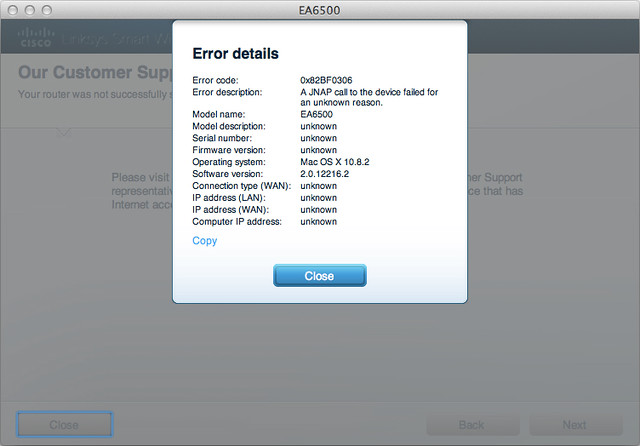
So I have no choice but to manually login to the router via it’s IP address and configure it manually, you can find the router IP address under System Preference -> Network.
I would not put this down under the cons as my router might be faulty.
The UI is almost the same as the EA4500 since it is based on Cisco Cloud Connect, there is an extra tab under Wireless in the EA6500 which is SimpleTap. SimpleTap is an NFC card that comes with your EA6500 packaging, you can tap it with a NFC enabled Android phone with the Cisco Cloud Connect app installed and it will connect to your home network.
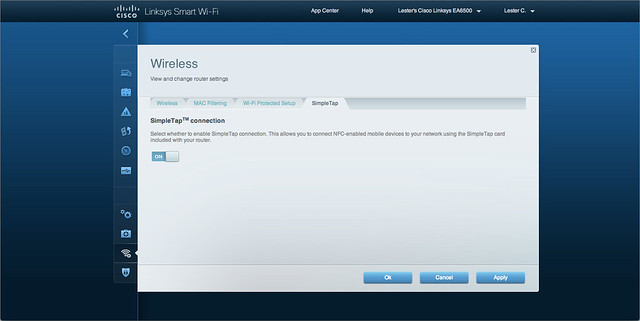
Wireless Signal Strength
I placed the EA6500 beside my EA4500 and went to 2 corners of my house to test the signal strength. The EA6500 seems to have better 5GHz signal strength than the EA4500 while the EA4500 seems to have better 2.4Ghz signal strength than the EA6500.
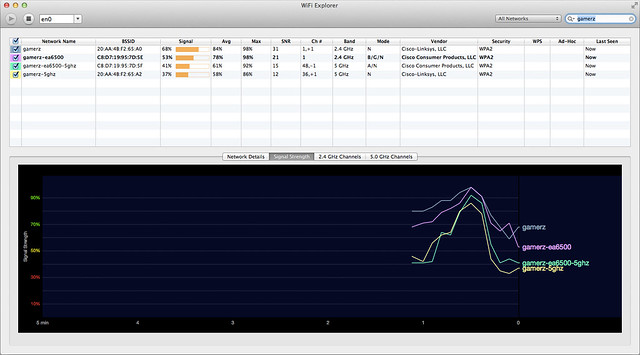
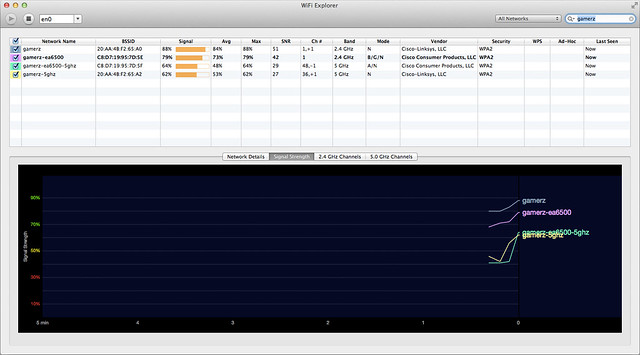
Wireless Speed
In order to test the wireless speed of 802.11ac, I have to setup the WUMC710 to connect to the EA6500 on an AC Only wireless network on 5GHz band, 80MHz channel. The default IP address of the WUMC710 is http://10.100.1.1/ and the default login credential is “admin” (without quotes) for both username and password. Setting it up is pretty straightforward as shown in the screenshots below.
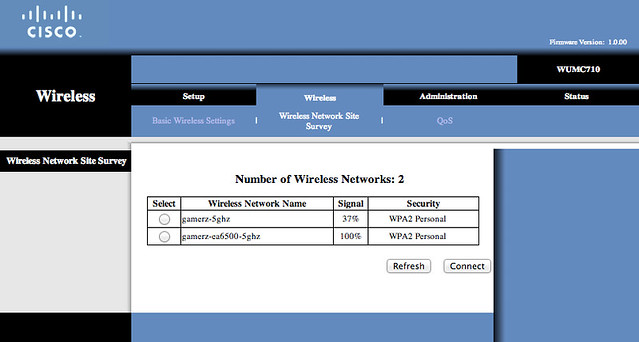
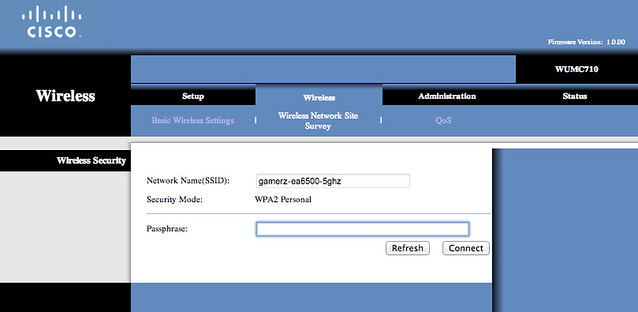
I am using Speedy Net to test the transfer speed on both Mac (MacBook Air and iMac). I managed to get an average of about 375Mbps when transferring a 1GB from my MacBook Air (Wired) to iMac (Connected to WUMC710). When I did the same test for EA4500 previously over N on 5GHz band, 40MHz channel, I got about 107Mbps. So the AC is about 3 times faster than N.
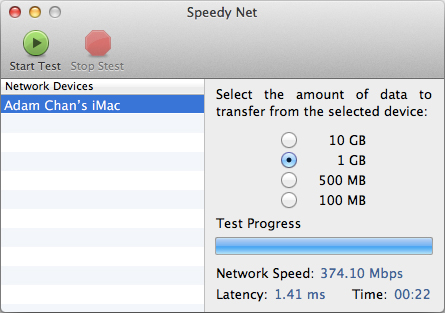
For MacBook Air (Wireless) to iMac (Connected to WUMC710) test, I got an average of 73Mbps, which is slightly faster than my previous test on the EA4500, which got me 65Mbps. The bottleneck is definitely the wireless on my MacBook Air. Unfortunately I do not have any more AC wireless devices to test with.
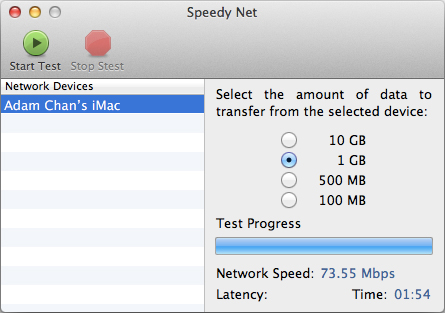
Summary
If you need 1080p wireless media streaming from your router (which maybe in your room) to your television which is slightly further away (maybe in your living room) and it is not possible or too messy to lay network cables, then the EA6500 with WUMC710 is for you.
If not, I can’t really recommend the EA6500 right now. Firstly, it is expensive as it cost SDG$329 and secondly, there are not many network devices out there that supports 802.11ac.
I would say give the 802.11ac wireless technology a year or 2 to mature and if you need to get a router now, settle for the EA4500 instead.
If you need more detailed review on the EA6500, do checkout SmallNetBuilder’s review on the EA6500: Part 1 & Part 2.
Also do read my review on the EA4500 if you are interested in getting the EA4500 instead.
Pros:
- Good 5.0GHz coverage
- Decent AC wireless speed
Cons:
- Expensive
- Not many network devices support 802.11ac yet
- Still using USB 2.0 ports




