Linksys EA9200 Wireless AC3200 Tri-Band Smart Wi-Fi Router Review
The Linksys EA9200 Wireless AC3200 Tri-Band Smart Wi-Fi Router was launched in Singapore on the 6th February 2015 and the recommended retail price of it is S$399. It is only available at Challenger stores for now.
Linksys EA9200 is the new flagship router after the Linksys E8350 AC2400 Dual Band Gigabit Wi-Fi Router and personally I think the EA9200 is the true successor to the Linksys WRT1900AC Router which was launched last May.
The Linksys EA9200 is the second AC3200 Tri-Band Wi-Fi router in the market after the Netgear AC3200 Nighthawk X6 Tri-Band WiFi Router. Surprisingly, Linksys beats Asus and D-Link to the launch of the AC3200 routers.

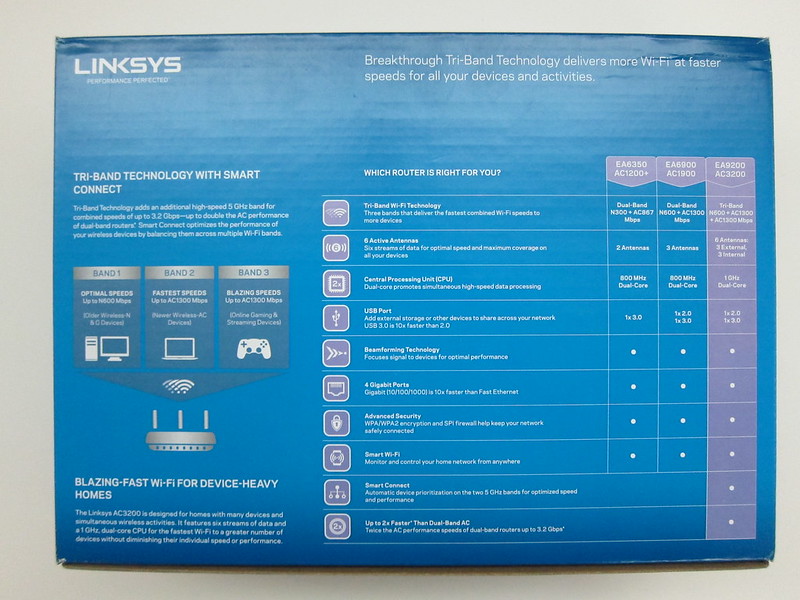


Features
- Concurrent dual-band wireless operation of all three radios
- One 2.4 GHz Radio
- Two 5.0 GHz Radios
- AC3200 (600 + 1300 +1300 Mbps)
- Data transfer rates up to 600 Mbps on 2.4GHz (3 spatial streams)
- Data transfer rates up to 1300 Mbps on 5GHz (3 spatial streams)
- 6 Antennas
- 3 Removable External Antennas
- 3 Fixed Internal Antennas
- 1 GHz dual core CPU
- 4-Port Gigabit Switch/1-Gigabit WAN Port
- USB 3.0 and USB 2.0 ports
- Smart Wi-Fi Enabled with parental controls, remote troubleshooting and network map
- Integrated DHCP server with dynamic and static IP address assignment
- Supports DLNA for home media management
- Vertical Industrial Design
- Beamforming
- UPnP IGD and media server support
- Virtual USB support
- Smart Connect technology automatically balances your devices over the two high-speed 5GHz bands in real time. It selects the best band for each device ensuring optimal device performance.
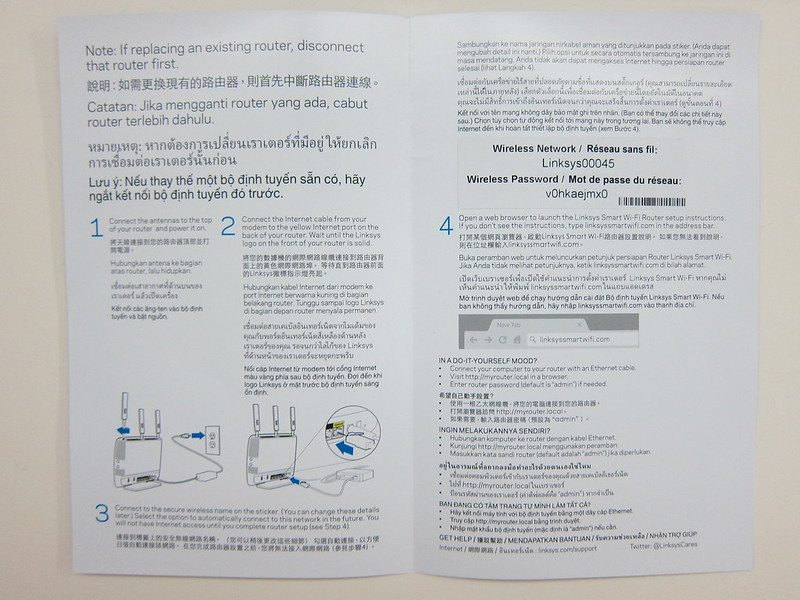

Specifications (From SmallNetBuilder)
- CPU: Broadcom BCM4709A Processor (1 GHz)
- RAM: 256MB
- Flash: 128MB
-
Wireless: 802.11 a/b/g/n/ac wireless LAN
- 2.4GHz
- Broadcom BCM43602
- IEEE 802.11n, IEEE 802.11g, IEEE 802.11b
- Speeds up to 600 Mbps
- 5GHz
- 2x Broadcom BCM43602
- IEEE 802.11ac, IEEE 802.11n & IEEE 802.11a
- Speeds up to 1,300 Mbps
- 2.4GHz
-
LAN/WAN
- 4x 10/100/1000 Gigabit LAN ports
- 1x 10/100/1000 Gigabit WAN port
- Broadcom BCM4709A
- Antennas: Three fixed antennas and three exchangeable external antennas
- Other Ports: 1x USB 3.0 port, 1x USB 2.0 Port
- Dimensions (H x W x D): 8.9 x 25.2 x 20.32cm
- Weight: 726g
Design
The EA9200 is the first Linksys router that is meant to be placed vertically. There is a non-removable base plate at the bottom of the EA9200 that makes it stand vertically. It would be good if the base plate can be remove to give users a choice whether they want to place their ruter vertically or horizontally.
Personally, this is my first vertically designed router and I kinda like it because it will saves some space on my table.


The logo in front of the router is actually a power indicator. When it is lit, it means the router is fully operational and when it is blinking, it means the router is booting up.

The ports are located at the back of the router and this time round, Linksys drop support for eSATA from it’s USB 2.0 port.


From left to right:
- 1x USB 3.0 Port
- 1x USB 2.0 Port
- 4x Gigabit LAN Ports
- 1x Gigabit WAN Port
- Reset Button
- 12v DC Power
- On/Off Switch
On the right of the router there are two more buttons.
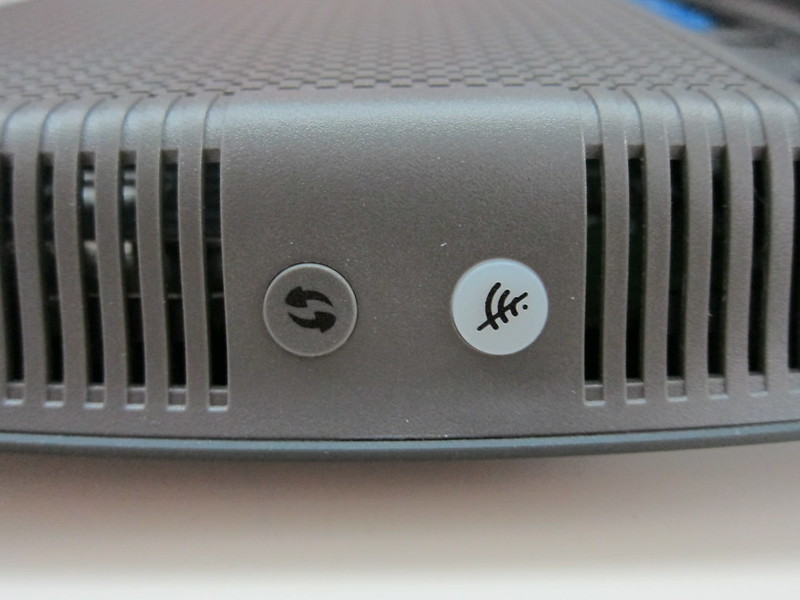
From left to right:
- Wi-Fi Protected Setup (WPS) Button
- Wi-Fi Button (Enable/Disable Wi-Fi Easily)





Smart Wi-Fi
The EA9200 belongs to the EA router series and hence it comes with Smart Wi-Fi. Smart Wi-Fi allows you to control your router settings wherever you are. I will not cover it since I already covered it in my review of the Linksys WRT1900AC.
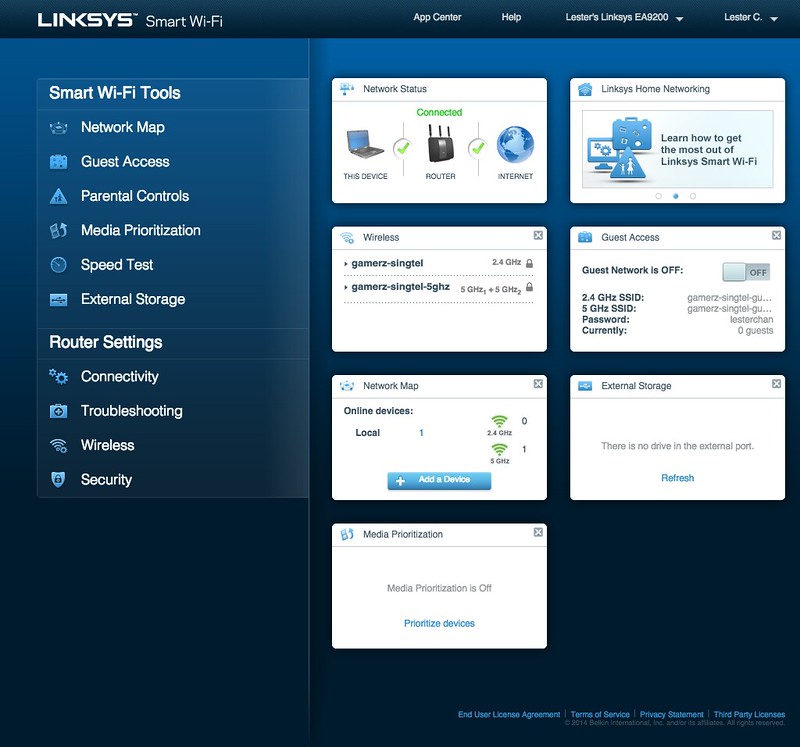
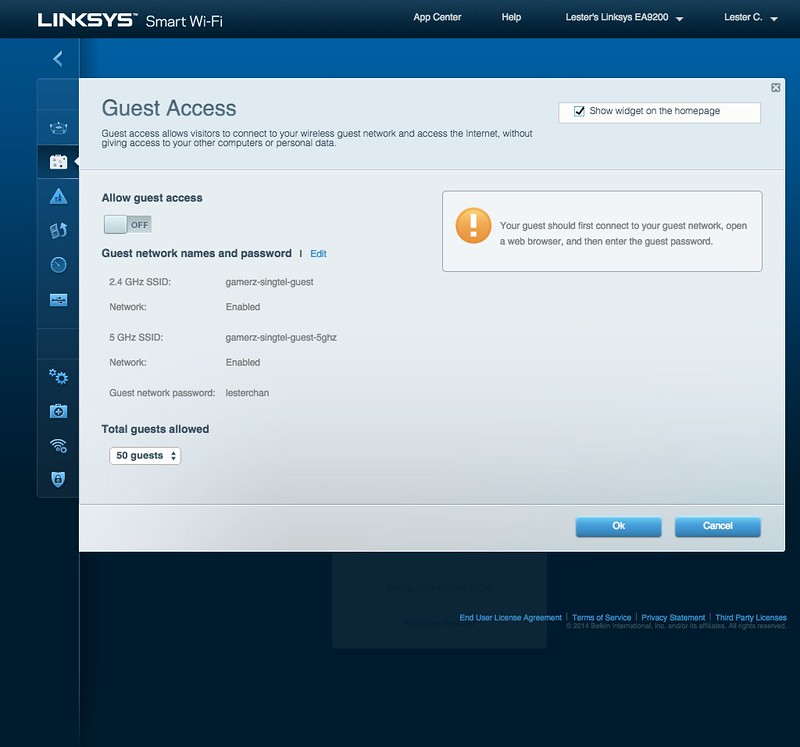
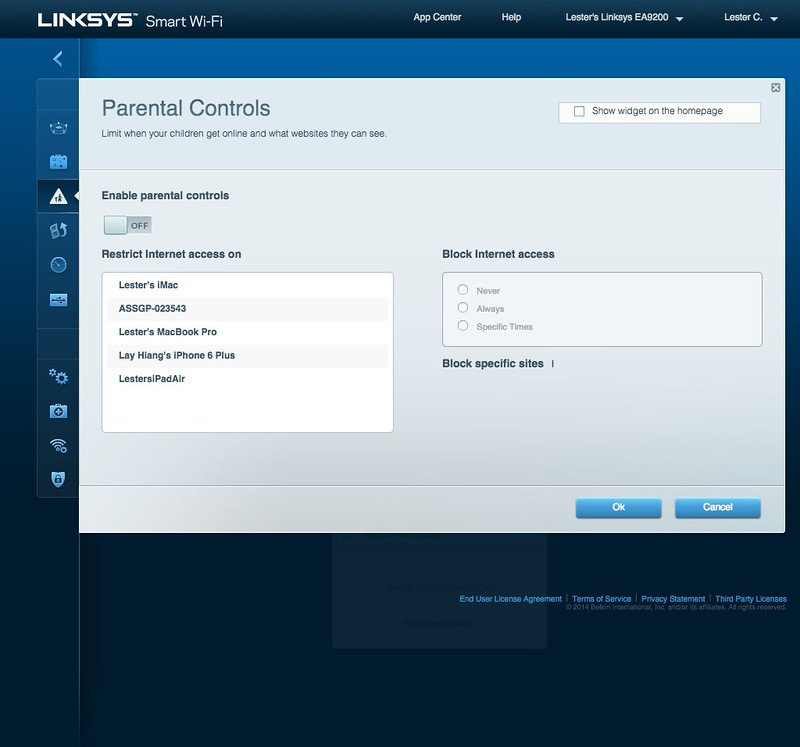
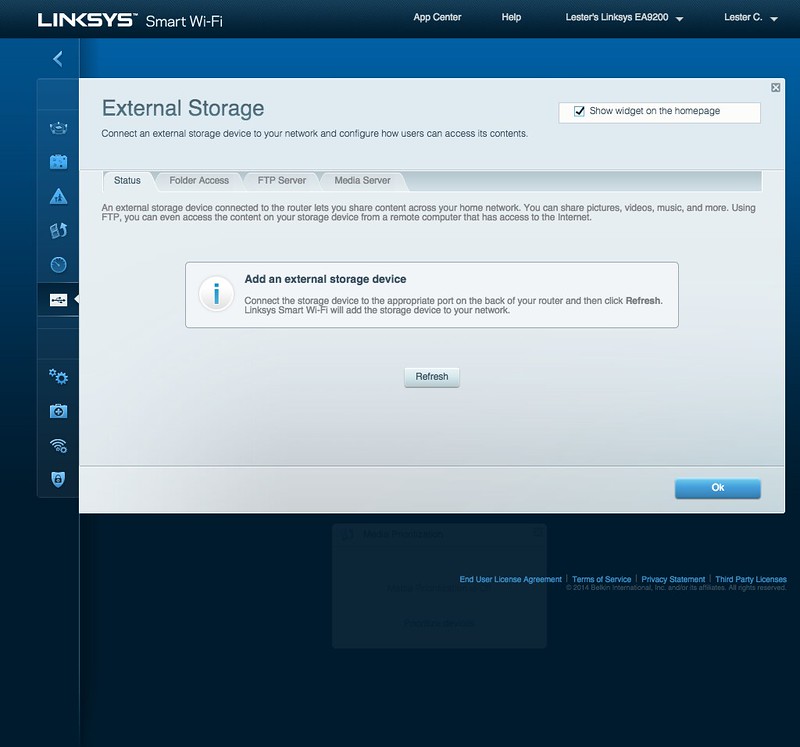
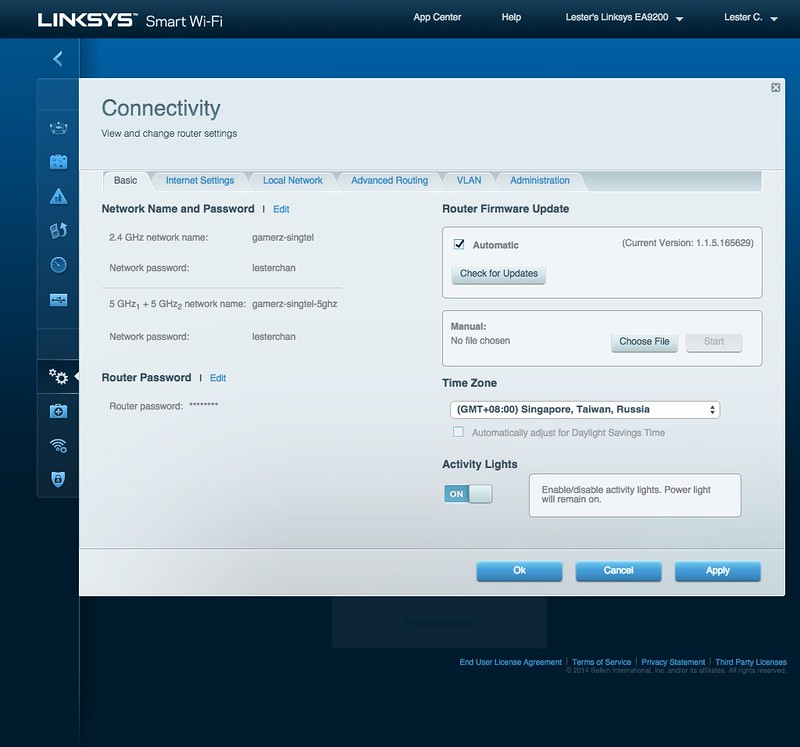
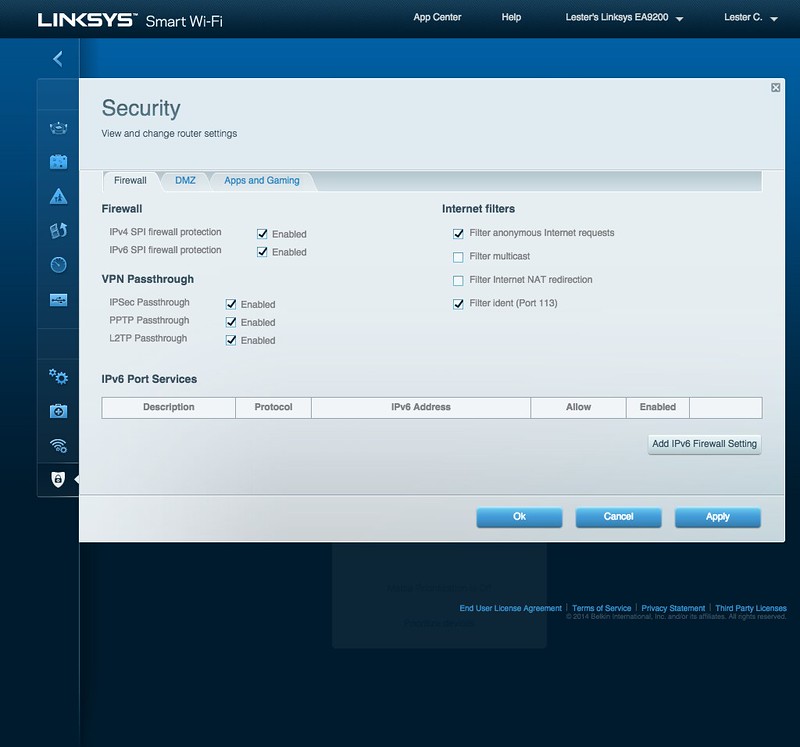
VLAN Tagging
Similar to most high-end routers from Linksys, the EA9200 comes with VLAN tagging and because it is Smart Wi-Fi enabled, it comes with pre-loaded VLAN tags from Singapore and Malaysia Internet Service Providers (ISP). I tested it with my SingTel 300Mbps Fibre Home Bundle and it works fine. If you are using Singtel TV (previously known as mio TV), it will work for you as well.
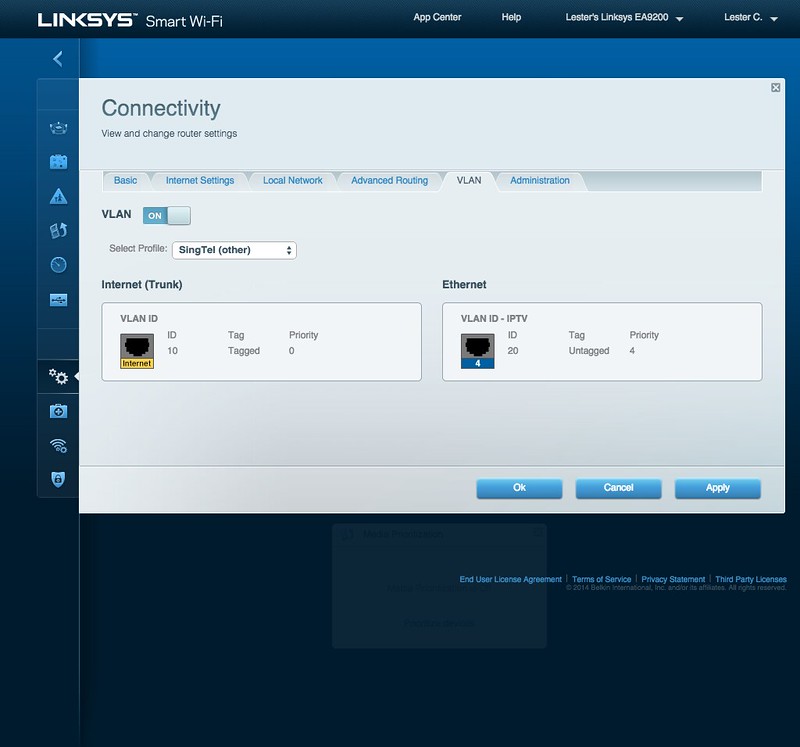
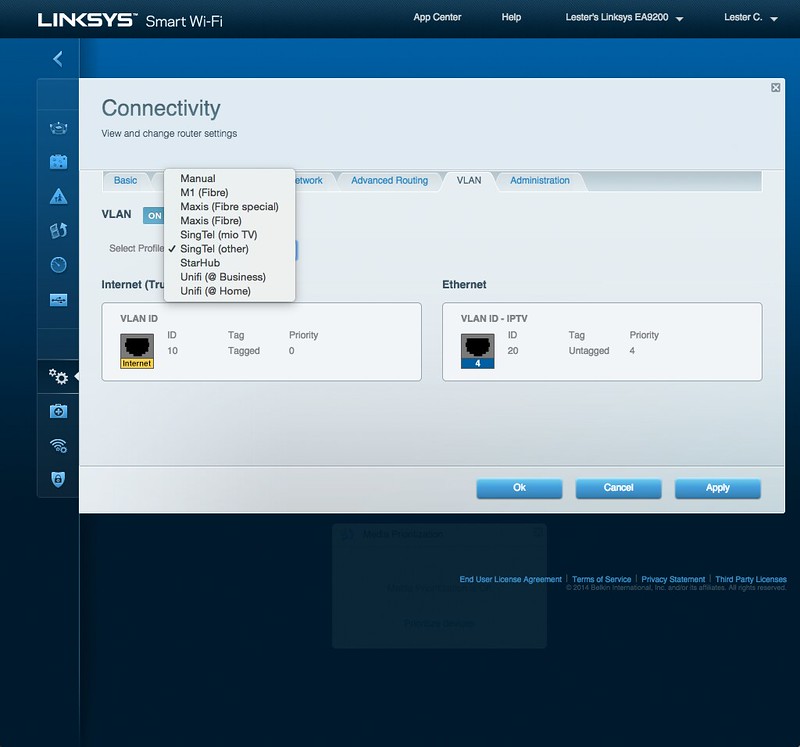
If you are using Singtel just for their Internet service and you have no VOIP or IPTV, there is a small bug with Singtel (other) VLAN tag. When you choose that pre-defined VLAN tag, it will tag your 4th LAN port with 20 (which should not be the case) and you will not be able to use the 4th port for LAN. I have already reported this bug to Linksys.
A workaround is to choose Manual VLAN Tag and tag the Internet port to 10 (which is what I did in the end) as shown in the screenshot below.
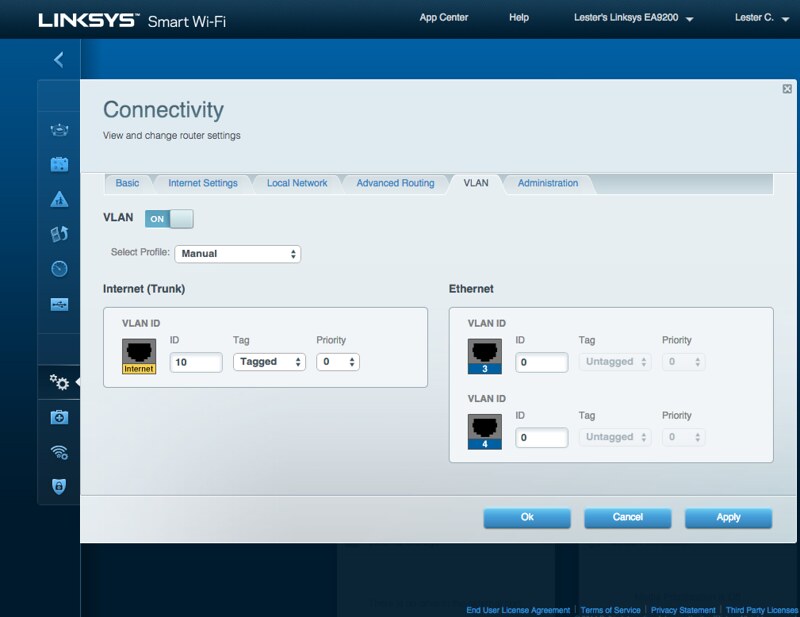
AC3200
The total bandwidth of the router is 3,200Mbps which is derived from one 2.4GHz band that goes up to 600Mbps and two 5GHz bands that goes up to 1,300Mbps each. If you add all three up, it will give you a combined throughput of 3,200Mbps. But unfortunately, this is just some marketing jargon because you will never archive such speed at all.
As the saying goes, “You are only as strong as your weakest link”. The reason for two 5GHz bands is because the fastest speed you get from a single 5GHz band is your slowest device’s 5GHz speed. So when there are two 5GHz bands, the router will automatically prioritizes and balances devices over the two 5GHz bands by grouping slower 5GHz devices together on one 5GHz band and the faster 5GHz devices on the other 5GHz band.
Linksys named it “Smart Connect”. Linksys Smart Connect works by constantly monitoring and moving devices to the 5GHz band which will yield the best performance for all connected devices. Devices with fast connection speeds are placed in the low 5GHz band. Devices with slow connection speeds are presumed to be legacy devices or located further away from the router and are placed in the high 5GHz band because it has slightly higher transmission power.
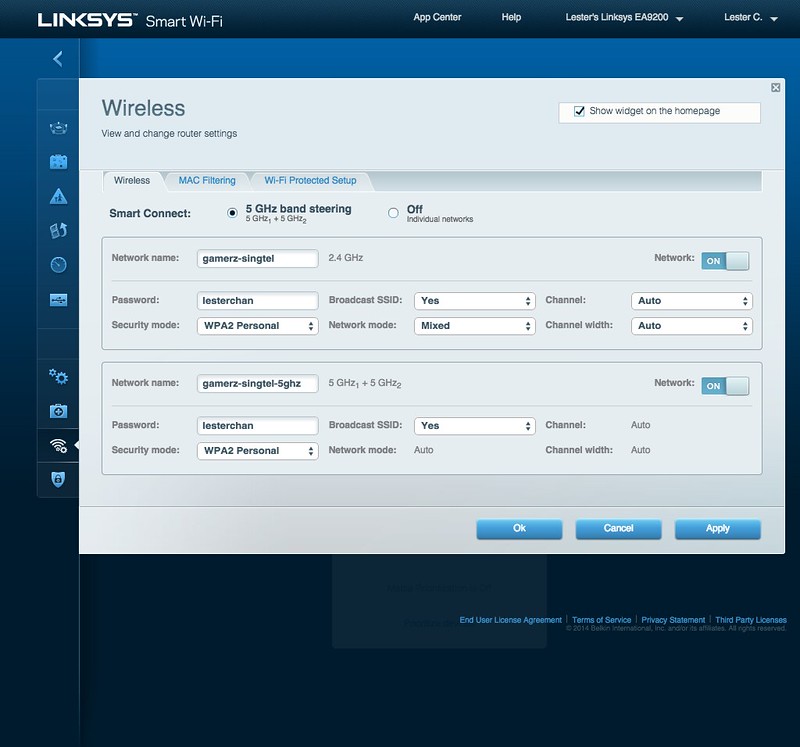
If one of the 5GHz bands experiences a high utilization rate, it will steer some of the devices to another 5GHz band in order to prevent oversubscription.
Linksys Smart Connect uses a bounce detection algorithm to ensure that a device is not steered too often within a certain timeframe to prevent frequent moving of devices between the two 5GHz bands. Devices will only be steered when they are idle so that their activity will not be interrupted.
You can also do the steering by yourself by turning off the automatic 5GHz band steering and that will give you the option to create two 5GHz networks with different SSID as shown in the screenshot below.
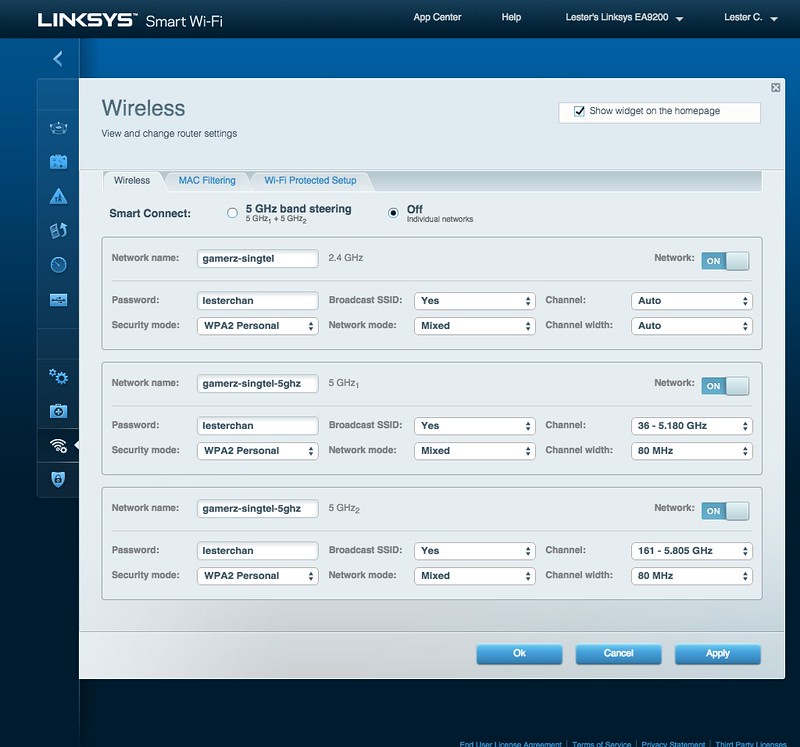
You will then have to connect your devices to the respective 5GHz network that you managed (which is really a hassle).
Beamforming
Similar to the Linksys WRT1900AC and Linksys E8350, the Linksys EA9200 supports beamforming. Beamforming enables the router to identify and connect directly with the devices rather than simply sending out wireless signals in a general direction. This ensures faster network speeds, better wireless range, reduced interference from other devices, and stronger Wi-Fi connections.
Just to reiterate, the EA9200 comes with six antennas. Three of them are fixed internal antennas and another three of them are exchangeable external antennas.
Speedtest
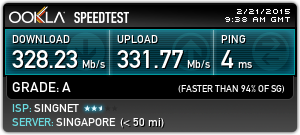
Wireless Strength
I am using WiFi Explorer to test the wireless strength at 2 locations in my house, my room and the toilet.
I am impressed with the wireless strength of the EA9200, it is the best performing Linksys router and it outshines the Linksys WRT1900AC on the 2.4GHz band and almost on-par with Linksys WRT1900AC for the 5GHz bands.
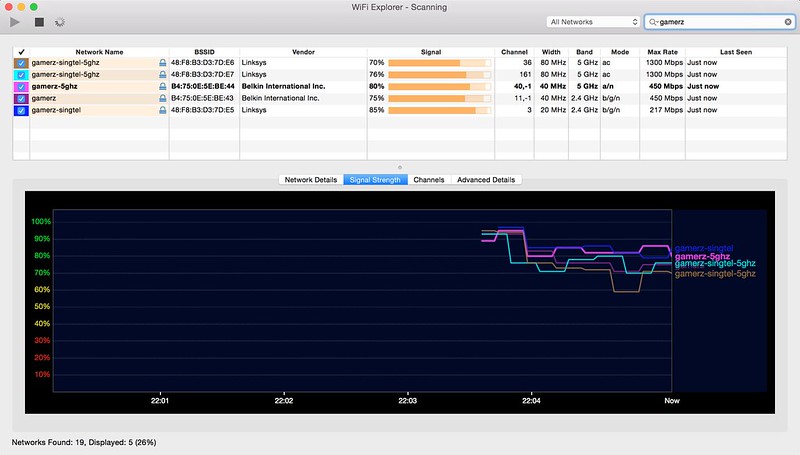
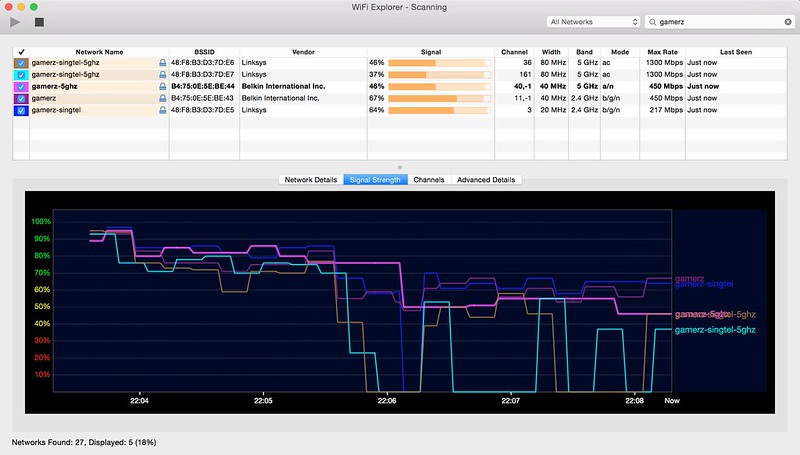
| Location | EA9200 | E8350 | WRT1900AC | DIR-868L |
|---|---|---|---|---|
| My Room (2.4GHz) | 85% | 55% | 76% | 79% |
| My Room (5GHz) | 76% | 27% | 78% | 91% |
| Toilet (2.4GHz) | 64% | 41% | 50% | 58% |
| Toilet (5GHz) | 46% | 37% | 46% | 55% |
In terms of speed, the EA9200 outperforms all my previous routers for LAN to LAN connection. For LAN to wireless, it is the best performing Linksys router and for wireless to wireless, it still loses to Linksys WRT1900AC.

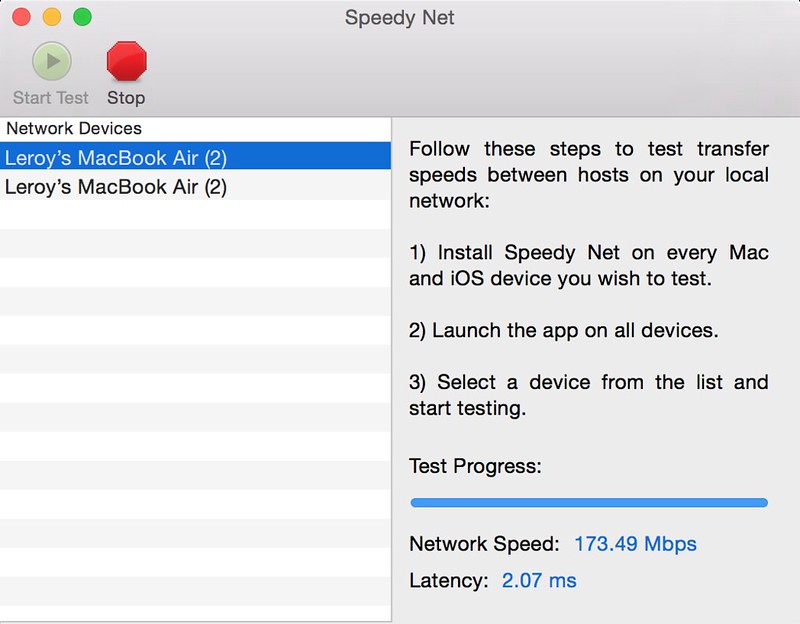
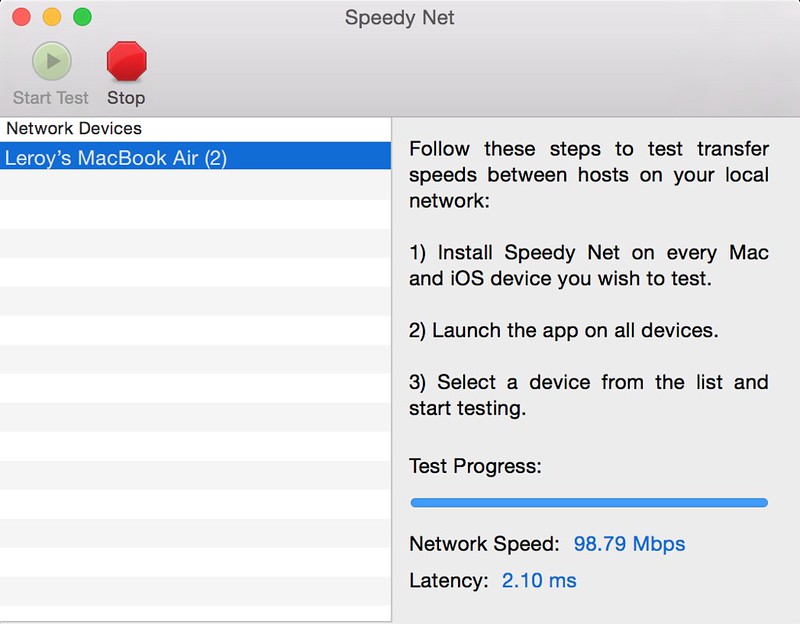
Speed
| Type | EA9200 | EA8350 | WRT1900AC | DIR-868L |
|---|---|---|---|---|
| LAN to LAN | 886.36Mbps | 876.2Mbps | 780.27Mbps | 500.19Mbps |
| LAN to Wireless N (5GHz) | 173.49Mbps | 97.64Mbps | 146.14Mbps | 217.61Mbps |
| Wireless N (5GHz) to Wireless N (5GHz) | 98.79Mbps | 50.53Mbps | 146.91Mbps | 75.71Mbps |
Summary
As mentioned earlier, the Linksys EA9200 is a worthy successor of the Linksys WRT1900AC. In terms of hardware, it is near the top of the line and hence it costs a premium price of S$399. But in terms of features, it is severely lacking like lack of VPN support. This is a common problem for all high end routers from Linksys.
Since AC3200 routers are still pretty new to the market, I would suggest to hold out and consider another two more AC3200 routers which will be launching soon: Asus RT-AC3200 Tri-Band Wireless-AC3200 Gigabit Router and D-Link DIR-890L Wireless AC3200 Tri-Band Gigabit Cloud Router.
With the launch of more AC3200 routers in the market, I am pretty sure the price of AC3200 routers will be brought down.
If you need a more technical review on the Linksys EA9200 Router, checkout SmallNetBuilder review.
Pros:
- Vertical Industrial Design
- Supports VLAN Tagging and comes with Singapore and Malaysia ISP preloaded VLAN tags
- Linksys Smart Connect (Dynamic 5GHz band steering)
- Good wireless coverage and speed
Cons:
- No VPN support
- Expensive




