ASUSTOR Lockerstor 4 (AS6604T) Review
When I think of NAS, there are always three brands that came to my mind. Synology, QNAP, and ASUSTOR. All three brands are from Taiwan. I reviewed Synology NAS many times and did my first QNAP NAS review in December.
To complete the trilogy, I have with me the Asustor Lockerstor 4 (AS6604T) which is equivalent to the Synology DS920+ and QNAP TS-453D. All three models are 4-bay NAS, powered by Intel Celeron J4125 and comes with 4GB of DDR4 ram. Intel J4125 is a 4-core 2.0 GHz (burstable to 2.7 GHz) processor.
ASUSTOR was founded in 2011 via a direct investment from Asus. The ASUSTOR name was created by combining “Asus” and “Storage.” The CEO and President of ASUSTOR, Shawn Shu, came from QNAP, where he was the vice president there.
The ASUSTOR Lockerstor 4 (AS6604T) retails for S$919 on ASUSTOR’s official store on Lazada. It comes with a free 4GB RAM upgrade, bringing the total RAM on your AS6604T to 8GB.
Unboxing
The way the contents are being packed in the box and the placement of the foam structures is very similar to that of QNAP TS-453D.

Both ASUSTOR and Synology has a handle on the box to make it easier to carry.

There are two packets of screws with 16 screws inside each packet. The bigger screws are for 3.5″ hard drives, while the smaller screws are for 2.5″ hard drives.

Design
When I took the AS6604T out of the box, the first thing that I noticed was the logo was slanted.
You will also notice that it is taller and not as wide as the DS920+ and TS-453D. Weight-wise, AS6604T is the heaviest, measuring almost 3 kg due to enclosure made up mostly of metal instead of plastic.
The dimensions (H x W x D) and weight are as follows:
- DS920+: 166 x 199 x 223 mm / 2.24 kg
- TS-453D: 168 × 170 × 226 mm / 2.26 kg
- AS6604T: 186 x 170 x 230 mm / 2.96 kg
The overall design of the AS6604T is matte, similar to the Synology DS920+. Like the DS920+, the hard drive bays are exposed, allowing you to remove them easily.
I like the placement of the LEDs indicator of the AS6604T. It is distributed around the front of the NAS rather than concentrating on one side. I think it looks neat. There are only 4 LEDs on the side, one for power, one for overall hard drive status, and one for each Ethernet port. For each hard drive status, there is an LED on each hard drive bay itself.

The most immediate distinct difference from Synology or QNAP is the addition of the LCD and its four buttons to its right. That allows you to view and change some NAS settings without the need to use an additional device.
Ventilation grills are on the left, and there are no ventilation grills at the bottom.


Ports
There are a total of three USB 3.2 Gen 1 (USB 3.0) ports. One in front and two at the back. It is lesser than TS-453D of five USB ports, but it has one more USB port than DS920+.

Besides the two USB ports at the back, the other ports include two 2.5GbE Ethernet ports and one HDMI 2.0a port. It seems both QNAP and ASUSTOR has moved on to 2.5GbE while Synology is still on 1GbE. I like how ASUSTOR makes the Ethernet ports stand out by making them red.
Because of the Intel HD Graphics 600, AS6604T can output 4K resolution at 60 frames per second to a display directly via the HDMI port. This is similar to TS-453D, while DS920+ doesn’t have an HDMI port.
Both the AS6604T and TS-453D opted to use one 120mm fan, while the DS920+ uses two 92mm fans.
In terms of ports, I would say both ASUSTOR and QNAP are leading ahead of Synology.
Installation – Hard Drives
Thanks to Toshiba for sponsoring me three Toshiba N300 6TB hards drives. Toshiba N300 hard drives are built for NAS, similar to Seagate Ironwolf and WD Red. You can get them from Lazada, starting at S$139 for 4TB all the way till 16TB.
Some features of the Toshiba N300 hards drives:
- Toshiba N300 has integrated RV sensors. Having many hard drives running constantly in a NAS device can cause vibrations as the discs rotate, and these movements can cause read and write errors. With multiple integrated RV sensors, the Toshiba N300 can detect the slightest knocks or shakes and can compensate for these vibrations, assisting to keep data integrity safe.
- Toshiba N300 comes with heat monitoring technology that performs well at higher temperatures – it operates by lowering the seek speed during high-temperature operations. This will keep the discs & systems operating in a cool environment. Despite operating at lower speeds when temperatures get too hot, Toshiba N300 can still achieve average sequential Read speeds of 210MB/s and Write speeds of 209.2MB/s in the CrystalDiskMark benchmark test.
- Toshiba N300 capable of 180TB workload per year i.e. support high data transfers. It comes with a three-year warranty.

In my TS-453D review, I wrote that no tools are required for the basic installation of hard drives and RAM these days. I was wrong.

I have a good unboxing experience with the AS6604T, but I can’t say the same when installing the hard drives.

You will need a Philip-head screwdriver to screw 4 screws for each hard drive to the disk tray. It is really cumbersome.

I also make the mistake of using the smaller screws for the 3.5″ hard drives when it is meant for 2.5″ hard drives. It fits well, but the Obsessive-compulsive disorder (OCD) in me asks me to re-do the whole process with the current screws, which is exactly what I did. So I went through the process three times, if you count removing the screws as one.
I really appreciate Synology and QNAP going to screwless ways.

ASUSTOR uses screws because of the disk tray’s aluminum frame, whereas both Synology and QNAP are using plastic frames for their disk tray.
They use it to tighten the hard drive with the disk tray to reduce vibration when the hard drives are spinning.
Installation – RAM/M.2 SSD
While TS-453D offers a generic PCIe slot that can be used for more types of expansion, ASUSTOR and Synology only have two M.2 SSD slots used for SSD caching.
For general consumers like me, I like that the M.2 SSD slots are built-in so that I do not need to buy an extra adapter to fit in the M.2 SSD. So I prefer the ASUSTOR and Synology way.
AS6604T comes with 4GB of RAM like DS920+ or TS-453D. To add on to the RAM or M.2 SSD, you have to screw open the back cover to access the empty RAM and M.2 SSD slot. Again, the experience is awful.
For both DS920+ and TS-453D, the RAM slot can be accessed without the need for any tools after removing all the disk trays. Notice that you cannot access anything from in front of the AS6604T?

There are three screws you need to unscrew to remove the back panel.
During the process, one of the screws got stuck, and no matter how I tried, it refused to budge. I spent like an hour trying to unscrew the screw until the screw head became damaged by me.

I got my dad to help as he is an expert in dealing with screws throughout his career. And he got it removed within five minutes. Talk about experience.

After removing the back cover, you will have access to the RAM slot on the left, and M.2 SSD, which is on the top.
Before you can see the empty RAM slot on the left, you will notice that the whole left panel is covered with a black plastic sheet. The sheet is there to cover the NAS’s motherboard, and hence it prevents your hands from getting pierced by the sharp transistors.

I have not seen such a design on other NAS before. It makes it looks cheap. And I think it looks nicer without the black cover.
There is a cutout on the right of the black cover. You can flip it open to access the empty RAM slot.

AS6604T supports two M.2 SSD. However, if you want to install the second M.2 SSD, you will need to unscrew the SSD carrier board to attach the M.2 SSD on the other side of the board.

For DS920+, you can access both M.2 SSD without opening the back cover as there is a slot at the bottom for it. You don’t even need a screwdriver for that.
LCD
The LCD provides a handy way to view your NAS’s network information, storage space, and temperature without the need for an additional device.

You can also use it to do a backup of the plugged-in USB drive, shutdown/restart the NAS, and even change your NAS networking settings.
It is a nice addition, and it differentiates itself from other NAS. However, I still find it a little gimmicky as I don’t use most of the functionality. The only functionality I will use is probably shutdown and restart.
Setup
ASUSTOR doesn’t allow you to initialize the NAS via your web browser, unlike Synology or QNAP. So there are only three ways, according to the guide, via the LCD, via ASUSTOR Control Center utility software, or via AiMaster mobile app, which is available in both iOS and Android.
Having got used to initializing my NAS via a web browser, I find that a bumper. I don’t want to install any software or app to set up my NAS if I can do it via a web browser.
But anyway, I chose the LCD method.

After about a minute, it will be initialized, and the LCD will display the IP address of the NAS, and now you can proceed to set it up using your web browser.

The default username and password for AS6604T is admin/admin.
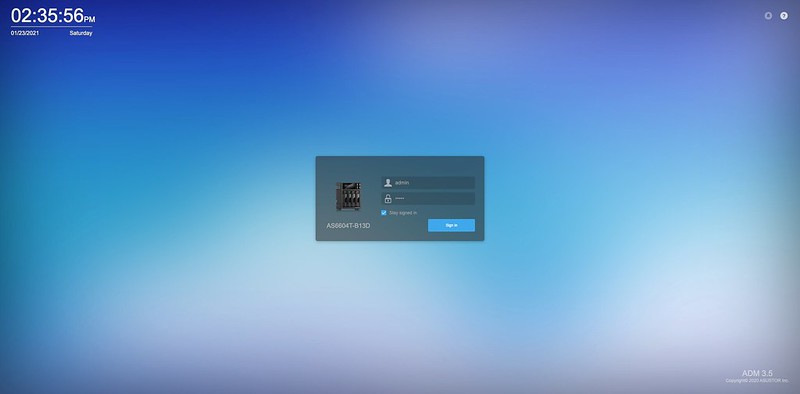
If they have gone via the web browser way, they can opt to create your account on the fly with your chosen username and password rather than defaulting to a default one.
Remember to change your password once you have logged in because admin is a very insecure password.

Operating System (OS)
ASUSTOR operating system for their NAS is called ASUSTOR Data Master (ADM). Similar to Synology and its DiskStation Manager (DSM) and QNAP and its QNAP Turbo System (QTS).

ADM looks decent and neat, but at the same time, it looks unpolished, and hence it feels a little raw. It definitely looks better than QTS, but in my opinion, DSM still has the best UI.


I can see that they follow the footsteps of DSM UI, where it looks simple as they do not show many advanced details, unlike the QTS.
Apps
ASUSTOR app marketplace is called App Central and they more apps than both Synology and QNAP. There are about 282 apps you can install for the AS6604T.

The searching can be improved. When I search for “docker,” so many unrelated results show up.

Storage
It seems that if you have initialized the NAS using the LCD, it will automatically choose the best RAID option for you. Since I have only three hard drives, it opted for RAID 5 for me. I am assuming if you have four hard drives, they will choose RAID 6 for you.
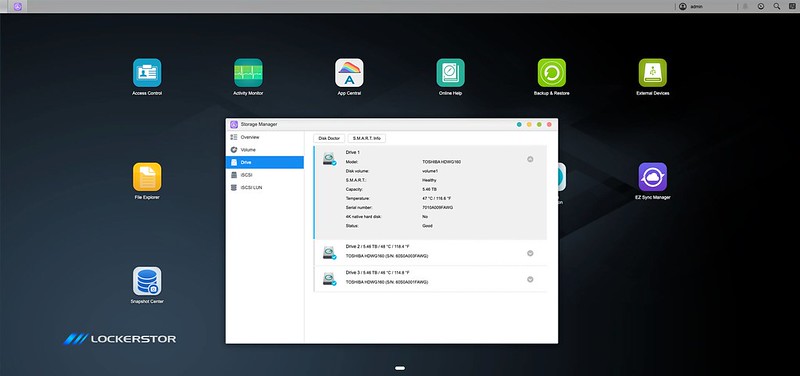

Remote Access
ASUSTOR remote access to your NAS is called EZ Connect.
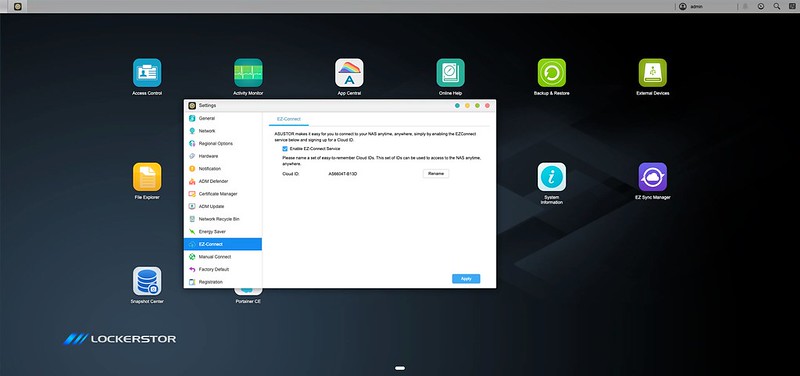
Once you have set it up by following the on-screen instructions, you can access your NAS remotely via your web browser by accessing ezconnect.to.
Container/Virtualization Station
Portainer CE is ASUSTOR’s container app that allows you to manage your Docker and Kubernetes clusters. The app is from ASUSTOR but the software is from Portainer and not built by ASUSTOR themselves.
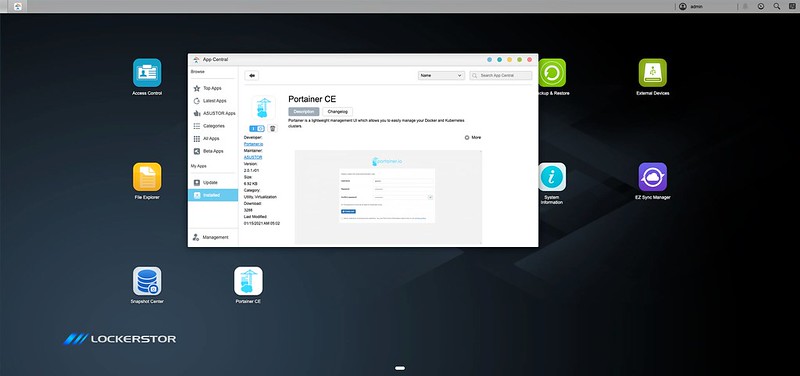
This is unlike Synology or QNAP, where their container app is built by themselves.

For Virtual Machines, ASUSTOR uses the VirtualBox app which is owned by Oracle. Again, this is not built by themselves.

Conclusion
I have mixed feelings about the ASUSTOR AS6604T.
The hardware is good, but the installation is troublesome. It is good because it has the best of both worlds from DS920+ and TS-453D. It has two 2.5GbE ports, three USB 3.2 Gen 1 ports, 1 HDMI port, and two M.2 SSD slots.
The outer design looks nice, but the design inside it makes the NAS installation troublesome.
One can argue that you will need to install the hard drives, RAM, and even M.2 SSD just once. That is a fair point, but that doesn’t mean the experience can’t be improved. Let’s hope for the next iteration of Lockerstor, ASUSTOR, can do better without the need for so many screws.
UI wise, I could say it is acceptable but not the best. So far, I have not encountered any issues with it other than the fact it looks unpolished. Not being able to initialize the NAS via a web browser is probably a negative point for me.
The number of apps on the App Central is a plus point, and I think ASUSTOR can do that because they opted for a collaboration model rather than building all the apps in-house.
All three NAS price points almost the same at S$800+, Synology DS920+, QNAP TS-453D, and ASUSTOR AS6604T. If you are a casual user and don’t need the bell and whistles of the latest NAS hardware like a 2.5GbE Ethernet port, go for the Synology DS920+.
If you want more advanced hardware and operating system, go with QNAP TS-453D. If you want somewhere in between, like having the best of both worlds, I would say ASUSTOR AS6604T fits the bill.




