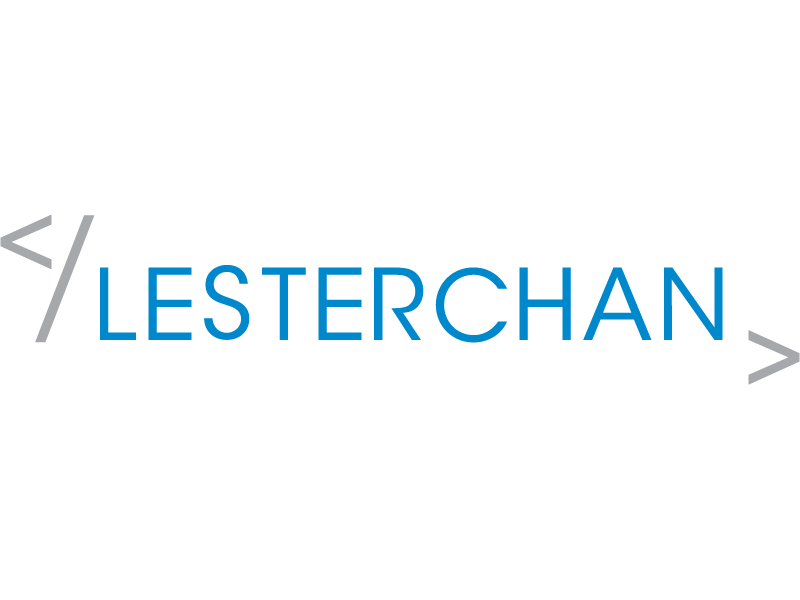Testing Sonos 5.1 Surround Sound
I have finally upgraded to a Sonos 5.1 surround sound system consisting of Sonos Beam, Sonos Sub (Gen 3) and two Sonos PLAY:1.
After setting it up, I am wondering whether my Sonos 5.1 is working correctly.
Resources are pretty scattered, but I managed to glue them together to create this post.
I am using Xiaomi Mi LED TV 4S 55 with Apple TV 4K (2nd Generation).
First, you need a Netflix account. Then, on your Netflix app on your Apple TV, search for Test Patterns.
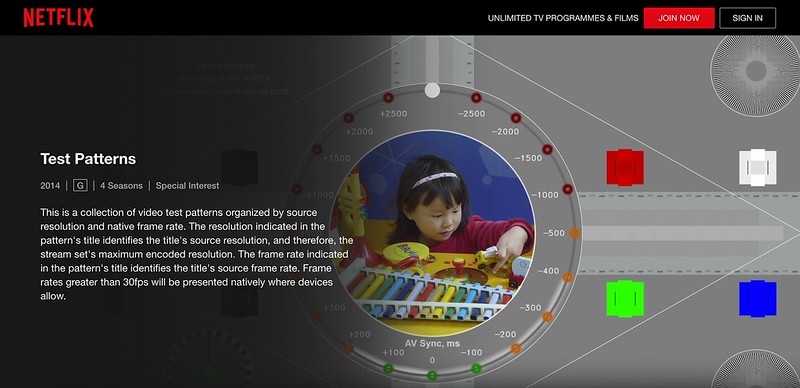
Test Patterns is a collection of video test patterns organized by source resolution and native frame rate. The resolution indicated in the pattern’s title identifies the title’s source resolution, and therefore, the stream set’s maximum encoded resolution. The frame rate indicated in the pattern’s title identifies the title’s source frame rate. Frame rates greater than 30fps will be presented natively where devices allow.
There are four seasons of Test Patterns, but you just need to play the first episode of the first season. You don’t need to play through the whole 2 hours; just a few minutes will do. During these few minutes, you will hear them announcing the respective speaker channels. So you just have to check whether it matches your speakers’ arrangement.

Next, open up your Sonos app, and go to Settings > System > About My System. Scroll down to your Sonos Beam product, and under Audio In, you should see Dolby Digital 5.1.
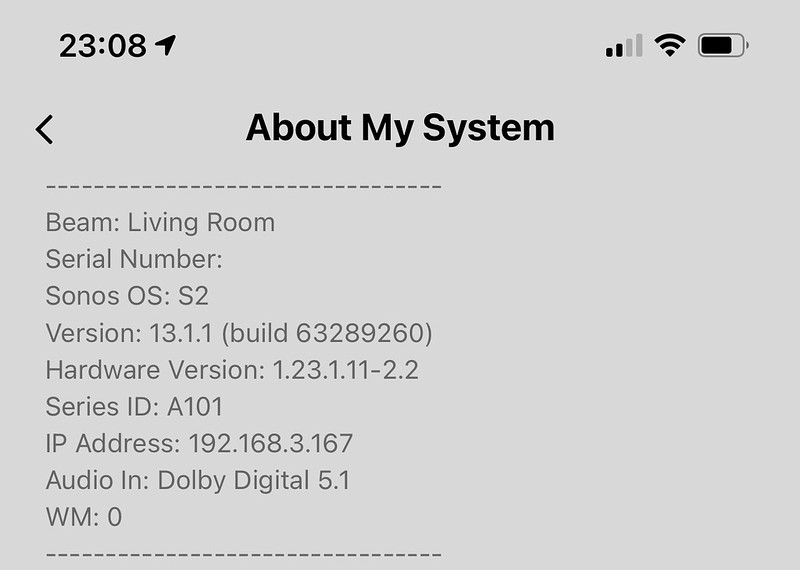
If you see other types of Audio In, that means it is not working for you.
For example, when you are using the YouTube app, it doesn’t support 5.1. Hence, it will show Stereo PCM 2.0 under Audio In.