Cisco Linksys EA4500 Router Review + Giveaway
Cisco launched the new Cisco Linksys EA4500 Router that is retailing for S$299 back in June 2012. It incorporates the new Cisco Connect Cloud which enables you to connect, control and interact with your router and it’s connected devices wherever you are as long as you are connected to the Internet.
Specifications (From WikiDevi)
- Processor: 1.2 GHz Marvell Processor (Marvell 88F6W01)
- RAM: 128 MB (Hynix H5PS1G63EFR-S6C)
- Flash: 128 MB (Hynix H27U1G8F2BTR-BC)
- Technology: Wireless-N
- Bands: Simultaneous 2.4 GHz & 5 GHz
- 2.4 GHz Band
- Up to 450 Mbps
- Marvell 88W8063/88W8366
- SiGe SE2598L 2.4 GHz P.A. (x3)
- 5 GHz Band
- Up to 450 Mbps
- Marvell 88W8063/88W8366
- SiGe SE2567L 5 GHz P.A. (x3)
- Antennas: 6 Internal
- USB port: Yes (shared storage, virtual USB and media server)
- Ports: 4x Gigabit (Marvell 88E6171R)
- IPv6 Support: Native IPv6 and 6rd support
- Cisco Connect Software: Yes, App Enabled
- OS Compatibility: Windows, Mac
- Dimensions (w x h x d): 22.5 x 2.5 x 16 cm
- Weight: 360g

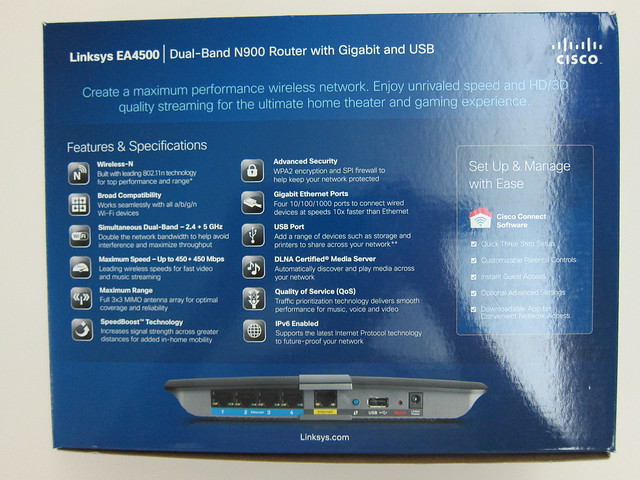

Cisco Linksys EA4500
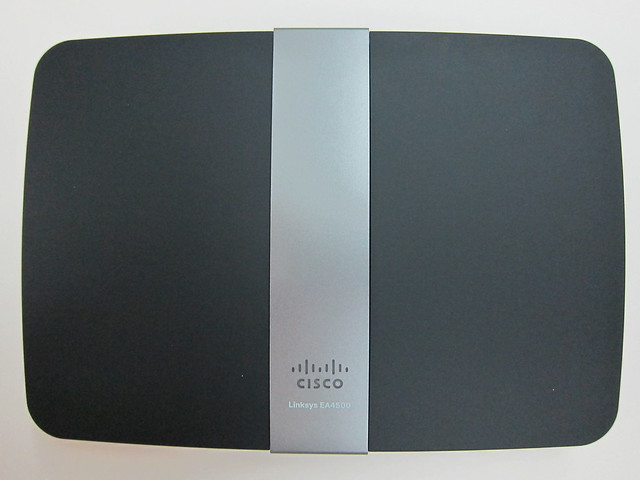


- 4x Gigabit Port
- 1x Internet/WAN Port
- Wi-Fi Protected Setup (WPS) Button
- 1x USB Port
- Reset Button
- Power Port
Setup
Setting up takes me about 10 minutes. I am currently using the D-Link DIR-855 which I got it for S$299 back in March 2009. As I do not want to disrupt my current network, I used my MacBook Air to setup the Cisco Linksys EA4500 instead of my primary computer which is my Windows Desktop.
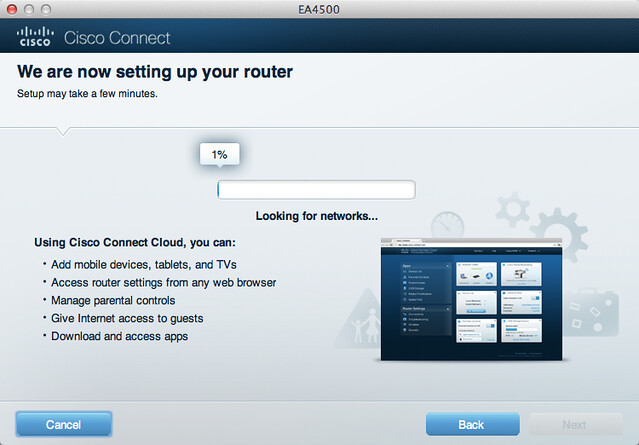
The setup disc provided in the package works for both Mac and PC. You need to click “Next” about 6 times throughout the whole process, so it is roughly about a 7-step setup procedure.
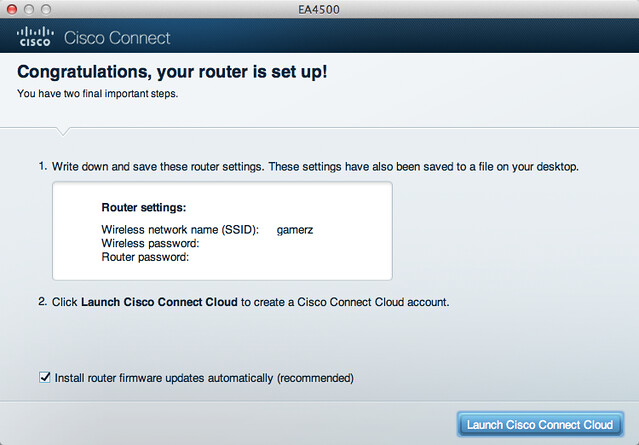
Once the setup is done, you will be asked to “Launch Cisco Connect Cloud”.
Cisco Connect Cloud
Cisco Connect Cloud in layman terms is essentially the ability to access your router’s settings via ciscoconnectcloud.com (Browser), iOS (App Store) or Android (Google Play).
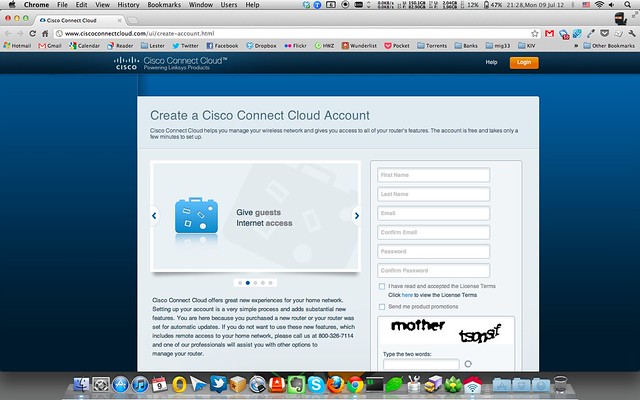
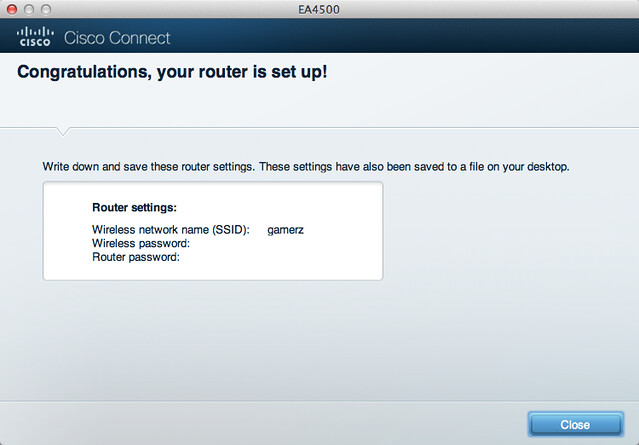
Registering for Cisco Connect Cloud is straightforward, it is pretty much the same as how you resister for membership for websites. Register -> EMail Verification -> Login. Once your email has been verified, you can close your browser and the setup screen will now display a “Close” button.
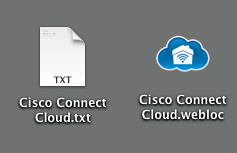
The setup also creates a “Cisco Connect Cloud.txt” which contains your login information to Cisco Connect Cloud as well as a shortcut link to ciscoconnectcloud.com.
If you are using a browser, you can access your router settings by typing ciscoconnectcloud.com or your internal router IP (Eg: http://192.168.3.1) in the address bar.
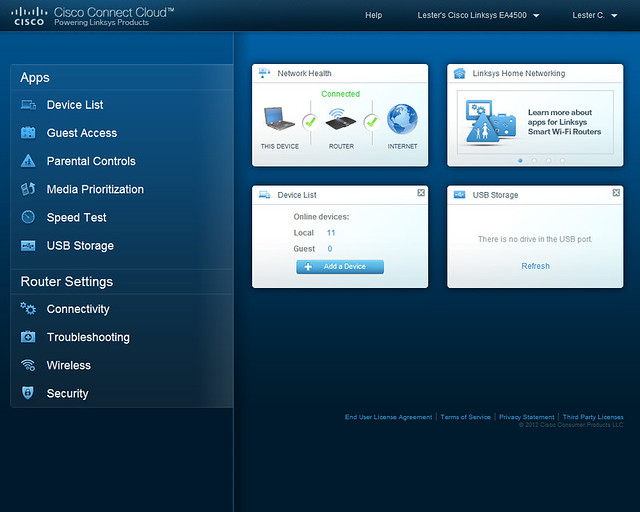
So not to worry, if your Internet is down, you are still able to access your router via it’s internal IP. If you do not like the idea of your router settings being exposed over the Internet, you have the option to disable it as well.
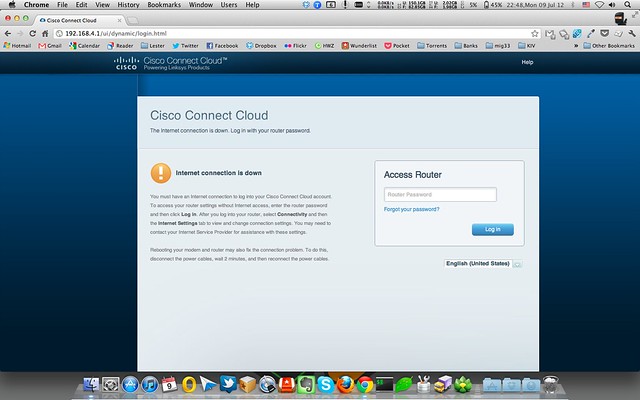
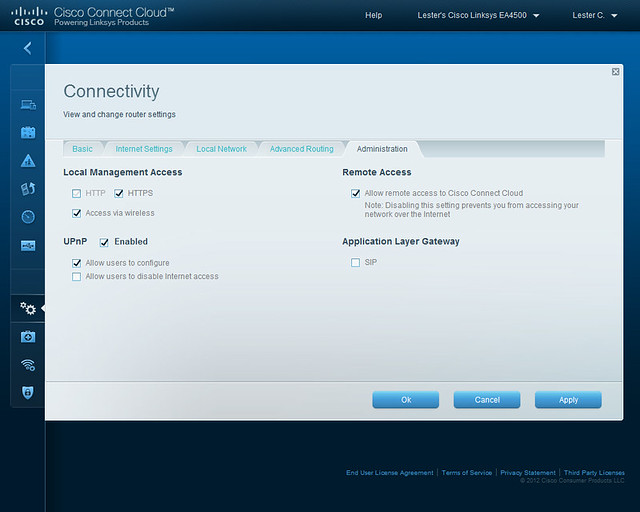
As mentioned earlier, Cisco Connect Cloud is also available on iOS and Android and these app uses ciscoconnectcloud.com and hence an Internet connection is required.
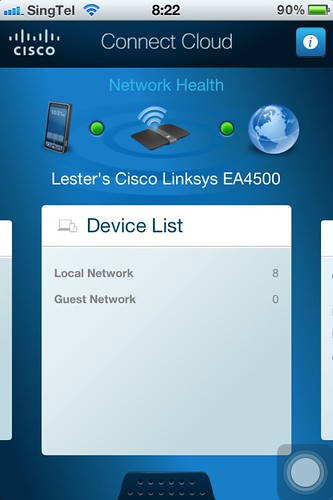
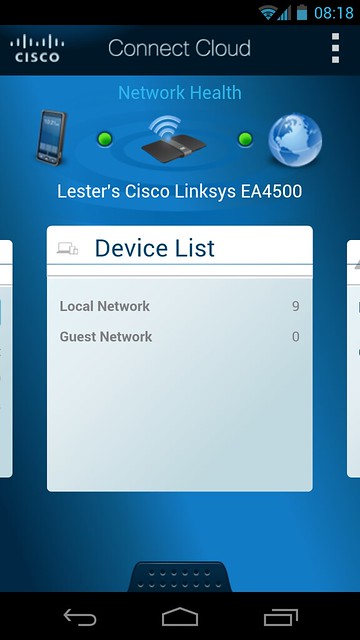
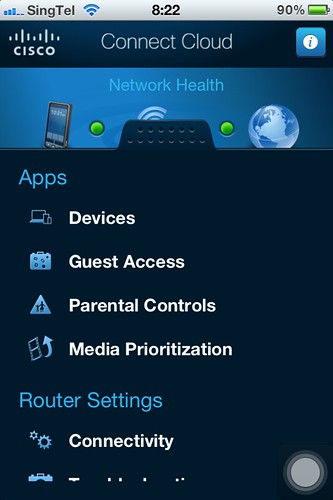
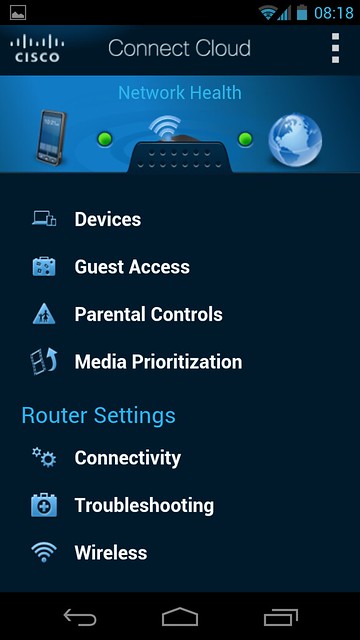
Stating the obvious, you will be able to control everything using a browser via ciscoconnectcloud.com but when you are using the mobile phone app, only selected features will be available. The most obvious feature that is not available will be the management of USB Storage and Speed Test. I have no idea why Cisco decided to exclude the management of USB Storage that because personally, I kinda like that feature more.
My network setup is horribly messy thanks to the crap Huawei Residential Gateway (RG) provided by StarHub. I did bridge my DIR-855 with the RG and I applied the same settings to the EA4500 and it works fine.
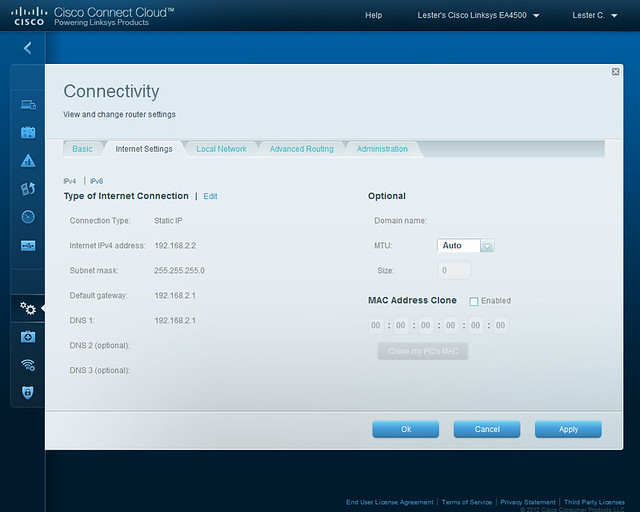
The UI for Cisco Connect Cloud is very sleek and nice looking, but the problem with fanciful UI is that it is often slow which is the case for Cisco Connect Cloud. This may not be that noticeable for novice users who are having their first Cisco Linksys router.
But for power users, having been used to the classic Linksys UI since the WRT54G days, I have problem finding certain settings. It took me a while to find DHCP reservations options and DDNS options. A quick Google search also bring me to a forum thread with 22 pages of people complaining about the new UI and they want the option to switch back to the classic UI. I hope Cisco will consider that in the next firmware release.
Performance
In terms of performance, it is on par with my DIR-855 from 3 years ago.
Did a LAN Speed Test to transfer 5x 1GB file to both my brother PC and my NAS and the results are as shown:
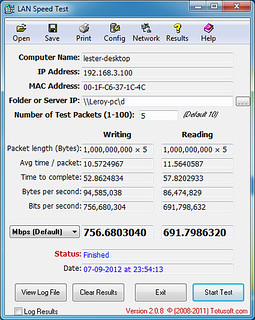
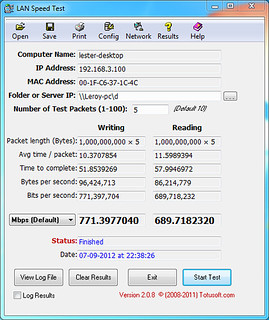
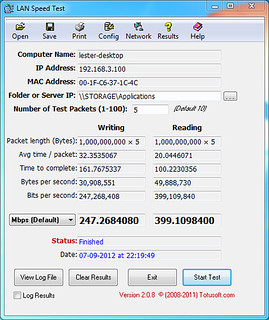
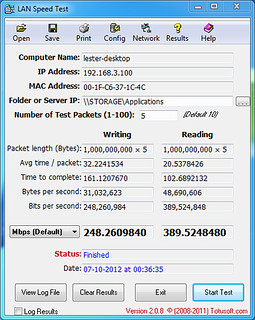
Even with WiFi signal strength, it is almost the same. Using WiFi Explorer on my MacBook Air, here is what I get:
- MacBook Air – My Room: 80% (DIR-855) vs 78% (EA4500)
- MacBook Air – Toilet: 56% (DIR-855) vs 72% (EA4500)
On my Galaxy Nexus, I am using WiFi Analyzer. The higher the dBm the better (Eg: -65dBm is better than -77dBm).
- Galaxy Nexus – My Room: -65dBm (DIR-855) vs -67dBm (EA4500)
- Galaxy Nexus – Kitchen: -65dBm (DIR-855) vs -66dBm (EA4500)
- Galaxy Nexus – Downstairs: -77dBm (DIR-855) vs -78dBm (EA4500)
I don’t own a Windows laptop, so I can’t use LAN Speed Test to test the wireless speed. I only found one good alternative on Mac App Store which is called Speedy Net. I managed to get 108Mbps when transferring from my MacBook Air (LAN) to my Dad’s iMac (Wireless) on 5GHz band with 40MHz channel width. But for wireless transfer between the both computers on the same wireless settings, I get only 65Mbps. For 2.4GHz band it drops to 33Mbps.
According to my Utilities -> Network Utility, I am connected to the router at 300Mbps. I did several Google searches and it seems that despite that the router is connected at 300Mbps, the real world transfer speed averages about 100Mbps.
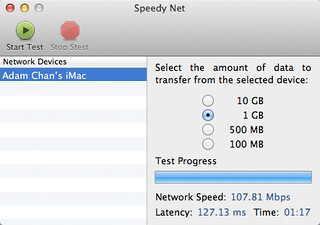
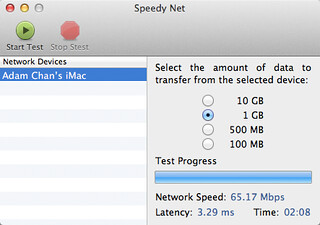
Gallery
I took tons of screenshots on the Cisco Connect Cloud, you can view them in my Flickr Gallery Set: Cisco Linksys EA4500 Router or checkout the embedded gallery below:
Summary
Pros:
- Router is sleek looking
- Easy to setup for novice users
- UI is visually pleasant
- Decent wireless coverage
- Decent LAN and wireless speed
Cons:
- Slow and non-intuitive UI
- Expensive
Giveaway
Thanks to Cisco Linksys, I will be giving out a brand new Cisco Linksys EA4500 Router worth S$299 to 1 lucky winner.
To particiate, all you have to do is the following:
- Follow @gamerz
- Tweet about anything you can think of that goes well with the giveaway hashtag, #hubofmyhome.
- Ensure that your tweet contains #hubofmyhome (giveaway hashtag) and http://lc.sg/1l8 (link to this blog post) in it.
- Be as creative and original as possible as entries will be judged based on these 2 criteria.
Examples:
- My husband is the heart and #hubofmyhome http://lc.sg/1l8
- My router is spoilt! I need to replace the #hubofmyhome like right now! http://lc.sg/1l8
- I wonder how much 1s and 0s pass through the #hubofmyhome every second http://lc.sg/1l8
Fine Print
- This Giveaway is open to all readers of lesterchan.net who are based in Singapore.
- Li Xiang and I will be the judges for this contest, entries will be judged based on creativity and originality.
- Winners will be announced in August 2012 and contacted via Twitter and follow up by email.
- Cisco Linksys will be sending the prizes to the winner directly.
- Details of winners such as name and winning tweet may be posted on lesterchan.net.
- My decision on all matters related to this giveaway is final and no correspondence will be entertained.
- I reserve the right to amend these terms and conditions at anytime without prior notice.
- This giveaway ends on 11:59pm (23:59), Monday, 30th July 2012 (GMT+8 Singapore Time).




