Aztech AIR-706P AC1900 Dual Band Gigabit Mesh Router Review
Aztech AIR-706P is the first mesh router from Aztech that was launched in July 2017 and is retailing for S$269.
The AIR-706P is a budget router that can expand its range using another AIR-706P via mesh network rather than a wi-fi extender.
Despite it being branded as a mesh router, it is not using a real mesh. In a real mesh network, all nodes communicate with their neighboring nodes. For the AIR-706P, it only talks to the primary node. It is essential a star topology network. The good news is that you still get to use a single SSID for your whole house.
Features
- AON Mesh Ready
- Wi-Fi Radar
- Wi-Fi Connect
- Easy Device Setup and Installation
- Ultra-Fast Wireless Performance
- 4x Gigabit Ethernet Ports for Wired Connection
- Supports IEEE 802.11a/b/g/n/ac Wireless Standard (Up to 1900Mbps)
- Designed for Fibre-to-the-Home (FTTH) via ONT
- Blazing Concurrent Dual Band Speed. 2.4GHz Band: Up to 600Mbps. 5.0GHz Band: Up to 1,300Mbps
- Band Steering for 5.0GHz Band Optimization
- USB 3.0 Ports for Faster File Storage Sharing
- Wi-Fi Protected Setup (WPS)
- Guest SSID Support
- Wireless Insight for Wi-Fi Issue Diagnostics
Unboxing




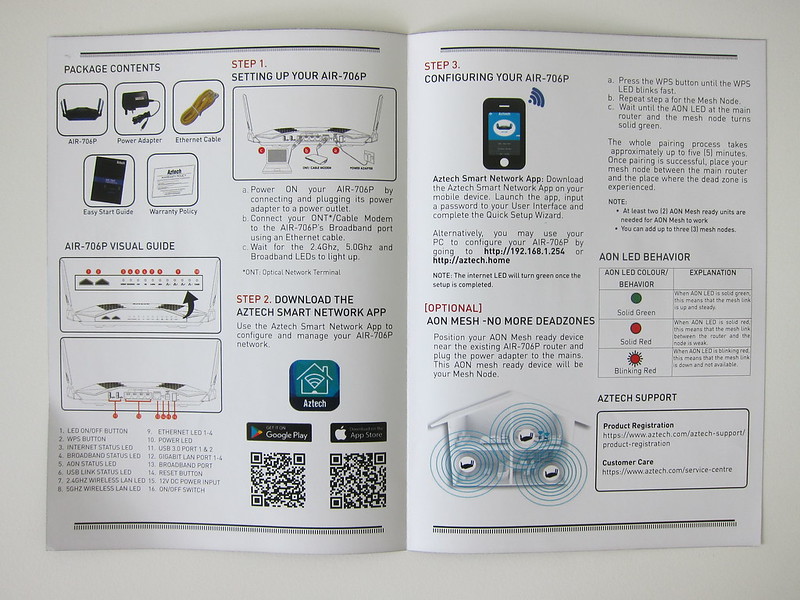
Design
I am not a fan of the design of the router. It doesn’t give me a sense of premium when I see or touch it.


There are 11 indicators in front of the router which is the most I have ever seen in a router. Not sure why they don’t move the LAN ports indicator at the back which is what Linksys is doing.
The first button on the left allows you to turn on or off the LED indicator and the second button is the WPS.

Ports and buttons at the back of the router:
- 2x USB 3.0 Ports
- 4x Gigabit Ethernet Ports
- 1x WAN Port
- Reset Button
- Power Port
- Power Button


The router can be wall mounted which gives it a slight advantage as most consumer routers don’t support wall mount.


One of the selling features of the router is the four Pivotal Antennas. The antennas are attached to the router using ball and socket joint, so you will have the flexibility to rotate the antennas to face the direction experiencing weak signal.
I am not sure whether does that helps with the signal. But AIR-706P also supports Beamforming. Beamforming will direct the wireless signal towards the connected devices instead of broadcasting signal equally in all directions.

Personally, I think that the antennas are ugly; it feels cheap and plasticky like the design of the router.
Setup
To setup the router, you can either use the Aztech Smart Network app on iOS or Android.
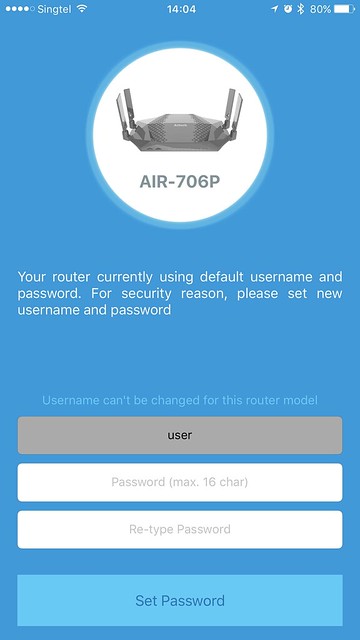
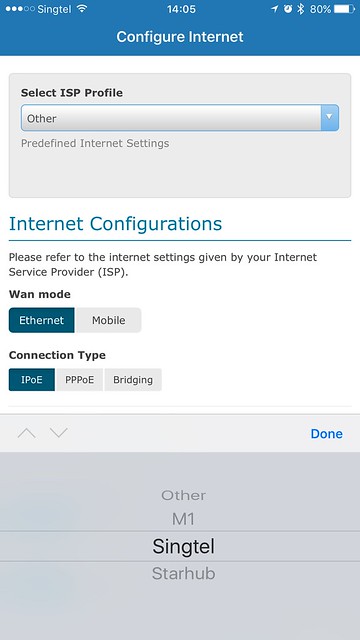
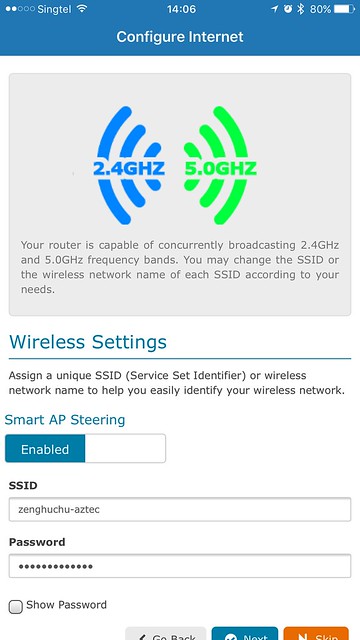

One advantage of this router is that there is a web interface to configure the router as well. Whereas for other wi-fi mesh systems like eero and Velop, you can only use the app to do it.
The default URL of the router is http://192.168.1.254/.
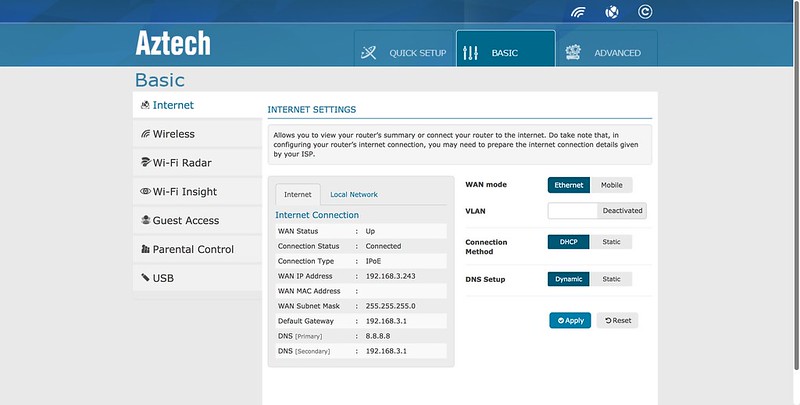
The app UI for the AIR-706P is not the nicest I have seen if you compare it with eero, Google Home or even Velop. But it is functional.


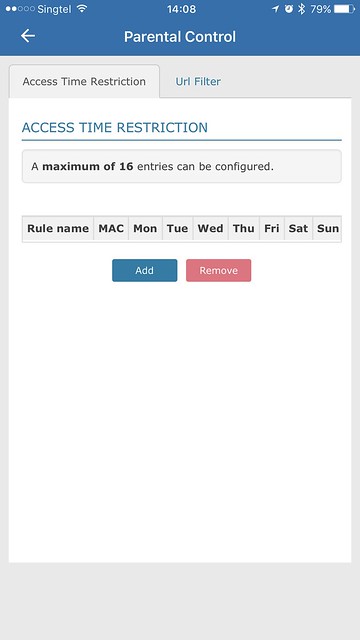

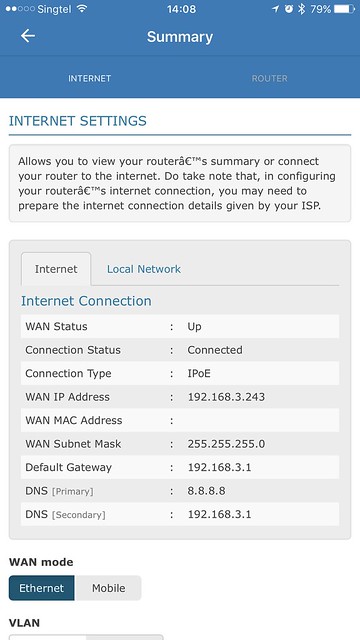
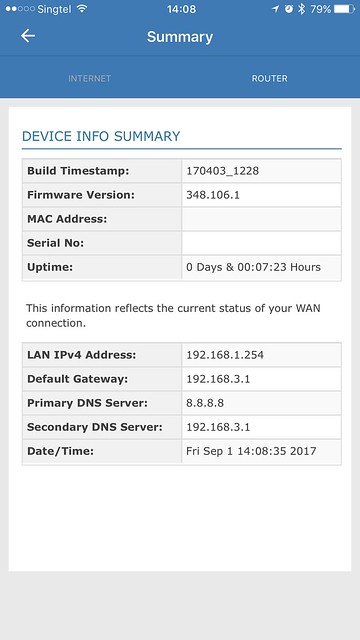
Using it
Interestingly, the AIR-706P has a built-in Torrent client. You can use it to download “stuff” to an external hard drive that can be attached to the router via the USB 3.0 ports.
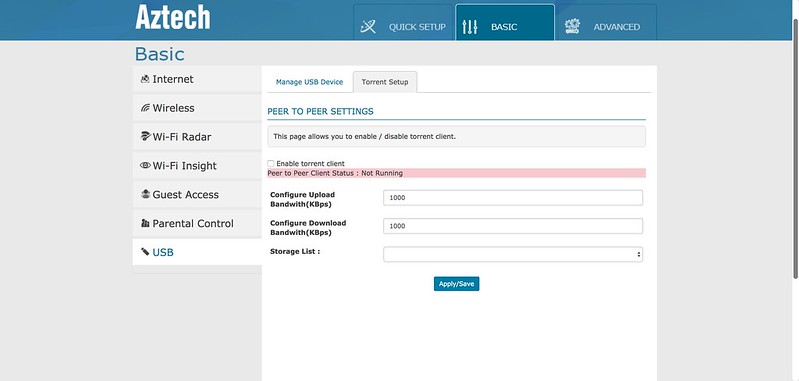
The Wi-Fi Radar is also another interesting feature. It allows you to visualize the signal strength of wi-fi devices within your network and you can use it to determine where is a good location to place the second or even third AIR-706P in your house.
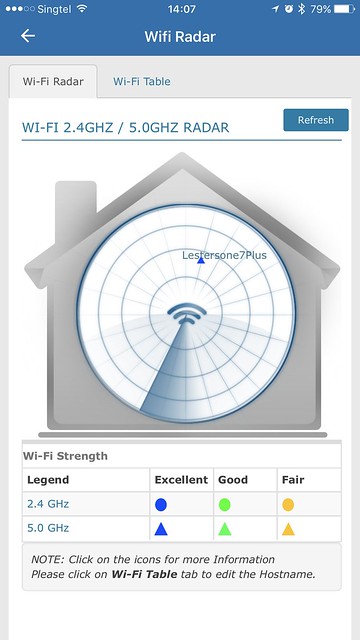
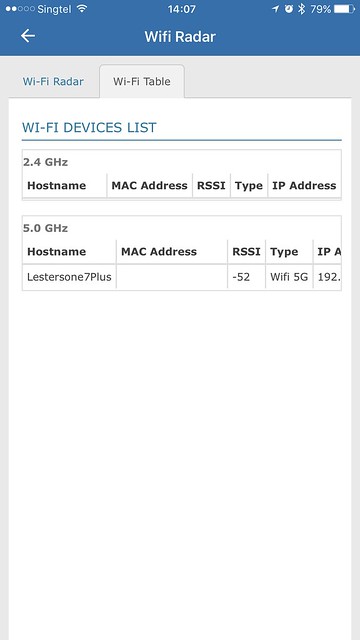

There is also an interesting feature called the auto-reboot. I have not seen it in other routers before. What it does is it allows you to set a fix day and time to reboot the router.
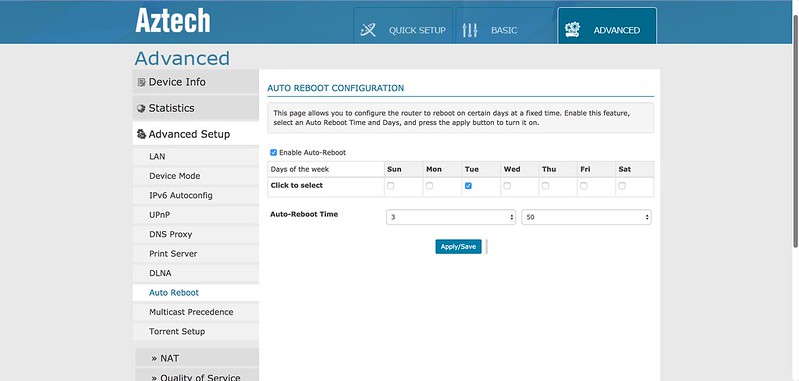
Adding a Second AIR-706P
Adding a second AIR-706P to extend the wi-fi coverage of your house is straightforward. There is no need to use the app or the browser.
Just press and hold the WPS button on the first AIR-706P till the WPS indicator blinks fast and then proceed on to do the same thing for the second AIR-706P.
After a few minutes, the WPS pairing will be completed, and the AON indicators on both AIR-706P will be lighted.
The first time, I tried, I can’t get the second AIR-706P to form a mesh. I guess it is because I changed the default SSID of the first AIR-706P.
So I did a factory reset and tried to form the mesh again and this time round it works.
It also seems that the only way to add mesh nodes is to use the WPS button and hence it will not be able to support a wired backhaul.
Personally, I think the process of adding the nodes is not as seamless as eero or Velop.
Speed
This router is an AC1900 router, which means it has a theoretical maximum speed of 600Mbps on the 2.4GHz band and 1,300Mbps on the 5GHz band.
AC1900 routers have been on the market since 2013 which makes the technology almost four years old. It is no surprise that the router doesn’t support MU-MIMO.
The AIR-706P doesn’t have a dedicated wireless backhaul and hence the speed of the second AIR-706P will be affected if there are a lot of high traffic wireless devices connected to the first AIR-706P.
| Location | AIR-706P | Velop | eero | EA9500 (5GHz) | RT-AC88U (5GHz) |
|---|---|---|---|---|---|
| Living Room (Download) | 495.76Mbps | 489.96Mbps | 349.69Mbps | 444.58Mbps | 465.90Mbps |
| Living Room (Upload) | 423.92Mbps | 205.21Mbps | 164.14Mbps | 282.32Mbps | 377.75Mbps |
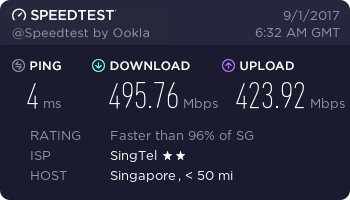
I am pretty impressed with the wireless speeds of AIR-706P, it outperforms all my previous wi-fi mesh systems and even the Linksys EA9500 and Asus RT-AC88U.
Conclusion
Priced at S$269, the router isn’t exactly cheap if you want a full wi-fi mesh system. Also, the AIR-706P is not a real mesh system, and it doesn’t support wired backhaul.
Most wi-fi mesh systems come in a pack of 2 and 3. Whereas for the AIR-706P, if you need three in your house, you need to get three individual units. They do have purchase-with-purchase programs at some stores where you will get S$20 off subsequent units.
Buying three units of AIR-706P will set you back S$269 + S$249 + S$249 = S$767 after discount. It is still expensive if you ask me.
There are cheaper three-unit options around like the Google Wifi (US$264/S$358), eero (US$499/S$678) or even Linksys Velop (S$749).
However, if you need a budget router with a possible option to expand its coverage in the future by adding the same router, you can consider the AIR-706P.
I wasn’t expecting the AIR-706P to have good wireless speeds because I was pretty turned off by its design. I guess I judge the router by its design. But the AIR-706P managed to impress me with its speed.




