QNAP TS-453D Review
My second NAS 10 years ago was a decision between Synology NAS and QNAP NAS. In the end, I chose Synology. I can’t remember the reason why. Throughout all these years, I have been sticking with Synology NAS.
QNAP contacted me and wanted to hear my thoughts on the QNAP TS-453D against the Synology DiskStation DS920+, so they sent me the QNAP TS-453D.
Both are 4-bay NAS powered by Intel Celeron J4125 quad-core 2.0 GHz processor and are the higher-end NAS for Home/Small and medium-sized enterprises (SME). RAM wise, both starts at 4GB and user-upgradeable to 8GB as there is an empty RAM slot.
QNAP TS-453D retails for S$829 on Lazada.
Some fun fact, the TS stands for Turbo System, so that model is running either QTS or QuTS hero. By the way, QNAP stands for Quality Network Appliance Provider.
QTS stands for QNAP Turbo System which is more targeted for general consumers and SMEs, and it is based on the EXT4 filesystem.
The reason why it is QuTS hero and not QTS hero is because the latter has been taken up by some other company. QuTS hero is targetted at enterprise and hence it is ZFS based.
There is also the QES which stands for QNAP Enterprise Solutions and as the name sounds, it is also targetted at enterprises and based on ZFS.
The next number, 4, stands for the number of bays it has. The next two numbers, 53, are the product series, and the last letter D stands for the 4th generation of TS-453 (which starts from the letter A).
For this review, Seagate is very generous to send me two 14TB Seagate IronWolf hard drives in addition to the two 4TB IronWolf hard drives that they already sent me for my previous review of the Synology DiskStation DS220j.
After having a very bad experience with my WD Red 3TB due to the high disk failure rate, I decided to only use Seagate IronWolf hard drives going forward. You can read more about it on my Seagate IronWolf – NAS Hard Drives post.
Unboxing


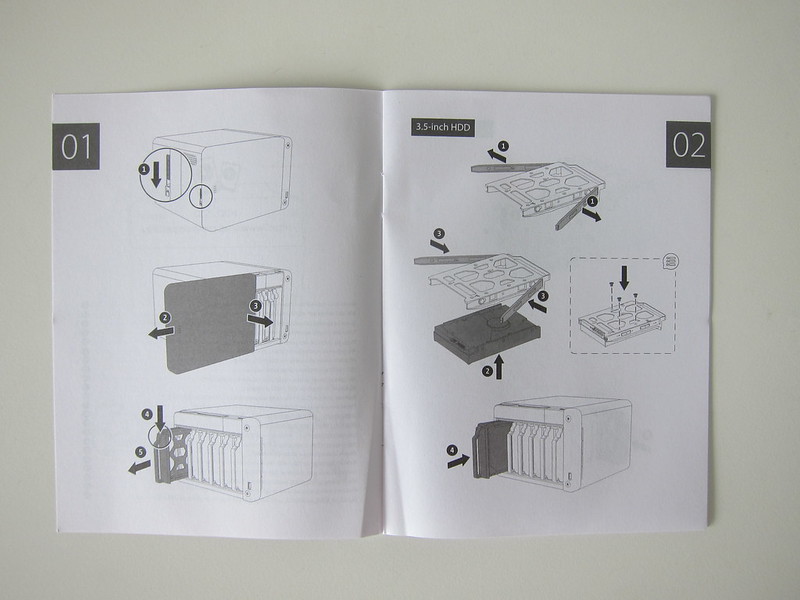
Design
Beyond the similar internal specifications, the design and ports are probably the biggest difference between the QNAP TS-453D and Synology DS920+.
For starters, the TS-453D comes with a translucent cover to shield the drive bays from dust. However, the cover is sort of like a fingerprint magnet.

DS920+ exposes the drive bays, but it retains the overall matte black look. For TS-453D, only the front is glossy, while the rest is matte black.




Ports
QNAP TS-453D has a total of five USB ports (one in front and four behind), two USB 3.0 (aka USB 3.2 Gen 1), and three USB 2.0, while DS920+ only has two USB 3.0 ports (one in front and one behind).

Besides the four USB ports at the back, the other ports include two 2.5GbE Ethernet ports, one PCIe gen 2 slot, and one HDMI port.
The HDMI port can output 4K resolution at 60 frames per second because the processor graphics, Intel HD Graphics 600, is capable of that.
DS920+ comes with only two 1GbE ports and lacks the HDMI port. But it has an additional eSATA port.
Instead of two 92mm fans found in DS920+, TS-453D opted to use one 120mm fan.
In terms of ports, I would say TS-453D is much better than DS920+, especially with the faster 2.5GbE Ethernet ports and the HDMI port’s inclusion.
With the PCIe slot, you can have more accessories attached to the NAS like USB 3.2 Gen 2 (10Gbps) port, 5GbE/10Gbe Ethernet port, M.2 SSD slot, etc. It is definitely more useful than the eSATA port found on the DS920+.
There is a disadvantage to the only PCIe slot on the TS-453D. If you need to use an SSD cache, you need an adapter, and the slot will be used up. On the other hand, the DS920+ comes with two built-in M.2 SSD SSD slots, so you can plug those NVMe M.2 SSD directly into the NAS without using an adapter.
Installation
Like most NASes these days, no tools are required for the basic installation of hard drives and RAM.


However, if you intend to use the PCIe slot, you will need to unscrew the three screws behind using a Phillips-head screwdriver and remove the right cover to access the PCIe slot.


Previously, Seagate have sponsored me two 4TB Seagate IronWolf hard drives for my Synology DiskStation DS220j review. So this time around, I requested two more 4TB hard drives as the TS-453D is a 4-bay NAS. 4TB drives are the most commonly bought storage size with the TS-453D.

They do not have stock for the 4TB hard drives and instead offered to send me two 14TB hard drives instead.

Thanks you Seagate for sponsoring me the hard drives.
So, I will be using two 4TB Seagate IronWolf and two 14TB Seagate IronWolf hard drives for the TS-453D.

Setup
There are two buttons in front, one at the top and the other at the bottom. My muscle memory makes me press the bottom button first, which is the USB copy button, instead of the power-on button. The power-on button is located at the top.

After booting up, you will hear a beep sound, and you can go to install.qnap.com to start the cloud installation.


The first three step involves setting up your QNAP Account.
Once that is done, you are ready to download and start the QTS installation to your TS-453D.
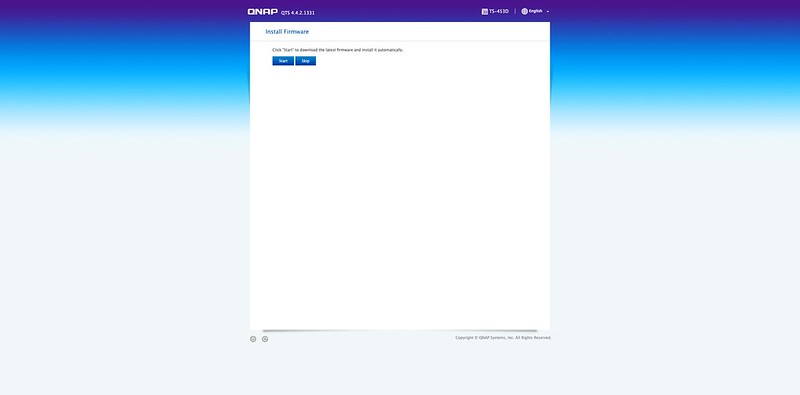
There will be a restart when the QTS has finished downloading, and the installation will start afterward.
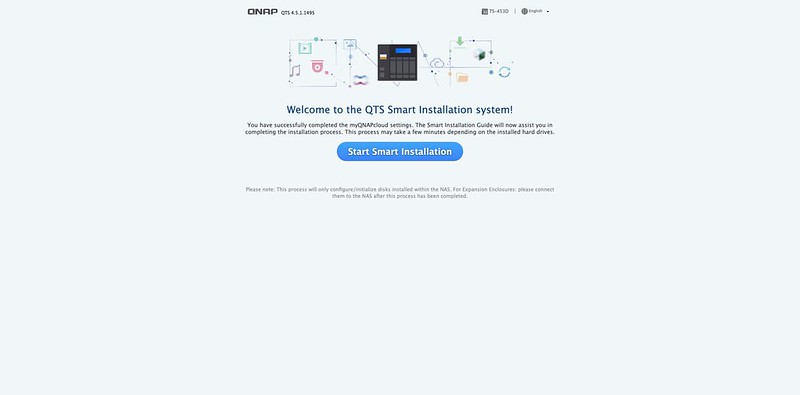

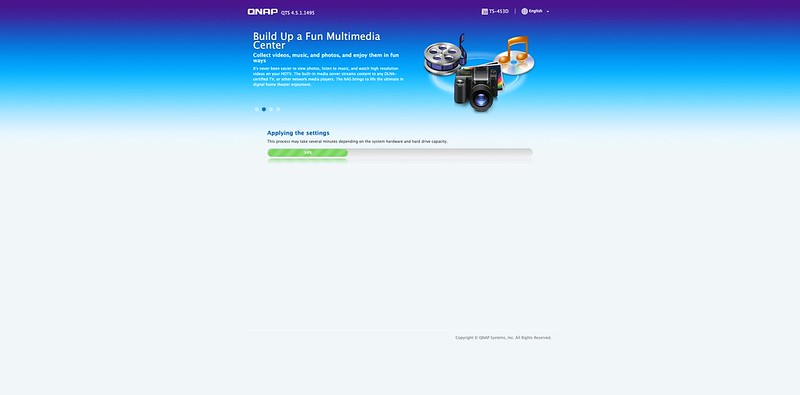
This process took about 30 minutes for me, but Your Mileage May Vary (YMMV) depends on your hard drives’ size.
Operating System (OS)
The OS that powers the TS-453D is known as QTS. And at this point of writing, it is version 4.5.
Synology’s equivalent OS is called DiskStation Manager (DSM).
After logging in, being a first-time user of the QTS, I was overwhelmed by the options available. So it took me a while to get used to the UI.
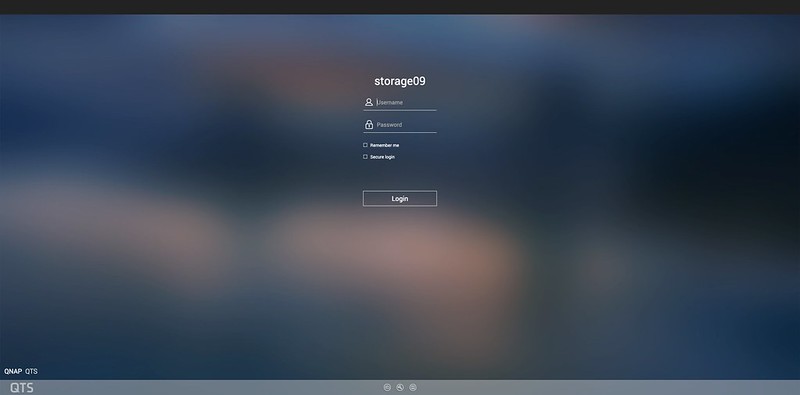
The first impression of the UI is it looks raw (not polished). There is no coherent design language within QTS. I find everything is standing out rather than blending in seamlessly to form a nice UI.

There is also no design scheme for the icons; every icon looks very different.
In contrast, DSM looks cleaner, more polished, and has a coherent design, especially for its app icons.
I would say akin QTS to Android and DSM to iOS.
Looks aside, QTS seems to be a more powerful OS than DSM. Providing you with a more detailed view of everything and seemingly has more options for you to customize.
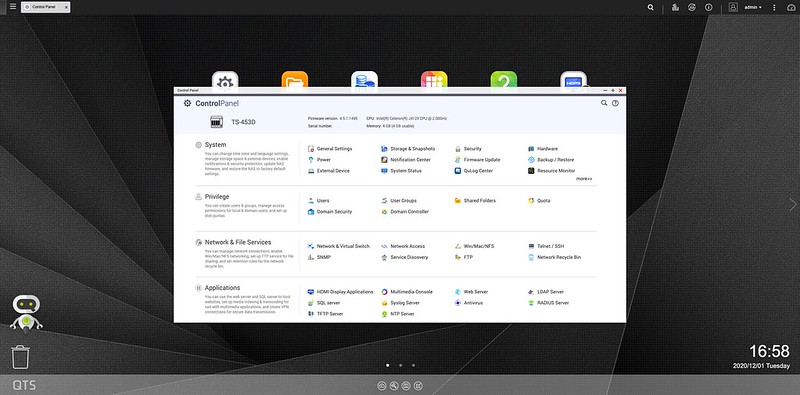
Take, for example, the Notification Center, which is split by event type, and you can even configure rules to which event you would like to be notified.

The main menu is accessed by clicking on the hamburger menu on the top left corner.

On the opposite end, the top right corner, is the dashboard. It shows the stats of your NAS. Notice that my storage pool is full, although I have 3.47TB space available under storage?

That is because I choose the wrong volume during the creation of the storage pool. I should be choosing a thin volume instead of a thick volume. For thick volumes, storage space is provided in advance in anticipation, whereas for thin volume, space is not allocated during creation.
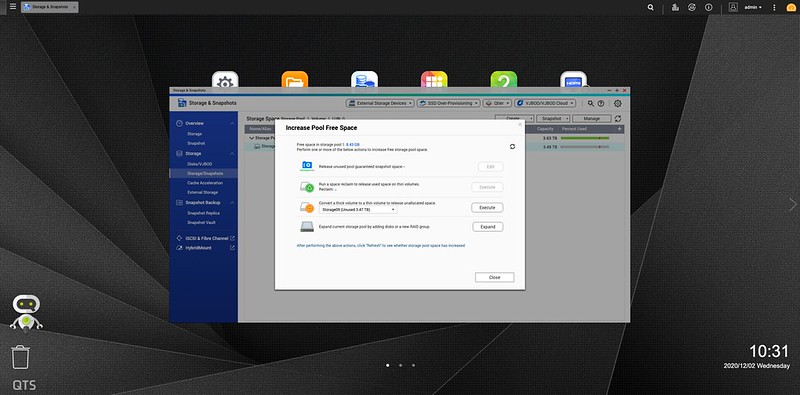
The cute robot icon above the trash bin is known as Qboost. It is an optimizer app that allows you to optimize the RAM, clear junk files, and provide the top five applications by memory usage.

I like the background task view because it allows me to see what the NAS is doing in the background. For Synology, the status for background tasks is normally only displayed in their respective section.

UPS is supported, so you can use the APC BACK-UPS BK650-AS USB 650VA for it.
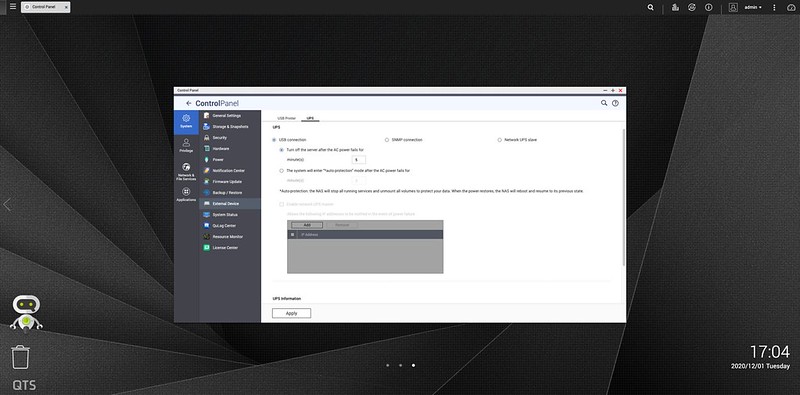
Apps
I counted about 100 apps on Synology’s Package Center, while QNAP’s AppCenter has about 117 apps.

Everything that Synology has, QNAP will have a similar app. I only use a handful of apps on Synology like Synology Drive, Synology Cloud Sync, Synology VPN server, Synology Download Station, and Plex.
QNAP’s QSync is Synology Drive, which is a Dropbox clone.

QNAP’s Hybrid Backup Sync (HBS) is Synology Cloud Sync, which allows you to backup the files you have in the public cloud to your NAS.
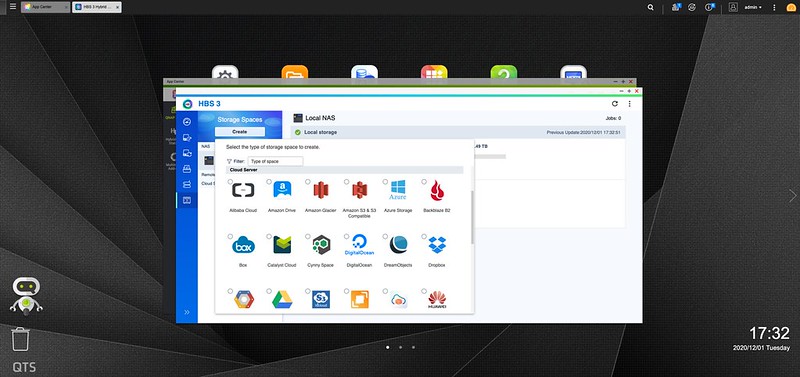
QNAP’s QVPN contains both VPN server and client, while Synology VPN server only supports the NAS being a VPN server.
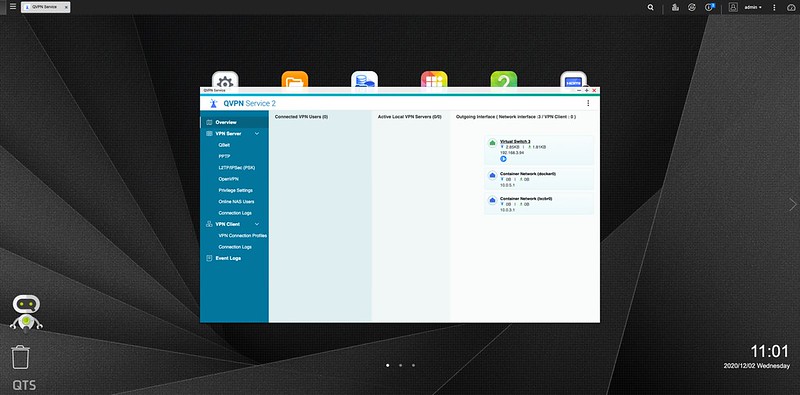
Both QNAP and Synology called their download manager Download Station.
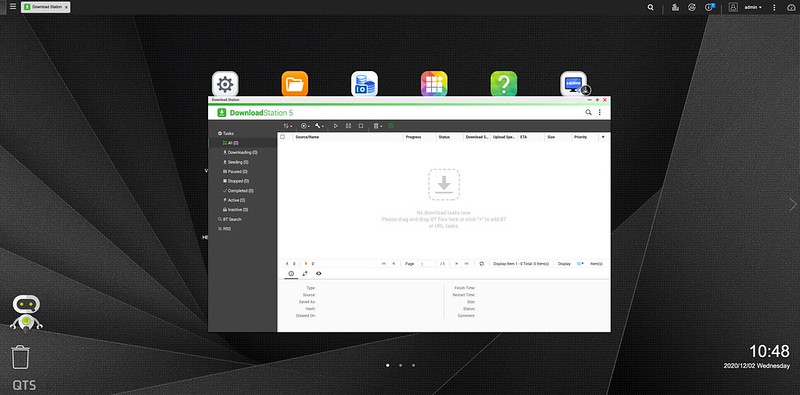
Plex is also available on both QNAP and Synology.

Storage
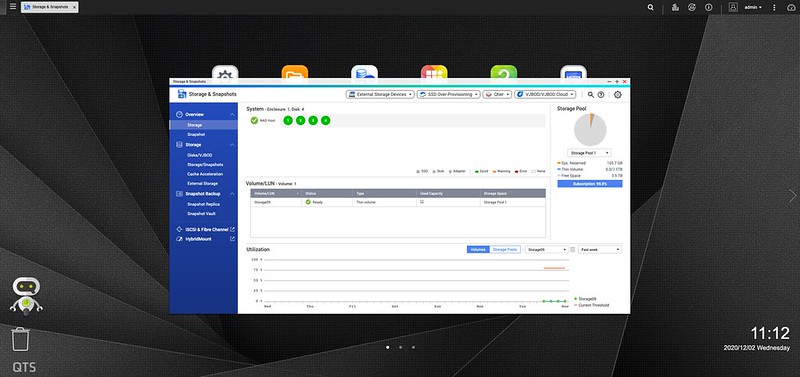
I really like the storage disk view because QTS tells you where the drive is located in the NAS with a nice illustration. This is something Synology should totally copy over to their DSM. I know the hard drive arrangements are fixed, from left to right (number one to four). But a nice illustration helps you to visualize better.

If your IronWolf or IronWolf Pro hard drive capacity is 4TB and above, both QNAP and Synology support IronWolf Health Management out of the box.
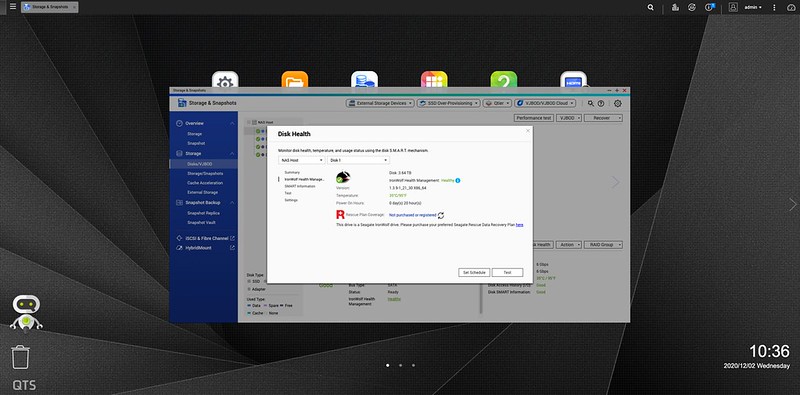
Remote Access
Remote access is possible with both QNAP and Synology. QNAP uses myQNAPcloud while Synology uses Synology QuickConnect.
Both work the same way. You need to set up a QNAP or Synology account and register your NAS with that account. The registration process for the accounts is right at the start of the NAS setup.
Direct Output to Display
This is not really my use case as I am purely using the TS-453D as a NAS, but it is worth a shout-out.
The TS-453D can output directly to a display via its HDMI port and HybridDesk Station app.
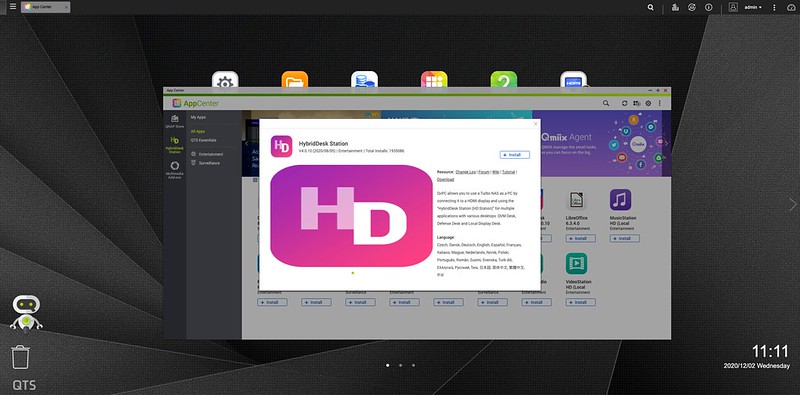
So, you can use it as a mini-computer by plugging in a keyboard and a mouse. That is also why TS-453D has more USB ports.
Container/Virtualization Station
QNAP’s Container Station supports both Docker and LXC containers, whereas Synology only has support for Docker.

QNAP’s Virtualization Station is pretty much the same as Synology’s Virtual Server Manager.

Because TS-453D supports direct output to a display, you can use the, after installing QNAP’s Container Station, you can install Ubuntu Linux Station on top of it, and your NAS has just become an Ubuntu box.
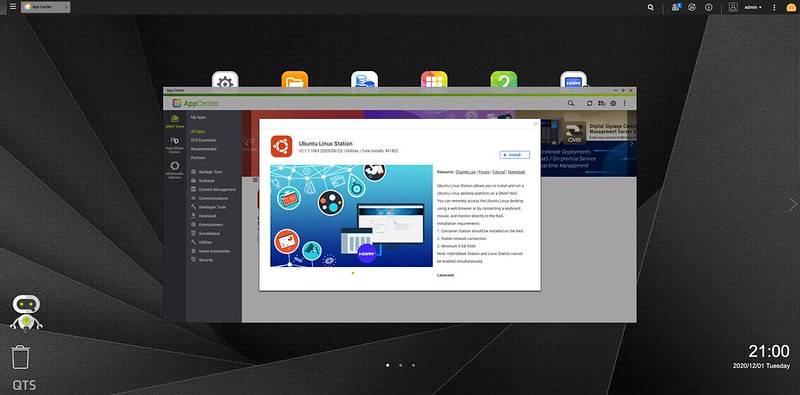
Conclusion
Synology DS920+ retails for S$849 while QNAP TS-453D retails for S$829, making it S$20 cheaper. Both have their pros and cons, and it really depends on what you are looking for. It is the same case as iOS vs. Android. Android hardware is better, allows for more customizability, while iOS is more optimized, and the UI is nicer. In this comparison, QNAP TS-453D will be Android, and Synology DS920+ will be iOS.
Despite the processor and RAM of the TS-453D and DS920+ are the same, TS-453D still wins in terms of 2.5GbE Ethernet speed, PCIe slot, HDMI port, and more USB ports. However, if you intend to use NVMe M.2 SSD as an SSD cache, you will need an adapter. DS920+ has two NVMe M.2 SSD slots built-in.
UI wise, TS-453D feels unpolished but allows far greater customizability. DS920+ has a better and more coherent UI but offers lesser customizability. So from a first-time user point of view, I feel that Synology’s DSM is more user friendly and less overwhelming.
Despite QNAP having more apps on their store, I would consider both equal for my use case.
Although again not really my use case, one of the major selling points is the direct output to display with keyboard and mouse support. You can use the TS-453D as a computer or even as an Ubuntu box by installing Ubuntu Linux Station. So this can double up as a media server and an Ubuntu box and be placed right below your living room television.




